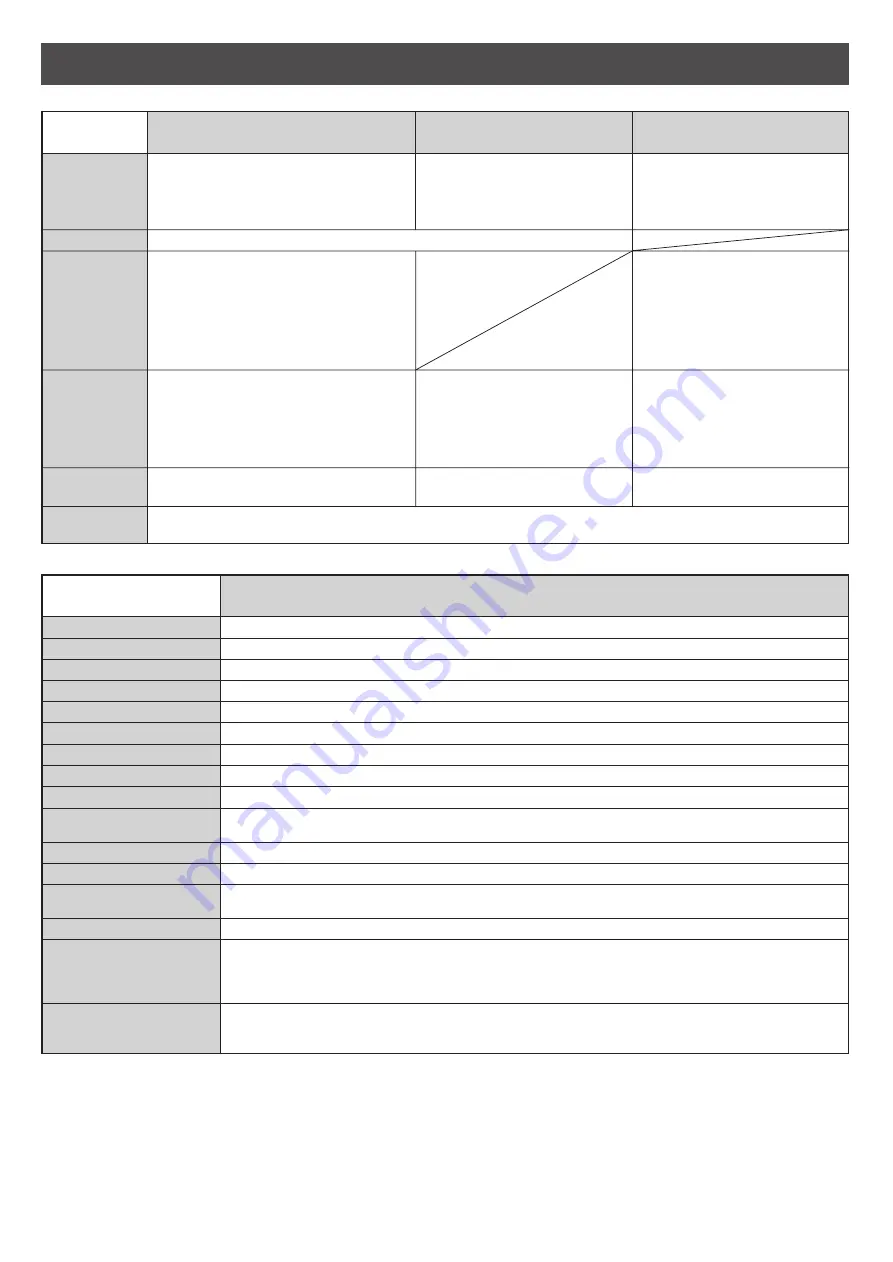
19
KX-PW501DL
KX-PW501DW
Main unit
Specifications
Main unit
Applicable line
Public Switched Telephone Network (Tone/Pulse), F-Net, NCC Lines
320
Ω
(*2)
G3 compatible
A4-A5 (Max.216 mm in width, Max. 600 mm in length)
208 mm (A4)
202 mm (A4 size plain paper)
Approx. 15 s/page (Original mode) (*3)
9,600 / 7,200 / 4,800 / 2,400 bps; Automatic fallback
64-level
Horizontal : 8 pels/mm
Vertical
: 7.7 lines/mm (Fine/Photo), 3.85 lines/mm (Standard)
Contact image sensor
Thermal transfer printing on plain paper
Modified Huffman (MH), Original mode
A4: 210 mm x 297 mm (Plain paper)
Greeting message: Digital recording system (up to 16 sec)
Pre-recording greeting message
ICM Recording: Digital recording system (Approx. 18 min. in total) (*4)
Max. Approx. 46 pages (Only receiving fax etc.) (*5)
Max. Approx. 18 min. (Only Recording message) (*4)
DC resistance
Compatibility
Document size
Effective scanning size
Effective printing size
Transmission time
Modem speed
Halftone level
Scanning density
Scanner type
Printer type
Data compression
system
Recording paper size
Answering device
Memory capacity
*1 When copying a 100% black document.
*2 If you can not make a call due to DC resistance, consult your dealer.
*3 Transmission speed is based on an A4-size document of 700 characters sent in standard resolution at 9,600 bps.
The actual transmission speed depends upon the contents of the page, resolution, telephone line conditions and
capability of the other party’s machine.
*4 If there is a silent pause, the total recording time will be longer.
*5 The memory capacity is based on an A4-size document of 700 characters.
Power supply
Power
consumption
Dimensions
(H x W x D)
Mass
(Weight)
AC 100 V (50 Hz/60 Hz)
Ni-MH battery
(Part no. KX-FAN50)
DC 3.6 V, 600 mAh
Approx. 161
X
47
X
39 mm
Approx. 140
g
(battery installed)
AC adaptor
(Part no. PFAP1009)
AC 100 V (50 Hz/60 Hz)
DC 7.5 V, 100 mA
• Charging:
Approx. 1.5 W
• Stand by:
Approx. 0.6 W
Approx. 64
X
80
X
90 mm
Approx. 80
g
Transmission: Approx. 16 W
Reception: Approx. 22 W
Copy:
Approx. 20 W
Stand by:
Approx. 1.0 W
( When the F-net service is not in use.)
Maximum(*1): Approx. 130 W
Approx. 140
X
331
X
237 mm
(without projections)
Approx. 365
X
331
X
268 mm
(recording paper tray installed,
without projections)
Approx. 3.5 k
g
(10 m ink film installed)
Main unit
Portable handset
Battery charger
Operating
environment
5 °C – 35 °C, 45 % – 85 % RH (Relative Humidity)
KX-PW501DL
KX-PW501DW
2.4 GHz
Frequency


































