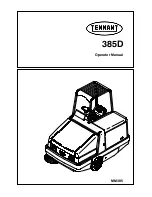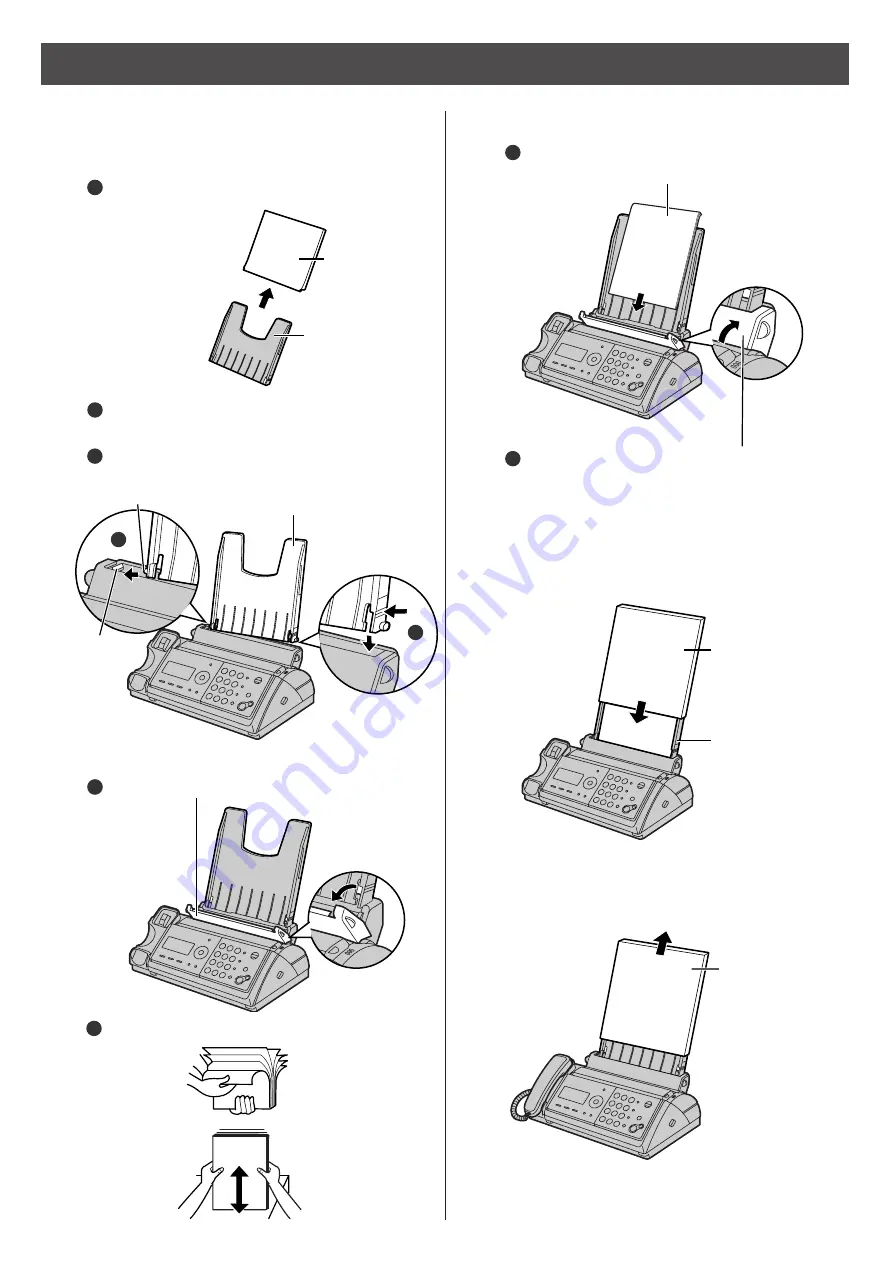
5
Installations and connections
Installing recording paper (A4 size)
3
Install the recording paper cover on the recording
paper tray by sliding it down from the top.
Recording
paper cover
Recording
paper tray
Printing
side is on
the back
Fan the stack of recording paper (A4 size).
2
Insert the recording paper into the recording
paper tray. (Up to 30 sheets)
3
Close the paper entrance cover by leaning it
back.
4
2
Insert the recording paper into the recording paper tray.
Open the paper entrance cover until it locks.
1
1
Install the recording paper tray.
Separate the recording paper cover from the
recording paper tray.
1
Insert the left tab on the recording paper tray into
the left slot of the main unit.
Insert the right tab into the right slot of the main unit.
3
2
2
3
Recording
paper tray
Tab
Slot
Recording
paper cover
Recording
paper tray
●
To add paper
Remove the
recording paper
cover, then follow
steps 2 to 3.