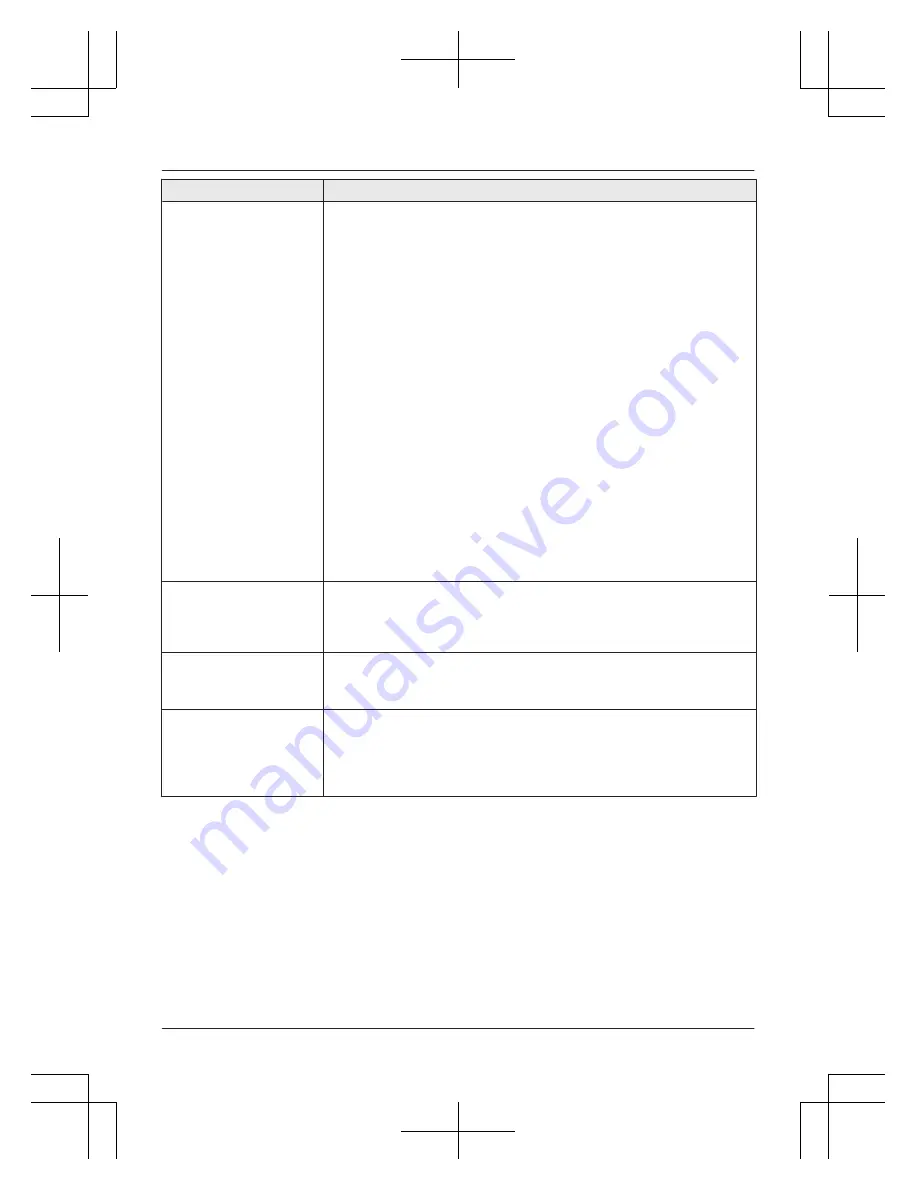
Problem
Cause/solution
“
Failed to
connect
”
is displayed.
If you selected “
Search for Networks
” when configuring the
base unit
R
You entered the wrong password when configuring the base unit
to connect to your wireless router. Confirm the password and try
again. If your wireless router is configured to use a hexadecimal
password, enter the correct password using numbers 0-9 and
letters a-f.
If you selected “
WPS (Easy Setup)
” when configuring the
base unit
R
Your wireless router uses WEP encryption. Configure the
wireless router to use another type of encryption, such as
WPA2-PSK (AES) encryption, and try again.
R
Your wireless router’s “stealth mode” feature is turned on, or its
“SSID broadcast” feature is turned off. Change this setting before
configuring the base unit to connect to your wireless router, and
then change it back when finished.
If you have configured your wireless router to use MAC
address filtering
R
Make sure you add the base unit’s MAC address to the list of
authorised MAC addresses. If the base unit’s Wi-Fi repeater
mode feature is turned on, the base unit has two MAC addresses
(
“
<MAC Addr.(Client)>
”
and
“
<MAC Addr.(AP)>
”
). Add
them both to the list.
“
Wrong Password
”
is
displayed.
R
You entered the wrong password when configuring the base unit
to connect to your wireless router. Confirm the password and try
again.
“
IP Address
conflicts
”
is
displayed.
R
The IP address assigned to the base unit is also assigned to
another device on your network. Check the IP address settings of
the base unit and other devices on the network.
“
Cannot obtain IP
Address
”
is displayed.
R
Your wireless router does not support DHCP, or the DHCP
feature of your wireless router is turned off. If your wireless router
supports DHCP, make sure that its DHCP feature is turned on. If
DHCP is not available, set the base unit’s IP settings manually.
See “Advanced configuration (static IP settings)”, page 45.
55
Useful Information
PRW120AZ(en)_0724_ver012.pdf 55
2013/07/24 14:17:31






































