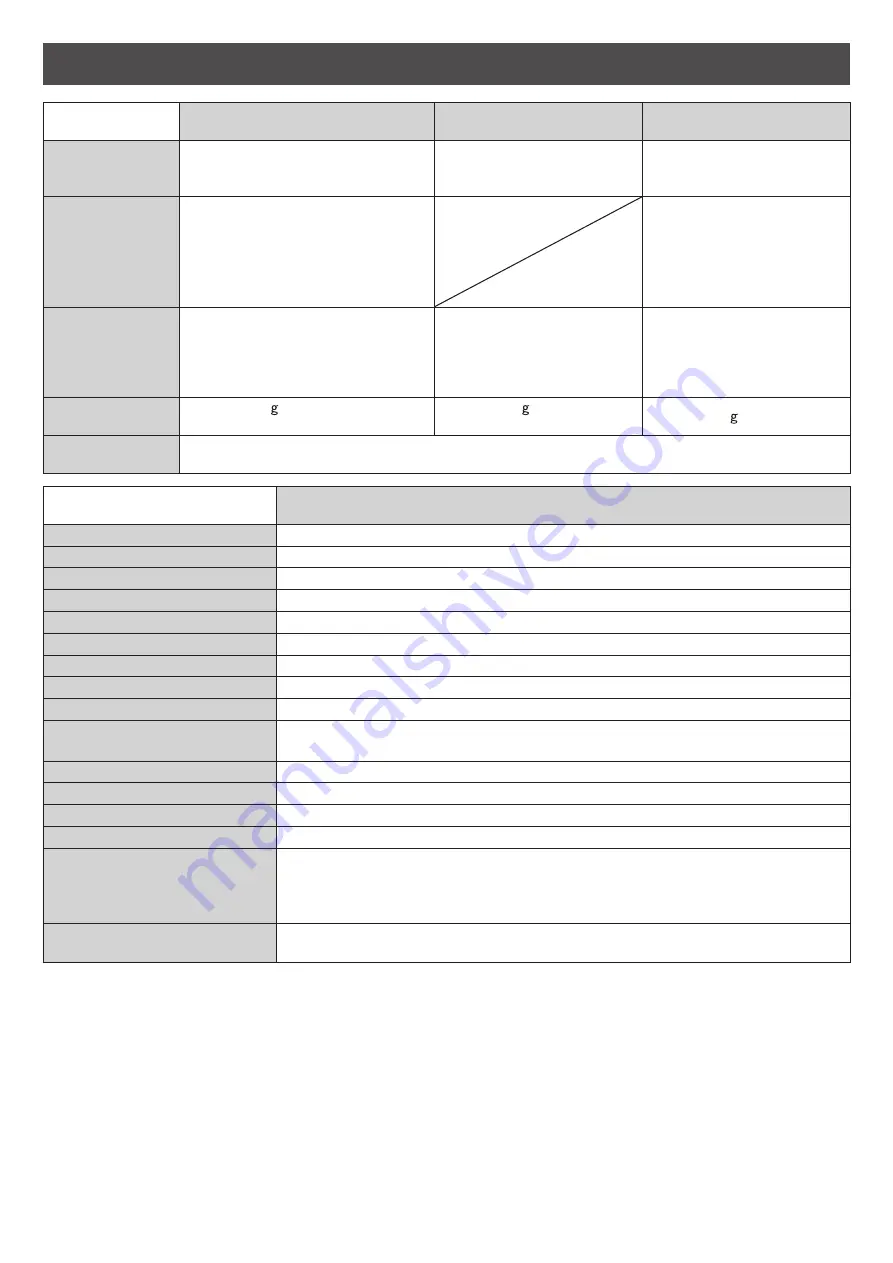
23
Specifications
KX-PD383DLE1
KX-PD383DWE1
Main unit
Portable handset
(KX-FKD503)
Battery charger
Power supply
AC 100 V (50 Hz/60 Hz)
Ni-MH battery
(Part no. KX-FAN55)
DC 2.4 V, 650 mAh
AC 100 V (50 Hz/60 Hz)
Power
consumption
Transmission: Approx. 10 W
Reception: Approx. 15 W
Copy:
Approx. 16 W
Standby:
Approx. 0.5 W
Maximum*
1
: Approx. 120 W
• Charging:
Approx. 0.8 W
• Standby:
Approx. 0.3 W
(When the portable handset
is off the charger.)
Dimensions
(H x W x D)
Approx. 86 x 296 x 191 mm
(without handset, projections)
Approx. 256 x 296 x 240 mm
(recording paper tray opened,
without handset, projections)
Approx. 175 x 48 x 30 mm
Approx. 47 x 73 x 90 mm
Mass (Weight)
Approx. 2.4 k
(5 m ink film installed)
Approx. 150
(battery installed)
Approx. 155
Operating
environment
5 °C – 35 °C, 45 % – 85 % RH (Relative Humidity)
KX-PD383DLE1
KX-PD383DWE1
Main unit
Applicable line
Public Switch Telephone Network (Pulse/Tone), F-Net, NCC Lines
DC resistance
280
Ω
Compatibility
G3 compatible
Document size
A4 – A5 (Max. 210 mm in width, Max. 500 mm in length)
Effective scanning size
208 mm (A4)
Effective printing size
202 mm (A4 size plain paper)
Transmission time
Approx. 15 s/page (Original mode)*
2
Modem speed
9,600 / 7,200 / 4,800 / 2,400 bps; Automatic fallback
Halftone level
64-level
Scanning density
Horizontal : 8 pels/mm
Vertical : 7.7 lines/mm (Fine/Photo), 3.85 lines/mm (Standard)
Scanner type
Contact image sensor
Printer type
Thermal transfer printing on plain paper
Data compression system
Modified Huffman (MH), Original mode
Recording paper size
A4: 210 mm x 297 mm (Plain paper)
Answering device
Greeting message: Digital recording system (2 messages of up to approx.
20 seconds each)
Pre-recording greeting message (2 messages)
ICM Recording:
Digital recording system (Approx. 12 min. in total)
Main unit memory capacity
Max. Approx. 50 pages (Only receiving fax etc.)*
3
Max. Approx. 12 min. (Only recording message)
*1 When copying a 100 % black document.
*2 Transmission speed is based on an A4-size document of 700 characters sent in standard resolution at 9,600 bps. The
actual transmission speed depends upon the contents of the page, resolution, telephone line conditions and capability
of the other party’s machine.
*3 The memory capacity is based on an A4-size document of 700 characters sent in standard resolution
(8 x 3.85 lines/mm).


































