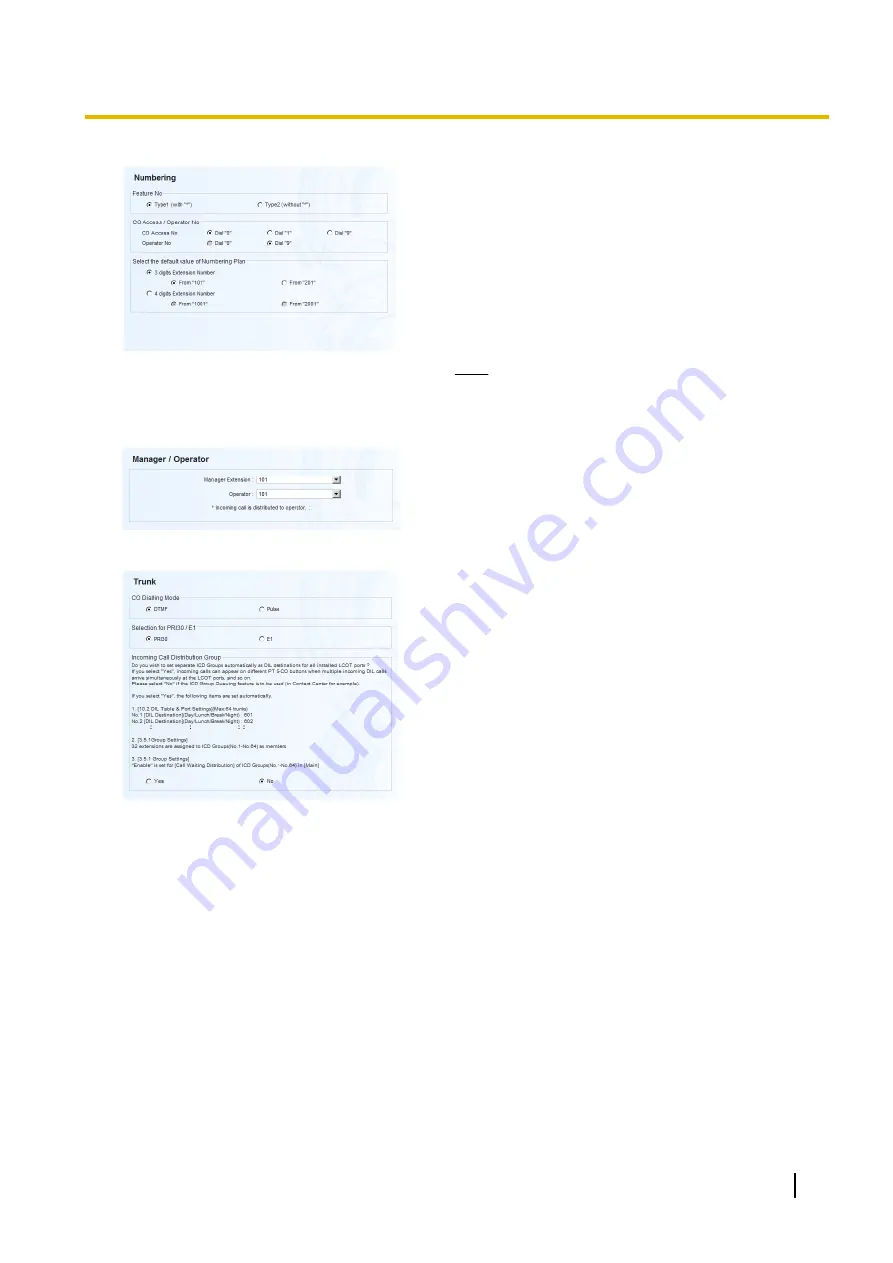
3.
In the
Numbering
settings:
a.
In
Feature Number
, select the appropriate option.
b.
In
CO Access/Operator Number
, select the
appropriate options.
c.
Select one of the following options for
Select the
default value of numbering plan
:
–
3 digits Extension Number
–
4 digits Extension Number
d.
Click
Next
.
Note
Depending on the value selected above, the
numbering plan of the PBX will vary as follows.
Select this value with care.
4.
In the
Manager/Operator
settings:
a.
Select an extension number for the manager from
the drop-down list.
b.
Select an extension number for the operator from the
drop-down list.
c.
Click
Next
.
5.
In the
Trunk
settings:
a.
In
CO Dialing Mode
, select the appropriate option.
b.
In
Selection for PRI30/E1
, select the appropriate
option.
c.
Select an option for
Incoming Call Distribution
Group
. You can select "
Yes
" or "
No
". Refer to the
information on this screen for details.
d.
Click
Next
.
Getting Started
29
4.1.1 Easy Setup Wizard
Summary of Contents for KX-NS300
Page 3: ...Section 1 Before Installation Getting Started 3...
Page 8: ...8 Getting Started 1 3 Unpacking...
Page 9: ...Section 2 Installation Getting Started 9...
Page 19: ...Section 3 Before Programming Getting Started 19...
Page 26: ...26 Getting Started 3 3 Starting Web Maintenance Console...
Page 27: ...Section 4 Programming Getting Started 27...
Page 56: ...56 Getting Started 4 3 2 Registering IP Telephones...
Page 57: ...Section 5 Confirming the Connection Getting Started 57...
Page 59: ...Getting Started 59 Notes...
Page 60: ...Panasonic System Networks Co Ltd 2014 PNQX6309YA CC0114AH1024...






























