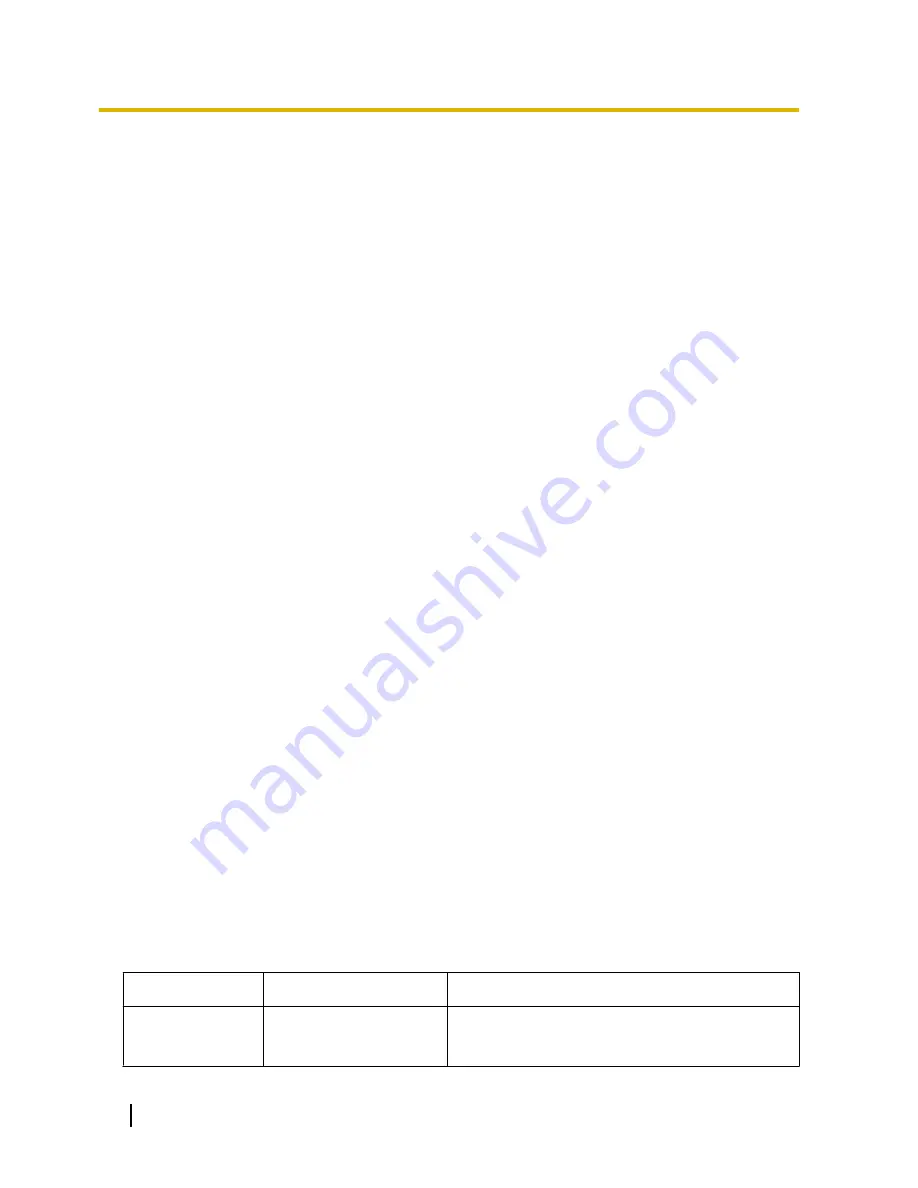
2.1 Introduction
2.1.1 Starting Maintenance Console and Software Modes
Every time Maintenance Console is started, a dialogue box will appear. From here, you can enter any of the
2 available software modes.
•
Batch mode
Batch mode allows you to create new system data files, and make modifications to system data files stored
on your PC, without being connected to the PBX. When you connect to the PBX, the modified data will be
uploaded at one time.
•
Interactive mode
Interactive mode allows you to directly modify the system data and settings stored in the PBX’s memory
from a PC that is connected to the PBX. This mode displays the system data that is currently being used
by the PBX, rather than the system data stored on the SD memory card. Data can be modified and results
displayed in real time.
To start Maintenance Console in Batch mode
1.
Enter the relevant programmer code.
2.
Click
OK
.
The programme launcher will appear.
3.
Select an option.
•
Select
New
to create a new system data file.
•
Select
Open
to open an existing system data file.
To start Maintenance Console in Interactive mode
1.
Enter the relevant programmer code.
2.
Click
OK
.
The programme launcher will appear.
3.
Click
Connect
.
Connection options will be displayed.
•
Select a
Profile Name
if you want to use a pre-saved profile. This option is only available when one
or more profiles have been previously stored.
a.
Select the profile to use from the drop-down list.
b.
If the system password for the PBX has not been stored with the profile, enter it.
If the system password has been stored with the selected profile, it does not need to be entered.
•
To enter the parameters manually, select the
PBX Model
and select the method of connecting to the
PBX.
a.
Specify the settings as required. For more details, see the tables below.
b.
Enter the system password for the PBX.
4.
Click
Connect
.
Maintenance Console will start, and automatically connect to the PBX. If this is the first time that
Maintenance Console has connected to the PBX, and the date and time of the PBX have not yet been set,
the Quick Setup wizard will run. For more details, see
Starting the Maintenance Console and Assigning
the Basic Items (Quick Setup)
.
Connection Settings for RS-232C
Setting
Values
Explanation
Port
COMx
Specify the number of the COM port assigned to the
PC’s RS-232C interface. Only available COM ports are
displayed.
24
PC Programming Manual
2.1.1 Starting Maintenance Console and Software Modes
Summary of Contents for KX-NCP500
Page 14: ...Table 2 For CE model 14 PC Programming Manual 1 1 2 Entering Characters...
Page 15: ...Table 3 For RU model PC Programming Manual 15 1 1 2 Entering Characters...
Page 16: ...Table 4 For GR model 16 PC Programming Manual 1 1 2 Entering Characters...
Page 106: ...106 PC Programming Manual 2 7 1 Frequently Asked Questions FAQ...
Page 107: ...Section 3 1 Configuration PC Programming Manual 107...
Page 461: ...Section 4 2 System PC Programming Manual 461...
Page 594: ...594 PC Programming Manual 4 21 2 11 2 Audio Gain Card...
Page 595: ...Section 5 3 Group PC Programming Manual 595...
Page 615: ...2 2 3 Tenant Service PC Programming Manual 615 5 7 3 2 User Group...
Page 673: ...Section 6 4 Extension PC Programming Manual 673...
Page 811: ...Section 7 5 Optional Device PC Programming Manual 811...
Page 839: ...Section 8 6 Feature PC Programming Manual 839...
Page 859: ...Section 9 7 TRS PC Programming Manual 859...
Page 867: ...Section 10 8 ARS PC Programming Manual 867...
Page 879: ...Section 11 9 Private Network PC Programming Manual 879...
Page 892: ...892 PC Programming Manual 11 4 9 4 NDSS Key Table...
Page 893: ...Section 12 10 CO Incoming Call PC Programming Manual 893...
Page 922: ...922 PC Programming Manual 12 7 10 5 Miscellaneous...
Page 923: ...Section 13 11 Maintenance PC Programming Manual 923...
Page 961: ...Section 14 Appendix PC Programming Manual 961...
Page 974: ...974 PC Programming Manual 14 1 8 KX TDE600 PGMPR Software File Version 4 1xxx...
Page 975: ...Feature Programming References PC Programming Manual 975...






























