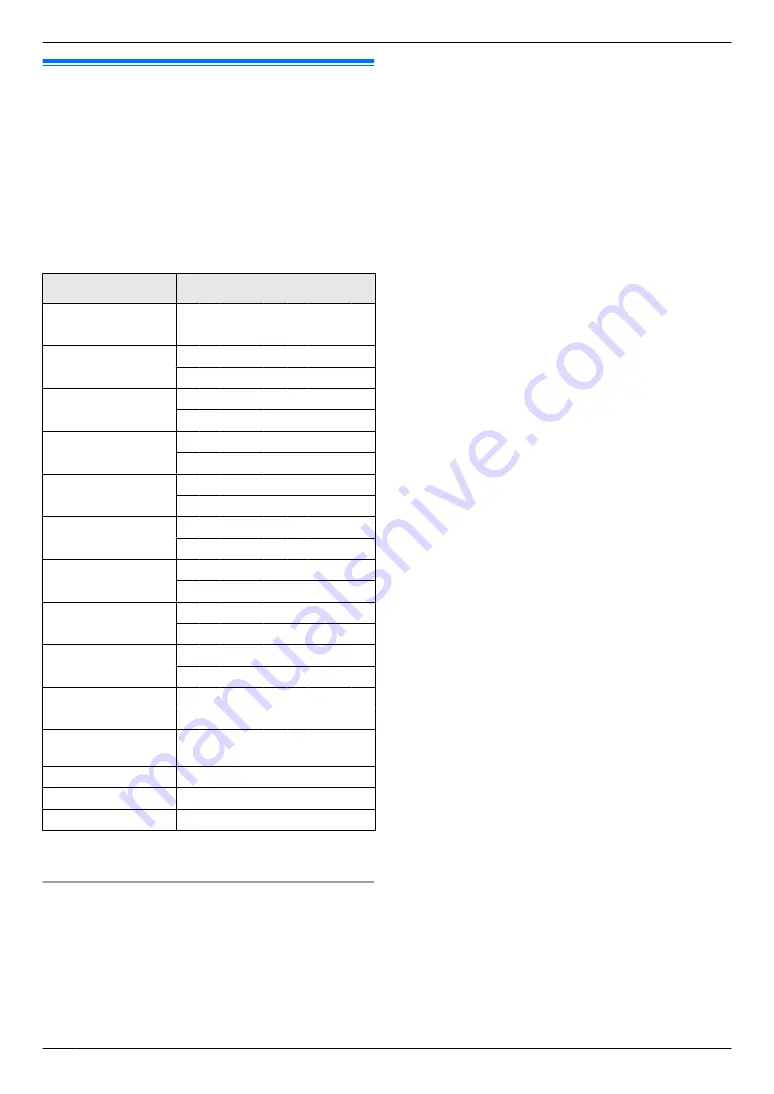
10.1 Character entry
The dial keypad is used to enter characters and
numbers.
– Press
MFN
or
MEN
to move the cursor.
– Press the dial keys to enter characters and numbers.
– Press
M
STOP
N
to erase the character or number
highlighted by the cursor. Press and hold
M
STOP
N
to
erase all characters or numbers.
– To enter another character located on the same dial
key, press
MEN
to move the cursor to the next space,
then press the appropriate dial key.
Keypad
Characters
M
1
1
.
_ – [
]
{
}
+
/
= ,
`
:
;
? |
M
2
N
A B C 2
a
b c 2
M
3
N
D E F 3
d
e f
3
M
4
N
G H I
4
g
h i
4
M
5
N
J
K L 5
j
k l
5
M
6
N
M N O 6
m n o 6
M
7
N
P Q R S 7
p
q r
s 7
M
8
N
T U V 8
t
u v 8
M
9
N
W X Y Z 9
w x y z 9
M
0
0
@ (
)
<
> !
"
#
$
% & \
I
^ ’
®
MGN
To switch between uppercase
or lowercase letters.
M
FLASH
N
Hyphen
M
ZOOM
N
To insert a space.
M
STOP
N
To delete a character.
*1 Several types of symbols cannot be entered for
certain features.
To select characters using
MCN
or
MDN
Instead of pressing the dial keys, you can select
characters using
MCN
or
MDN
.
1.
Press
MCN
repeatedly to display the desired
character. Characters will be displayed in the
following order:
A
Uppercase letters
B
Numbers
C
Symbols
D
Lowercase letters
*1 When you enter email address (i.e. scan to email
address feature on page 30), lowercase letters
will be displayed first (KX-MB2090, LAN
connection only).
R
If you press
MDN
, the order will be reversed.
2.
Press
MEN
to insert the displayed character.
3.
Return to step 1 to enter the next character.
76
10. . Useful Information
10. Useful Information
Summary of Contents for KX-MB2085CX
Page 121: ...Z Zoom hold Feature 468 66 121 15 Index ...
Page 122: ...122 Notes ...
Page 123: ...123 Notes ...






























