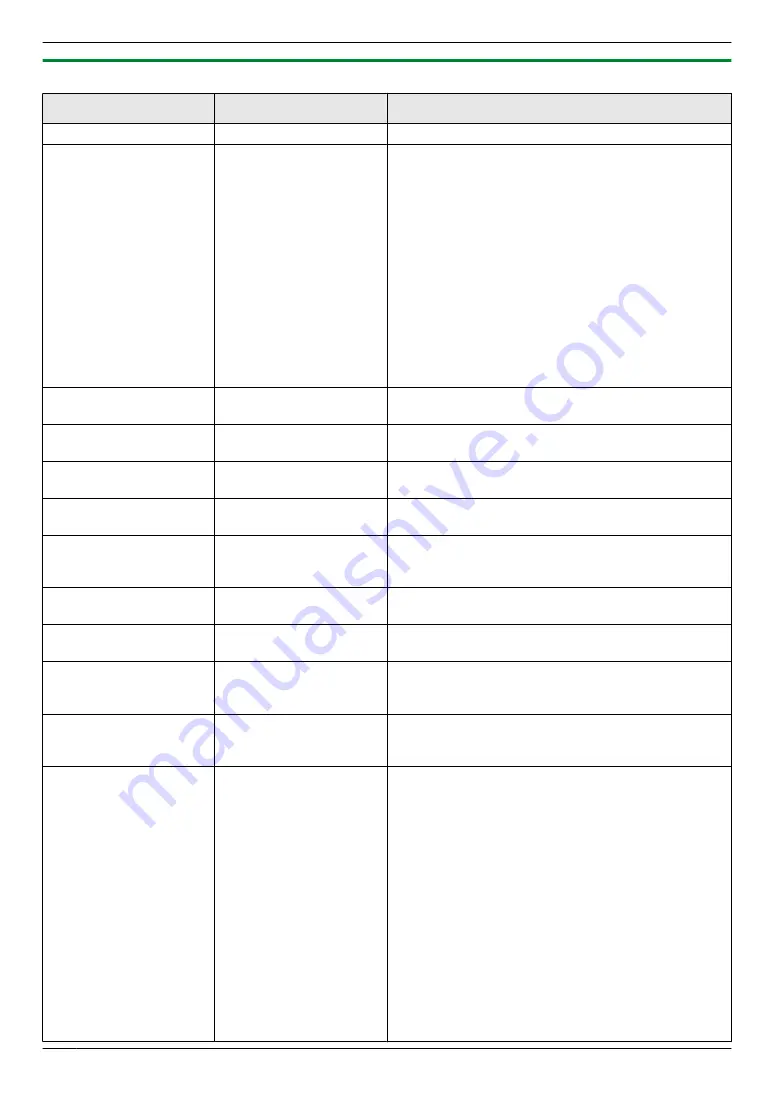
9.2.2 Network features
Feature
Menu
Selection
Setting the LAN features
[LAN FEATURE]
Enter the LAN feature settings. See page 69 for details.
Setting the IP filtering
[LAN FEATURE]
Enter the IP filtering information.
1.
Start Multi-Function Station.
2. [Device]
A
[Configuration Web Page]
A
[Network]
3.
Type
“root”
as the user name, then enter the
password (feature #155 on page 57).
A
[OK]
4.
Select the
[LAN FEATURE]
from the menu.
5.
Click
[Edit]
next to
[IP FILTERING]
.
6.
Click
[Edit]
next to
[FILTER (IPv4)]
/
[FILTER
(IPv6)]
.
7.
Change the mode and edit IP filtering information.
A
[Submit]
8.
Close the web browser.
Setting the community
name for SNMP
[SNMP]
Enter the SNMP community name. Consult your service
provider or network administrator for details.
Setting the location
where you use this unit
[SNMP]/[BONJOUR]
Enter the location information of the unit.
Setting the service
name for Bonjour
[BONJOUR]
Enter the Bonjour service name.
Displaying the link local
address for IPv6
[IPv6]
The link local address will be displayed.
Displaying the IPv6
address for auto
configuration
[IPv6]
The IP address for auto configuration will be displayed.
Setting the IP address
for IPv6
[IPv6]
Enter the IP address for IPv6. Consult your service
provider or network administrator for details.
Setting the default
router for IPv6
[IPv6]
Enter the default router address for IPv6. Consult your
service provider or network administrator for details.
Setting the information
for scan to FTP
[FTP FEATURE]
Enter the FTP server information to send scanned
images from the unit to an FTP server. See page 73 for
details.
Setting the information
for scan to SMB
[SMB FEATURE]
Enter the SMB folder information to send scanned
images from the unit to an SMB folder. See page 73 for
details.
Setting the email server
information for scan to
email address, fax to
email address and error
notify
[EMAIL FEATURE]
Enter the email server information to send scanned
image, fax message and error notify from the unit via an
email.
1.
Start Multi-Function Station.
2. [Device]
A
[Configuration Web Page]
A
[Network]
3.
Type
“root”
as the user name, then enter the
password (feature #155 on page 57).
A
[OK]
4.
Select the
[EMAIL FEATURE]
from the menu.
5.
Click
[Edit]
next to
[EMAIL SERVER]
.
6.
Enter email address (from), email server
information, and time zone.
7. [Submit]
8.
Close the web browser.
74
9. Programmable Features
Summary of Contents for KX-MB2085CX
Page 121: ...Z Zoom hold Feature 468 66 121 15 Index ...
Page 122: ...122 Notes ...
Page 123: ...123 Notes ...






























