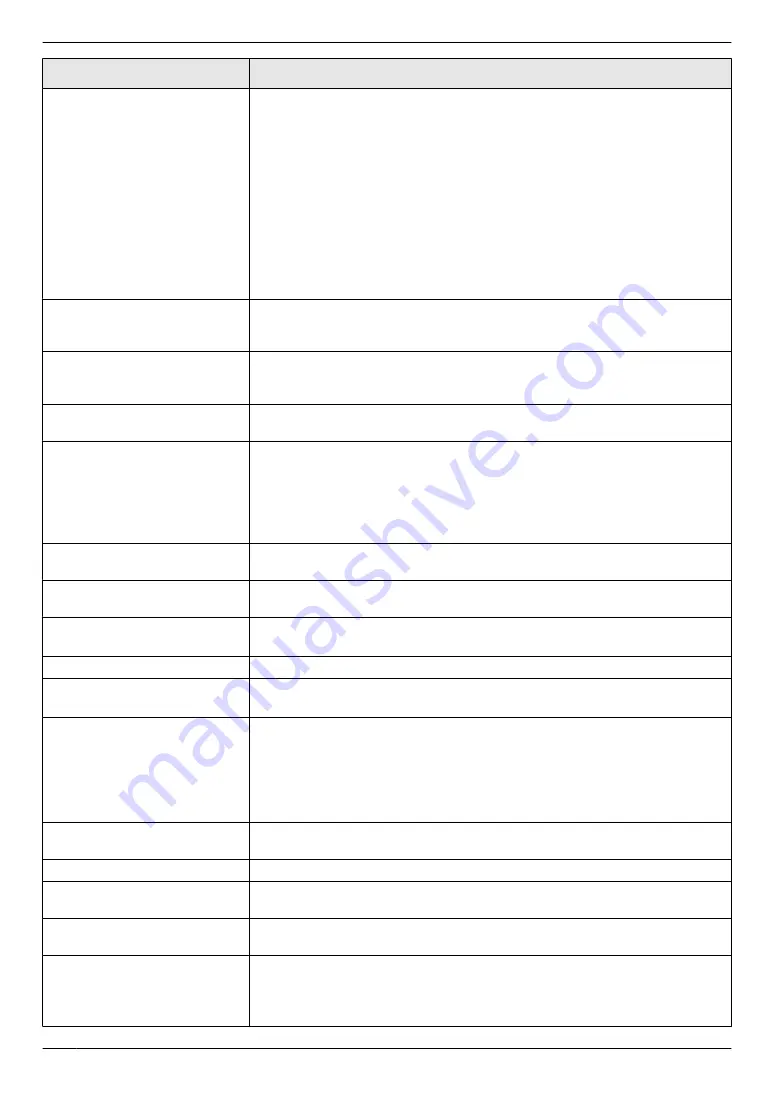
Display
Cause & Solution
“
FAX IN MEMORY
”
R
The unit has a document in memory. See the other displayed message
instructions to print out the document. For fax memory capacity, see
page 100.
R
If the PC fax setting (feature #442 on page 64) is set to
“
ALWAYS
”
,
– check the connection between the computer and the unit.
– check that the computer is turned ON.
R
If your unit is connected to the computer via the LAN and the fax preview
mode (feature #448 on page 52) is set to
“
ON
”
,
– view, print or save the received fax documents, and then erase the
unnecessary documents (page 52).
– turn the setting to
“
OFF
”
. The fax documents stored in memory will be
printed automatically.
“
FILE SIZE OVER
”
R
When performing scan to FTP server or scan to SMB folder, the total file
size of scanned data exceeded the file size limitation. Divide the document
into sections.
“
KEEP COPYING
”
R
Copying has stopped due to some existing problem (Example: a lack of
recording paper or a recording paper jam). See the other displayed message
instructions to continue copying.
“
LOW TEMP.
”
R
The inside of the unit is extremely cold and cannot be operated. Use the unit
in a warmer area.
“
MEMORY FULL
”
R
When performing memory transmission, the document being stored
exceeded the memory capacity of the unit. Send the entire document
manually.
R
When making a copy, the document being stored exceeded the memory
capacity of the unit. Press
M
Stop
N
to clear the message. Divide the
document into sections.
“
MODEM ERROR
”
R
There is something wrong with the unit’s modem. Contact our service
personnel.
“
NO FAX REPLY
”
R
The other party’s fax machine is busy or has run out of recording paper. Try
again.
“
OUT OF PAPER INPUT TRAY
#2
”
R
Recording paper is not loaded in the manual input tray. Load paper
(page 15).
“
PAPER IN TRAY #2
”
R
The recording paper is installed in the manual input tray (page 15).
“
PAPER JAMMED
”
“
OPEN TOP COVER
”
R
A recording paper jam occurred. Remove the jammed paper (page 88).
“
PC FAIL OR BUSY
”
R
The cable between the unit and the computer is not connected correctly.
Check the connections (page 17, 25).
R
The computer has some kind of problem (Example: Make sure that the
computer is turned ON.).
R
The software is not running on the computer. Restart the software and try
again.
“
PHONEBOOK FULL
”
R
There is no space to store new items in the phonebook. Erase unnecessary
items (page 43).
“
PLEASE WAIT
”
R
The unit is warming up. Wait for a while.
“
POLLING ERROR
”
R
The other party’s fax machine does not offer the polling function. Check with
the other party.
“
REDIAL TIME OUT
”
R
The other party’s fax machine is busy or has run out of recording paper. Try
again.
“
REMOVE DOCUMENT
”
R
The document is jammed. Remove the jammed document (page 93).
R
Attempted to send or copy a document longer than 600 mm using the
automatic document feeder. Press
M
Stop
N
to remove the document. Divide
the document into two or more sheets and try again.
78
11. Help
Summary of Contents for KX-MB2025HK
Page 117: ...117 Notes ...
Page 118: ...118 Notes ...
Page 119: ...119 Notes ...
Page 120: ... MB2030HK MB2030HK PNQX2618XA CM1009DY2101 CD ...
















































