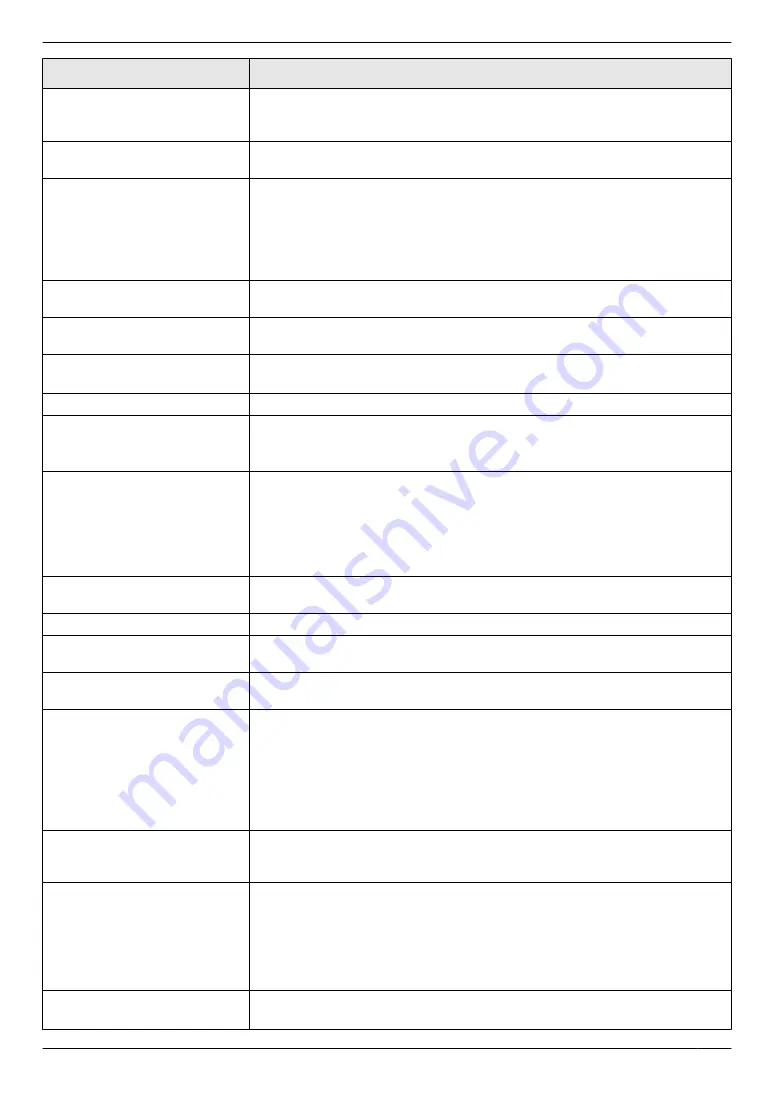
Display
Cause & Solution
“
KEEP COPYING
”
R
Copying has stopped due to some existing problem (Example: a lack of
recording paper or a recording paper jam). See the other displayed message
instructions to continue copying.
“
LOW TEMP.
”
R
The inside of the unit is extremely cold and cannot be operated. Use the unit
in a warmer area.
“
MEMORY FULL
”
R
When performing memory transmission, the document being stored
exceeded the memory capacity of the unit. Send the entire document
manually.
R
When making a copy, the document being stored exceeded the memory
capacity of the unit. Press
M
Stop
N
to clear the message. Divide the
document into sections.
“
MODEM ERROR
”
R
There is something wrong with the unit’s modem. Contact our service
personnel.
“
NO FAX REPLY
”
R
The other party’s fax machine is busy or has run out of recording paper. Try
again.
“
OUT OF PAPER INPUT TRAY
#2
”
R
Recording paper is not loaded in the manual input tray. Load paper
(page 15).
“
PAPER IN TRAY #2
”
R
The recording paper is installed in the manual input tray (page 15).
“
PAPER JAMMED
”
“
OPEN REAR COVER
”
“
OPEN FRONT COVER
”
R
A recording paper jam occurred. Remove the jammed paper (page 77).
“
PC FAIL OR BUSY
”
R
The cable between the unit and the computer is not connected correctly.
Check the connections (page 11, 23).
R
The computer has some kind of problem (Example: Make sure that the
computer is turned ON.)
R
The software is not running on the computer. Restart the software and try
again.
“
PHONEBOOK FULL
”
R
There is no space to store new items in the phonebook. Erase unnecessary
items (page 39).
“
PLEASE WAIT
”
R
The unit is warming up. Wait for a while.
“
POLLING ERROR
”
R
The other party’s fax machine does not offer the polling function. Check with
the other party.
“
REDIAL TIME OUT
”
R
The other party’s fax machine is busy or has run out of recording paper. Try
again.
“
REMOVE DOCUMENT
”
R
The document is jammed. Remove the jammed document (page 80).
R
Attempted to send or copy a document longer than 600 mm using the
automatic document feeder. Remove the document, and then press
M
Stop
N
to clear the message. Divide the document into two or more sheets
and try again.
R
The ADF top cover is not fully closed. Push firmly on the front and rear edges
of the ADF top cover, and then feed the document again.
“
REMOVE PAPER IN INPUT
TRAY #2
”
R
The recording paper is installed in the manual input tray when trying to
receive faxes or print reports. Remove the recording paper from manual
input tray.
“
RX MEMORY FULL
”
R
The memory is full of received documents due to a lack of recording paper
or a recording paper jam. Load paper (page 13) or remove the jammed
paper (page 77).
R
If the PC fax (feature #442 on page 60) is set to
“
ALWAYS
”
,
– check the connection between the computer and the unit.
– check that the computer is turned ON.
“
TONER EMPTY
”
“
CHANGE CARTRIDGE
”
R
The toner is empty. Replace the toner cartridge immediately.
69
10. Help
Summary of Contents for KX-MB1530E
Page 90: ...90 Notes ...
Page 91: ...91 Notes ...
















































