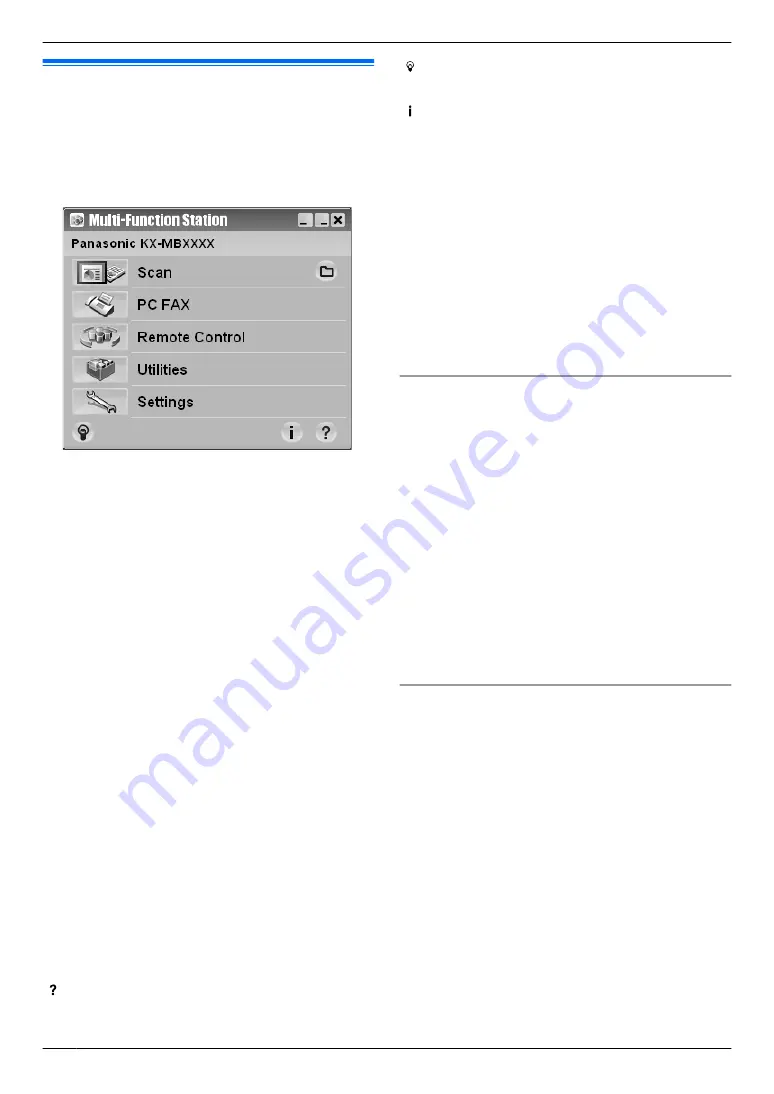
2.8 Starting Multi-Function
Station
[Start]
A
[All Programs]
or
[Programs]
A
[Panasonic]
A
the unit’s name
A
[Multi-Function
Station]
R
Multi-Function Station will appear.
* The pictured model is KX-MB1520/KX-MB1530.
R
To scan and display the scanned images.
R
To scan and create an image file.
R
To scan and send by email.
R
To scan and convert an image into editable text data
using OCR software (not supplied).
[PC FAX] (KX-MB1520/KX-MB1530 only)
R
To send a document created on the computer as a
fax message (page 40).
R
To display a fax document received on the computer
(page 48).
R
To program the features.
R
To store, edit or erase items in phonebook.
R
To view items in the journal report or Caller ID list.
R
To store caller information into phonebook.
*1 KX-MB1520/KX-MB1530 only
[Utilities]
R
To start the Multi-Function Viewer (page 29).
R
To start the Device Monitor (page 65).
R
To start the OCR application (page 28).
[OCR
Path]
must be set beforehand.
R
To change the general settings.
R
To change the settings for scanning.
[ ]
R
For detailed instructions on Multi-Function Station.
R
To view operating instructions.
[ ]
R
To display usage tips.
[ ]
R
To display information about Multi-Function Station.
Note:
R
You can confirm if the unit is connected to your
computer by using Device Monitor (page 65).
R
Computer features (printing, scanning, etc.) may not
function properly in the following situations:
– When the unit is connected to a computer that
was custom-built by the user.
– When the unit is connected to the computer via a
PCI card or other expansion card.
– When the unit is connected to another piece of
hardware (such as a USB hub or interface
adapter) and not connected directly to the
computer.
To change the settings
You can change the settings for Multi-Function Station
beforehand.
1.
Select
[Settings]
from Multi-Function Station.
2.
Click the desired tab and change the settings.
A
[OK]
[General]
–
[Launcher display setting]
: To select the display
type of the launcher.
–
[OCR Path]
: To select the OCR software. (not
supplied)
[Scan]
–
[Save to]
: To select the folder where the scanned
image will be saved.
–
[Viewer][File][Email][OCR][Custom]
: To change
scanning settings for Multi-Function scan application.
To select the default Email software
The default Email software is used when using scan to
email (page 28).
You can select the default Email software as follows.
For Windows 2000:
1. [Start]
A
[Settings]
A
[Control Panel]
A
[Internet Options]
A
[Programs]
A
[E-mail]
2.
Select the desired MAPI-compliant Email software
such as
[Outlook Express]
, etc.
A
[OK]
For Windows XP:
1. [Start]
A
[Control Panel]
A
[Internet Options]
A
[Programs]
A
[E-mail]
2.
Select the desired MAPI-compliant Email software
such as
[Outlook Express]
, etc.
A
[OK]
24
2. Preparation
Summary of Contents for KX-MB1530E
Page 90: ...90 Notes ...
Page 91: ...91 Notes ...






























