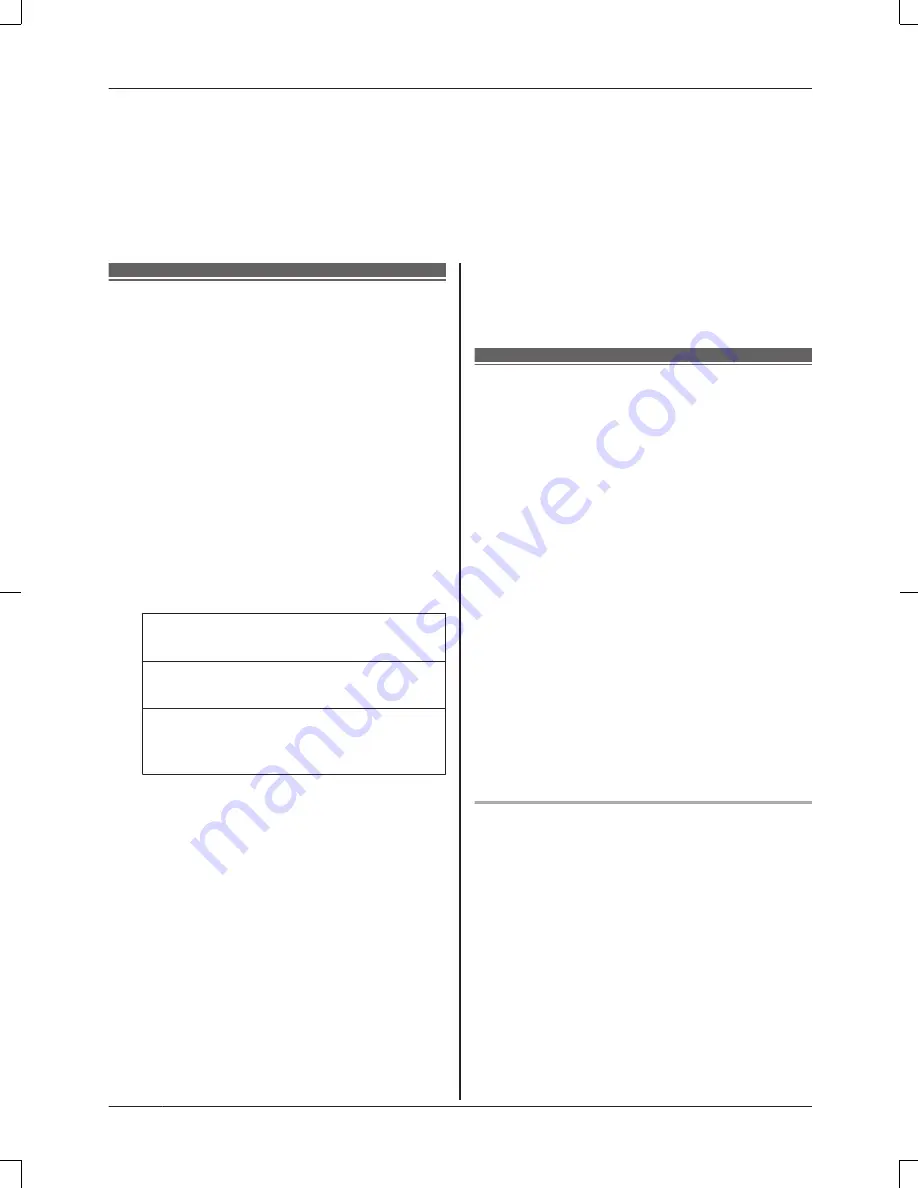
*6 The flash time depends on your telephone exchange or host PBX. Contact your PBX
supplier if necessary. The setting should stay at
“
700 ms
”
unless pressing
M
FLASH
N
fails to
pick up the waiting call.
*7 Generally, the line mode setting should not be changed. This setting automatically maintains
receiver volume at the proper level depending on the current telephone line condition. Set
the line mode to
“
A
”
if telephone line condition is not good.
Alarm
An alarm sounds at the set time for 3 minutes
once or daily. Alarm can be set for each
handset.
Important:
R
Make sure the unit’s date and time setting
is correct. The time setting of the system is
configured with the date and time of the
mobile device registerd to the hub. For
more information, refer to the System Setup
Guide of the hub.
1
M
MENU
N#720
2
MbN
: Select the desired alarm option.
a
M
SELECT
N
“
Off
”
Turns alarm off. Go to step 7.
“
Once
”
An alarm sounds once at the set time.
“
Daily
”
An alarm sounds daily at the set time.
Go to step 4.
3
Enter the desired month and date.
a
M
OK
N
4
Set the desired time.
5
*
: Select
“
AM
”
or
“
PM
”
.
a
M
OK
N
6
MbN
: Select the desired alarm tone.
a
M
SAVE
N
R
We recommend selecting a different
ringer tone from the one used for
outside calls.
7
M
SELECT
N
a
M
OFF
N
Note:
R
To stop the alarm, press
M
OFF
N
or place
the handset on the charger.
R
When the handset is in use, the alarm will
not sound until the handset is in standby
mode.
Silent mode
Silent mode allows you to select a period of
time during which the handset will not ring for
outside calls. This feature is useful for time
periods when you do not want to be disturbed,
for example, while sleeping. Silent mode can
be set for each unit.
Using the phonebook’s group feature
(page 18), you can also select groups of
callers whose calls override silent mode and
ring the handset (Caller ID subscribers only).
Important:
R
Make sure the unit’s date and time setting
is correct. The time setting of the system is
configured with the date and time of the
mobile device registerd to the hub. For
more information, refer to the System Setup
Guide of the hub.
R
If you have set the alarm, the alarm sounds
even if the silent mode is turned on.
Turning silent mode on/off
1
M
MENU
N#238
2
MbN
: Select the desired setting.
a
M
SAVE
N
R
If you select
“
Off
”
, press
M
OFF
N
to
exit.
3
Enter the desired hour and minute you
wish to start this feature.
4
*
: Select
“
AM
”
or
“
PM
”
.
a
M
OK
N
5
Enter the desired hour and minute you
wish to end this feature.
6
*
: Select
“
AM
”
or
“
PM
”
.
26
For assistance, please visit www.panasonic.com/support
Programming
HNH100_(en_en)_0814_ver.050.pdf 26
2014/08/14 11:37:20
Summary of Contents for KX-HNH100
Page 59: ...59 Notes ...






























