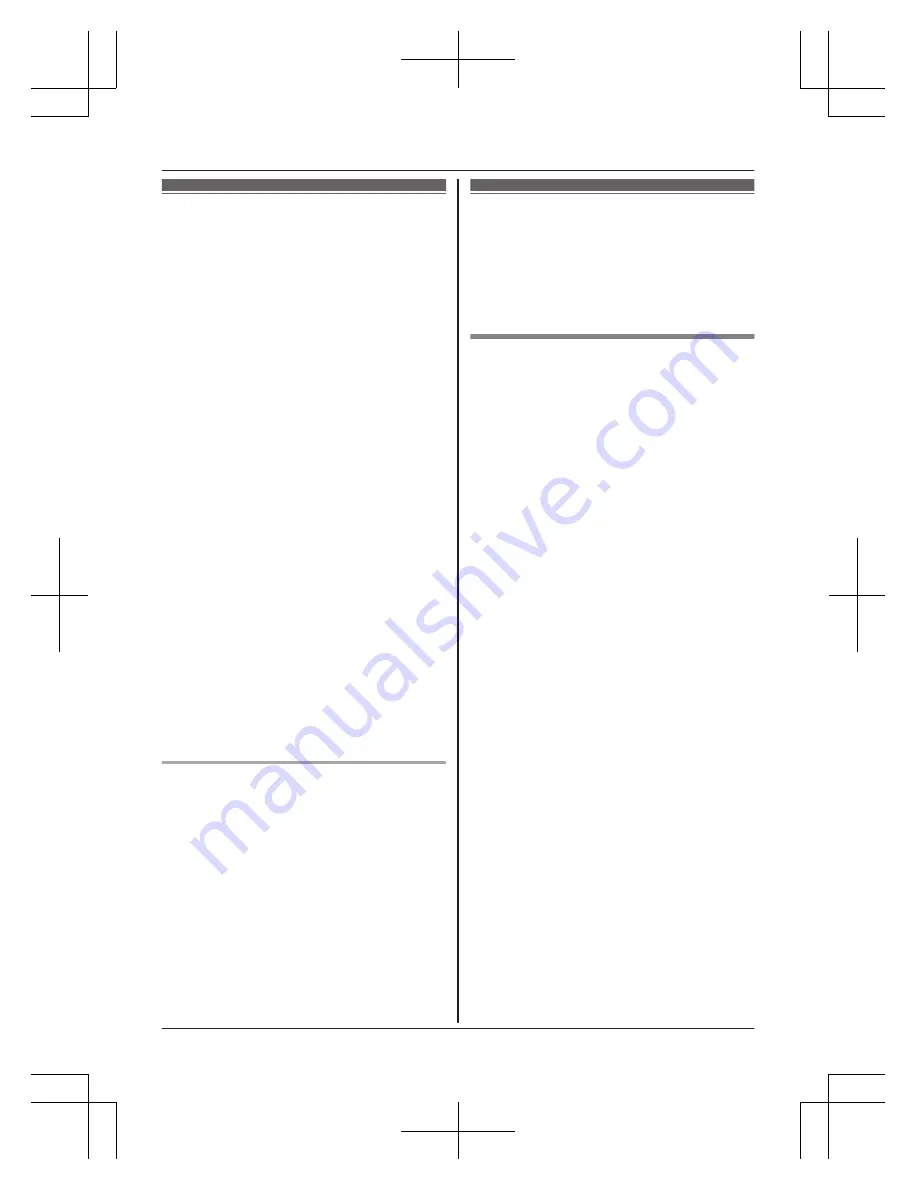
Testing the motion
detection range
After you have installed the
[Home Network]
app on your mobile device, you can use your
mobile device to test the performance of the
camera’s motion detection features.
For details about these operations, refer to the
User’s Guide (page 29).
1
Start the
[Home Network]
app and
display live images from the camera.
2
Move to an area within the camera’s
viewable area.
3
While moving near the camera, use your
mobile device to observe where you are
in the viewable area when the camera’s
motion detection features are triggered.
R
When the motion detection features
are triggered, the camera’s LED
indicator lights in red for about
3 seconds.
4
Note the areas of the viewable area
where movement is detected, and make
adjustments as necessary.
Note:
R
You can adjust the area detectable by the
visual sensor. For more information, refer to
the User’s Guide (page 29).
R
You can adjust the area detectable by the
infrared sensor. See “Adjusting the infrared
sensor range”, page 25.
Testing the microphone
To test the microphone, speak loudly and
clearly into the microphone while a mobile
device user is viewing live images from the
camera.
Adjusting the infrared
sensor range
If there are objects that you do not want the
infrared sensor to detect, you can adjust the
detectable area by attaching sensor range
caps.
Sensor range cap types and
detectable area
In addition to the standard cap (already
attached to the camera), there are 4 cap types
(cap 1-4). Each cap blocks different areas of
the sensor range and can be attached at
45-degree increments. Refer to the following
and attach the proper cap at the proper angle.
R
The detectable areas shown here are an
approximation for when the
[IR Sensor]
setting is set to
[Normal]
. For more
information, refer to the User’s Guide
(page 29).
R
The detectable area rotates according to
the sensor range cap angle.
Helpline Tel. No.: U.K. 0330 3331112 Ireland 01 4475228
25
Appendix
HNC600E_(en_en)_1227_ver.102.pdf 25
2016/12/27 23:35:23












































