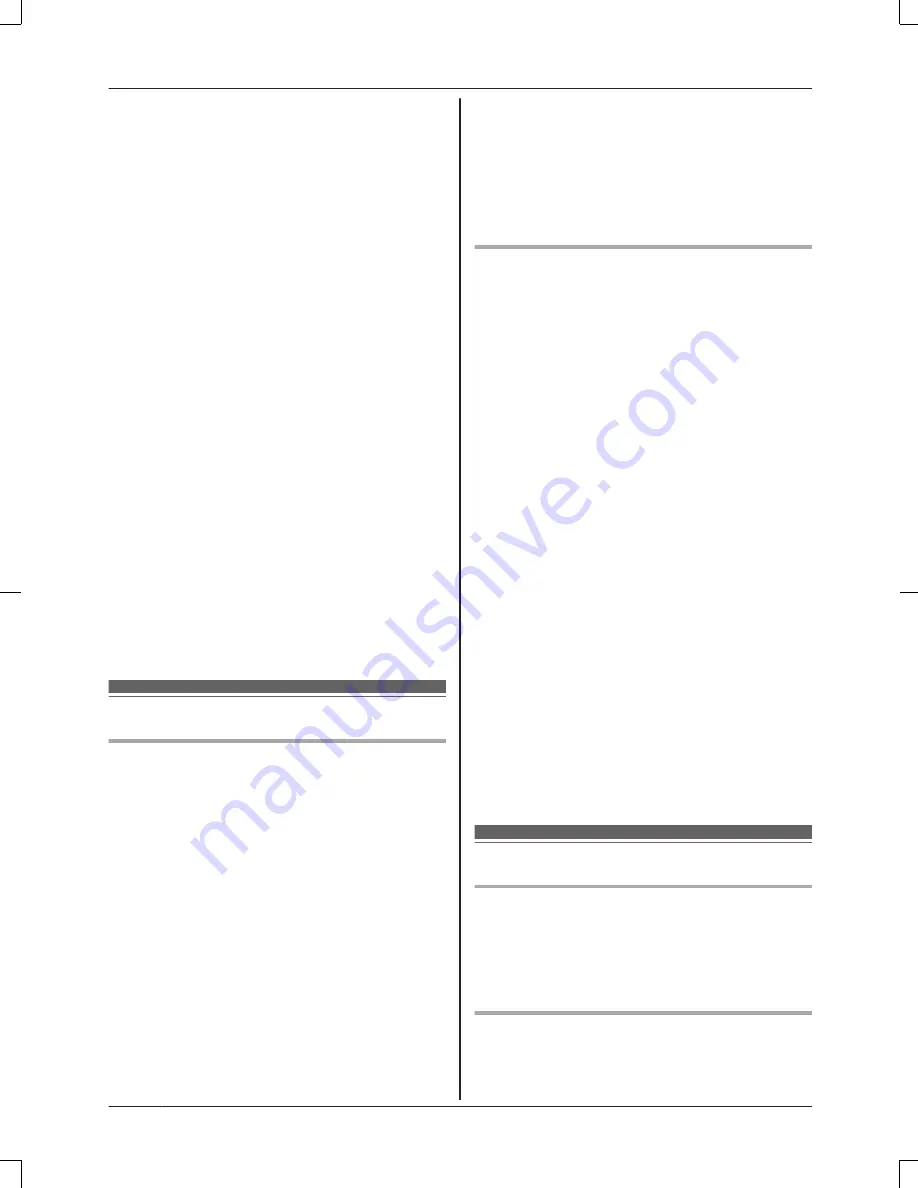
in the product. Remove and erase the
microSD card.
R
If your mobile device will no longer be used
with the product, delete your mobile
device’s registration from the product and
delete the corresponding app from your
mobile device.
R
If this product experiences a power outage,
its date and time setting may become
incorrect. In this case, the date and time
setting will be automatically corrected when
your mobile device and this product are
connected to the same wireless network.
Additionally, note the following.
R
Multiple hubs cannot be used on the same
network.
R
Only one mobile device can access this
product while away from home. If a second
mobile device connects to this product
while away from home, the first mobile
device is disconnected.
R
Communications may be interrupted
depending on network conditions and
wireless signal quality.
R
This product may be used in ways that
violate the privacy or publicity rights of
others. You are responsible for the ways in
which this product is used.
For best performance
Hub location/avoiding noise
The hub and other compatible Panasonic
devices use radio waves to communicate with
each other.
R
For maximum coverage and noise-free
communications, place your hub:
– at a convenient, high, and central
location with no obstructions between
the devices and hub in an indoor
environment.
– away from electronic appliances such as
TVs, radios, personal computers,
wireless devices, or other phones.
– facing away from radio frequency
transmitters, such as external antennas
of mobile phone cell stations. (Avoid
putting the hub on a bay window or near
a window.)
R
Coverage and voice quality depends on the
local environmental conditions.
R
If the reception for a hub location is not
satisfactory, move the hub to another
location for better reception.
Environment
R
Keep the product away from electrical noise
generating devices, such as fluorescent
lamps and motors.
R
The product should be kept free from
excessive smoke, dust, high temperature,
and vibration.
R
The product should not be exposed to
direct sunlight.
R
Do not place heavy objects on top of the
product.
R
When you leave the product unused for a
long period of time, unplug the product from
the power outlet.
R
The product should be kept away from heat
sources such as heaters, kitchen stoves,
etc. It should not be placed in rooms where
the temperature is less than 0 °C (32 °F) or
greater than 40 °C (104 °F). Damp
basements should also be avoided.
R
The maximum communication range may
be shortened when the product is used in
the following places: Near obstacles such
as hills, tunnels, underground, near metal
objects such as wire fences, etc.
R
Operating the product near electrical
appliances may cause interference. Move
away from the electrical appliances.
Other information
Routine care
R
Wipe the outer surface of the product with a
soft moist cloth.
R
Do not use benzine, thinner, or any
abrasive powder.
Protecting your recordings
R
Do not remove the microSD card or
disconnect the hub’s AC adaptor while
8
For assistance, please visit www.panasonic.com/support
Important Information









































