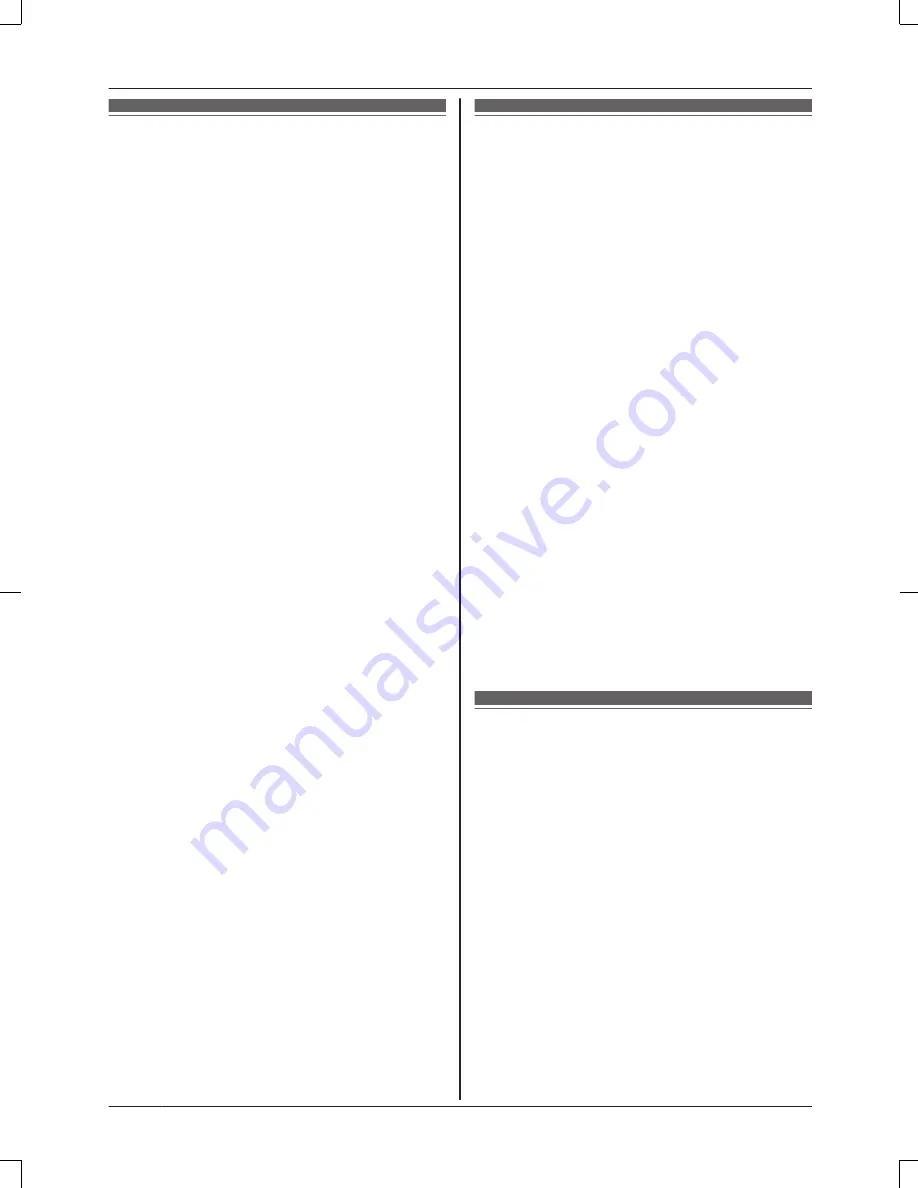
Specifications
R
Standards
DECT:
DECT 6.0 (Digital Enhanced Cordless
Telecommunications 6.0)
Wi-Fi:
IEEE 802.11 b/g/n
R
Frequency range
DECT:
1.92 GHz – 1.93 GHz
Wi-Fi:
2.412 GHz – 2.462 GHz (channels 1 – 11)
R
RF transmission power
DECT:
115 mW (max.)
Wi-Fi:
100 mW (peak transmission power)
R
Encryption
WPA2-PSK (TKIP/AES), WPA-PSK (TKIP/
AES), WEP (128/64 bit)
R
Simplified configuration
WPS (PBC)
R
Power source
120 V AC, 60 Hz
R
Power consumption
Standby: Approx. 3.5 W
Maximum: Approx. 4.0 W
R
Operating conditions
0 °C – 40 °C (32 °F – 104 °F)
20% – 80% relative air humidity (dry)
R
Alert tone volume
High alert level: approx. 90 dB
Low alert level: approx. 73 dB
(measured approx. 10 cm (3 15/16 inches)
in front of the center of the unit)
R
Dimensions
Approx. 42 mm
´
130 mm
´
130 mm (1
21/32 inches
´
5 1/8 inches
´
5 1/8 inches)
R
Mass (weight)
Approx. 220
g
(0.49 lb)
Open source software
notice
R
Parts of this product use open source
software supplied based on the relevant
conditions of the Free Software
Foundation’s GPL and/or LGPL and other
conditions. Please read all licence
information and copyright notices related to
the open source software used by this
product. This information is available at the
following web page:
www.panasonic.net/pcc/support/tel/
homenetwork/
At least three (3) years from delivery of this
product, Panasonic System Networks Co.,
Ltd. will give to any third party who contacts
us at the contact information provided
below, for a charge of no more than the
cost of physically distributing source code,
a complete machine-readable copy of the
corresponding source code and the
copyright notices covered under the GPL
and the LGPL. Please note that software
licensed under the GPL and the LGPL is
not under warranty.
www.panasonic.net/pcc/support/tel/
homenetwork/
Software information
R
The End User License Agreement (EULA)
for the Home Network app is available at
the following web page:
www.panasonic.net/pcc/support/tel/
homenetwork/
18
For assistance, please visit www.panasonic.com/support
Appendix







































