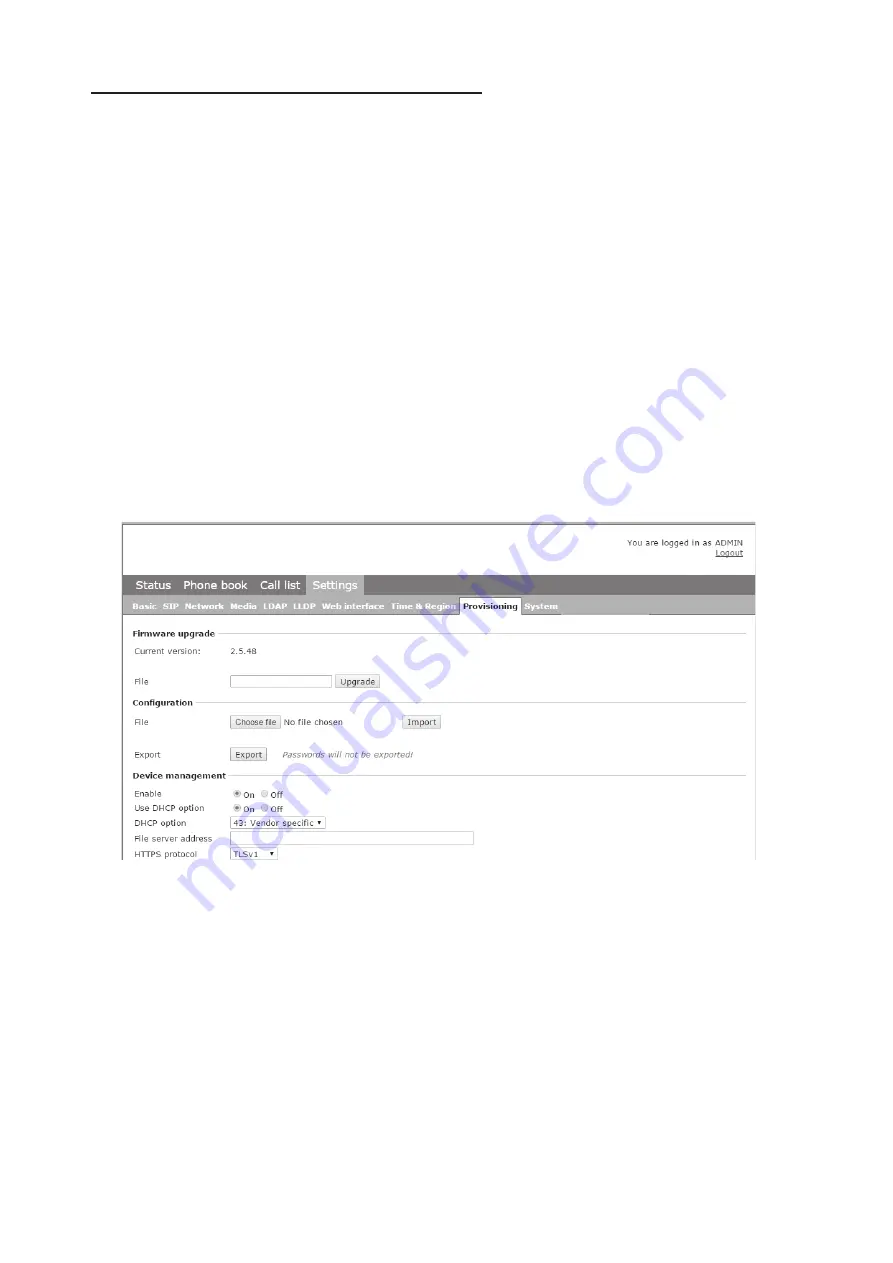
11
SOFTWARE UPGRADE AND BASIC SETTINGS
The following settings should be done during installation.
L
See page 4
about Device management if you are responsible for installing or
upgrading many phones.
1RWHWKDWDOOVHWWLQJVRQWKH%DVLFWDEDOVRDIIHFWWKHXVHUSURILOH'HIDXOW2WKHUXVHU
SURILOHVFDQEHFKDQJHGLQGLYLGXDOO\7KHVHWWLQJVRQWKH%DVLFWDEH[FHSWWKHQDPH
DQG3,1IRU$GPLQFDQEHPRGLILHGE\DQ\XVHU2WKHUVHWWLQJVUHTXLUHDORJLQDV
Admin.
Upgrade software
See the heading “PROVISIONING – UPGRADE AND CONFIGURATION” on page 38
for a detailed description and upgrading options.
Ö
Select
Settings
>
Provisioning
.
Ö
Compare the latest version with the current version (shown on the web page).
Ö
,I\RXZDQWWRXSJUDGHVHOHFWWKHGHVLUHGYHUVLRQLQWKHOLVWER[DQGFOLFNRQ
Upgrade.
The browser window and the display on the KX-HDV800 shows that the upgrade has begun.
L
The download and installation can take several minutes. Do not interrupt the
upgrade and do not disconnect plugs to the KX-HDV800 during the upgrade.
Interrupting the upgrade may render the conference phone inoperable.
Ö
:KHQLQVWDOODWLRQLVFRPSOHWHWKHWH[W³8SJUDGH&RPSOHWH7KHXQLWZLOOEH
rebooted.” is shown in your browser, and after a while you hear the music signature,
which indicates that the conference phone has started.
INSTALLATION
HDV800_v2.0.3.kt
Conference Application
KX-HDV800


























