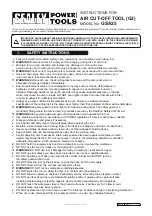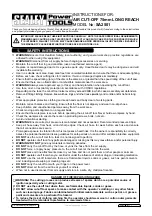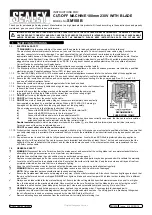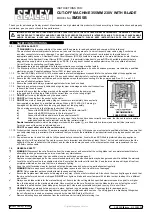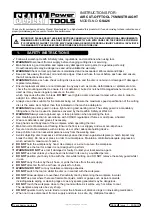3. Preparation
14
Volume
3.3 Adjusting volume
Ringer volume
4 levels (high/medium/low/off) are available.
While the unit is idle,
press
{A}
or
{B}
.
L
If any documents are in the document
entrance, you cannot adjust the volume.
Confirm that there are no documents in the
entrance.
To turn the ringer OFF
1.
Press
{B}
repeatedly to display
“
RINGER
OFF= OK?
”
.
2.
Press
{
SET
}
.
L
When a call is received, the unit will not ring
and will display
“
INCOMING CALL
”
.
L
To turn the ringer back ON, press
{A}
.
Handset receiver volume
3 levels (high/middle/low) are available.
While using the handset,
press
{A}
or
{B}
.
Speaker volume
8 levels (high to low) are available.
While using the monitor/speakerphone,
press
{A}
or
{B}
.
Voice guidance volume (KX-FT908 only)
9 levels (high to off) are available.
While listening to voice guidance,
press
{A}
or
{B}
.
Answering device volume (KX-FT908 only)
9 levels (high to off) are available.
While listening to recorded messages,
press
{A}
or
{B}
.
Initial Programming
3.4 Date and time
You must set the date and time.
1
Press
{
MENU
}
.
SYSTEM SET UP
2
Press
{
SET
}
.
PRESS[
()
]&[SET]
3
Press
{<}
or
{>}
repeatedly to display the
following.
SET DATE & TIME
4
Press
{
SET
}
.
L
The underbar shows the position of the
cursor.
M:01/D:01/Y:04
5
Enter the current month/date/year by
selecting 2 digits for each.
Example: August 10, 2004
Press
{
0
}{
8
}
{
1
}{
0
}
{
0
}{
4
}
.
M:08/D:10/Y:04
6
Press
{
SET
}
.
TIME:
12:00AM
7
Enter the current hour/minute by selecting 2
digits for each. Press
{*}
repeatedly to
select
“
AM
”
or
“
PM
”
.
Example: 3:15PM (12 hour clock entry
only)
1.
Press
{
0
}{
3
}
{
1
}{
5
}
.
TIME:
03:15AM
2.
Press
{*}
repeatedly to display
“
PM
”
.
TIME:
03:15PM
8
Press
{
SET
}
.
L
The next feature will be displayed.
9
Press
{
MENU
}
to exit.
{A}{B}
{
SET
}
{
MENU
}
{
SET
}
{<}{>}
FT-902-904-908HK.book Page 14 Tuesday, June 15, 2004 5:44 PM