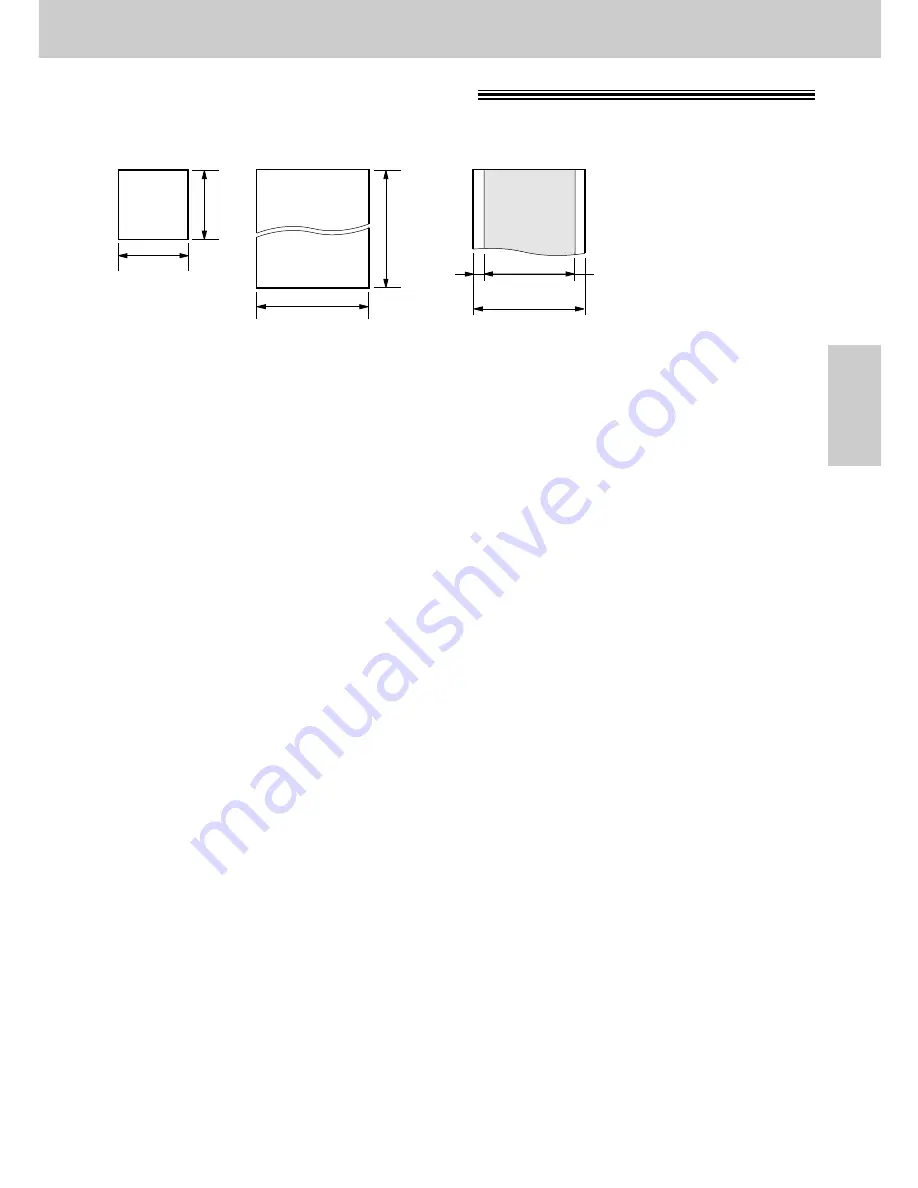
35
Sending Faxes
Fax/Copy
6
0
0
m
m
Paper width
Minimum size
128 mm
1
2
8
m
m
Maximum size
216 mm
208 mm
Effective scanning area
4 mm
Scanned
area
216 mm
Note:
●
Remove clips, staples or other similar fastening objects.
●
Check that ink, paste or correction fluid has dried.
●
Do not send the following types of documents. Use copies for fax transmission.
— Chemically treated paper such as carbon or carbonless duplicating paper
— Electrostatically charged paper
— Heavily curled, creased or torn paper
— Paper with a coated surface
— Paper with a faint image
— Paper with printing on the opposite side that can be seen through the front (e.g. newspaper)
Documents you can send
!
Document weight
Single sheet:
45
g
/m
2
to 90
g
/m
2
Multiple sheets:
60
g
/m
2
to 75
g
/m
2
















































