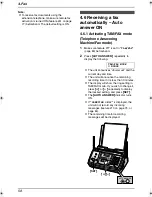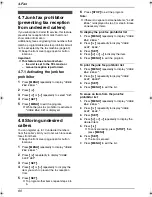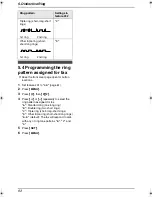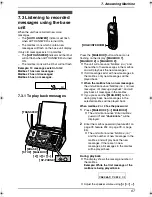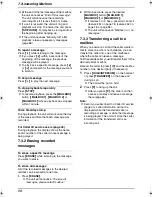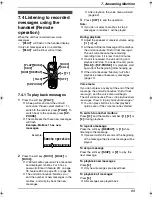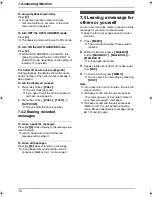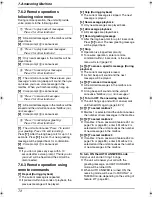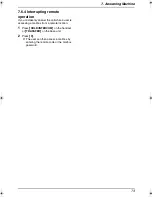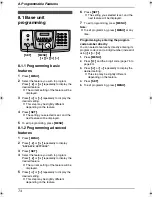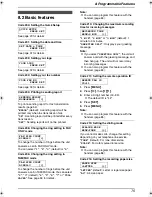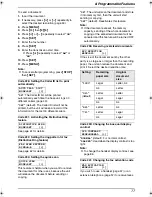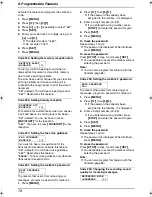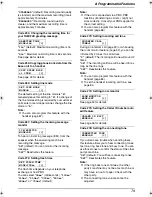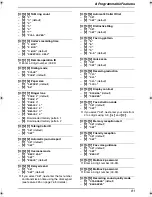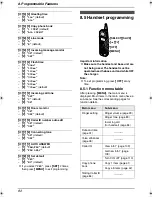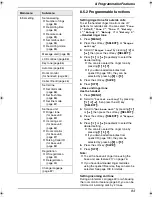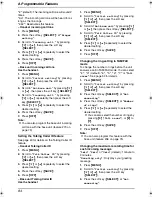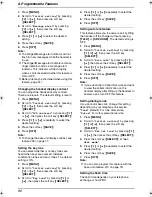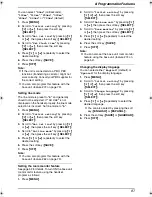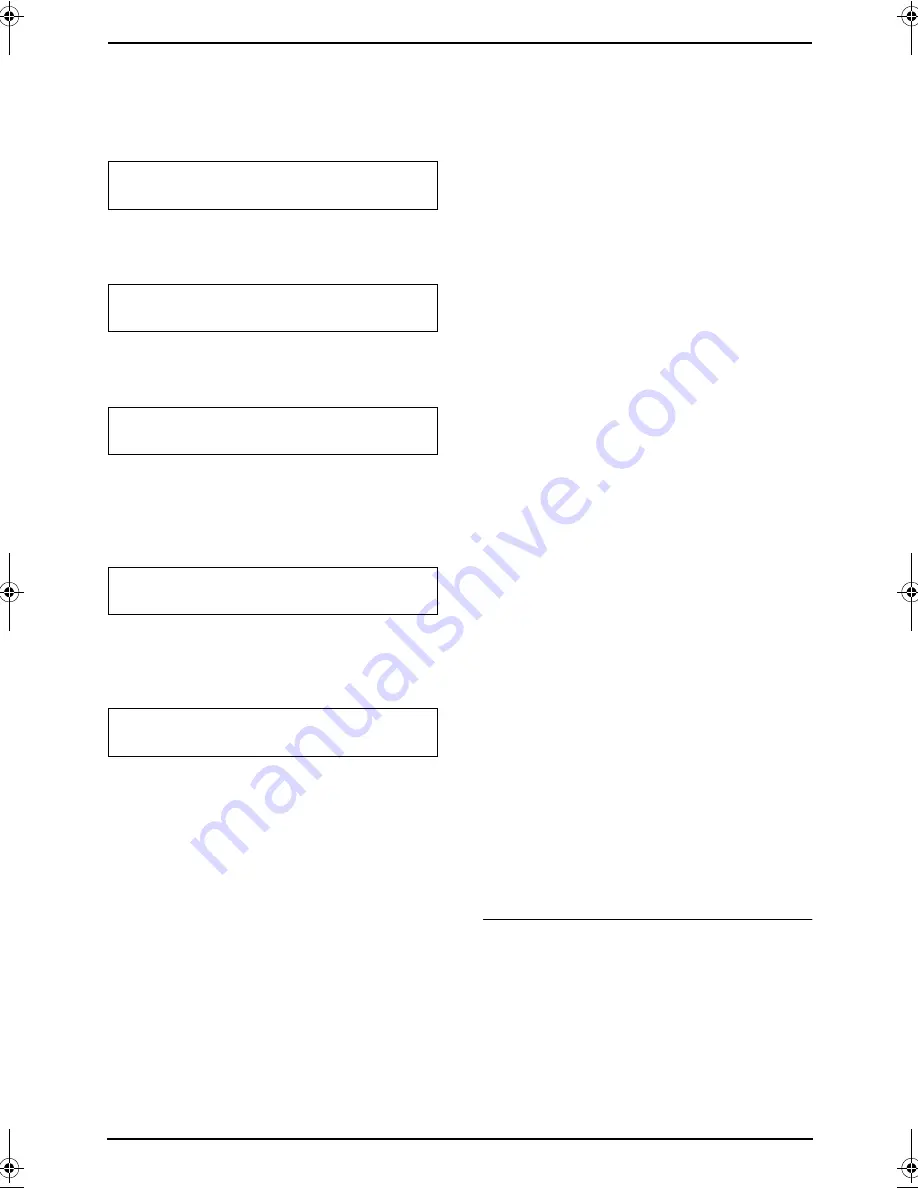
7. Answering Machine
72
7.6.2 Remote operations
following voice menu
During remote operation, the unit will provide
voice prompts in the following order.
{
1
}
: All recorded messages in the mailbox will be
played back.
{
2
}
: Voice prompt
2
is announced.
{
1
}
: Only new messages in the mailbox will be
played back.
{
2
}
: Voice prompt
3
is announced.
{
1
}
: The unit will announce
“Please leave your
message.”
and a long beep will sound, then you
can leave your own voice message in the
mailbox. When you finish recording, hang up.
{
2
}
: Voice prompt
4
is announced.
{
1
}
: All recorded messages in the mailbox will be
erased and the unit will announce
“Mailbox (no.),
no messages.”
.
{
2
}
: Voice prompt
5
is announced.
{
1
}
: The unit will announce
“Press 7 to record
your greeting. Press 9 to end recording”
.
Press
{
7
}
. After the long beep, talk for up to 16
seconds. Press
{
9
}
to end. Your new greeting
message will be played back for confirmation.
{
2
}
: Voice prompt
1
is announced.
Note:
L
If you do not press any keys within 10
seconds after a voice prompt,
“Thank you for
your call”
will be heard and the call will be
disconnected.
7.6.3 Remote operation using
remote commands
{
1
}
Repeat (During playback)
L
The current message is repeated.
L
If pressed within 5 seconds of playback, the
previous message will be played.
{
2
}
Skip (During playback)
L
The current message is skipped. The next
message is played.
{
4
}
New message playback
L
Only new messages are played back.
{
5
}
All message playback
L
All messages are played back.
{
7
}
Record greeting message
L
After the long beep, talk for up to 16 seconds.
Press
{
9
}
to end. The new greeting message
will be played back.
{
9
}
Stop
L
Operation is stopped temporarily.
L
To resume operation, enter a remote
command within 15 seconds, or the voice
menu will start (page 72).
{*}{
4
}
To erase a specific message (During
playback)
L
The current message is erased.
L
A short beep will sound and the next
message will be played.
{*}{
5
}
To erase all messages
L
All recorded messages in the mailbox are
erased.
L
A long beep will sound and the unit will
announce
“Mailbox (no.), no messages.”
.
{
0
}
To turn OFF the answering machine
L
The unit hangs up and will not answer calls
until turned ON again (page 58, 72).
{#}{
1
}
To select mailbox 1
L
Mailbox 1 is selected and the unit announces
the number of new messages in the mailbox.
{#}{
2
}
To select mailbox 2
L
If mailbox 2 has a password (feature #51 on
page 78, or page 85), enter it. Mailbox 2 is
selected and the unit announces the number
of new messages in the mailbox.
{#}{
3
}
To select mailbox 3
L
If mailbox 3 has a password (feature #52 on
page 78, or page 85), enter it. Mailbox 3 is
selected and the unit announces the number
of new messages in the mailbox.
To turn ON the AUTO ANSWER mode
Call your unit and let it ring 15 rings.
L
The unit will answer your call with the
greeting message, and AUTO ANSWER
mode will be turned ON.
L
When AUTO ANSWER is turned ON, the
receiving mode will be set to FAX ONLY or
TAM/FAX mode, depending on the setting of
feature #77 (page 80).
1
“Press 1 to play back all messages.
Press 2 for other functions.”
2
“Press 1 to play back new messages.
Press 2 for other functions.”
3
“Press 1 to record your message.
Press 2 for other functions.”
4
“Press 1 to erase all messages.
Press 2 for other functions.”
5
“Press 1 to record your greeting.
Press 2 for other functions.”
FPG391_en.book Page 72 Friday, July 16, 2004 5:38 PM