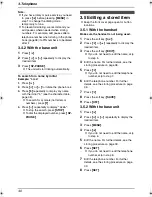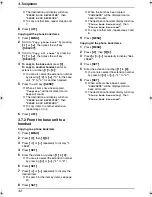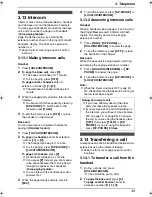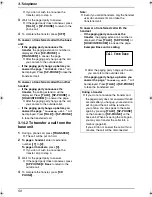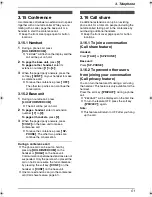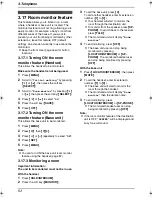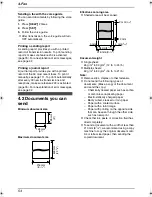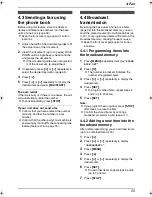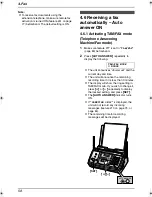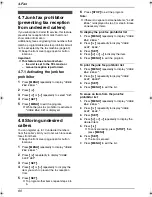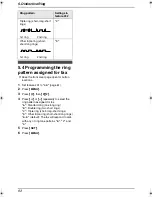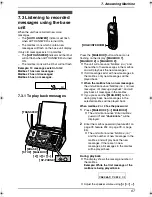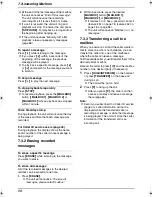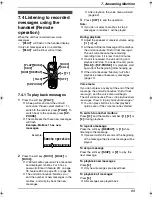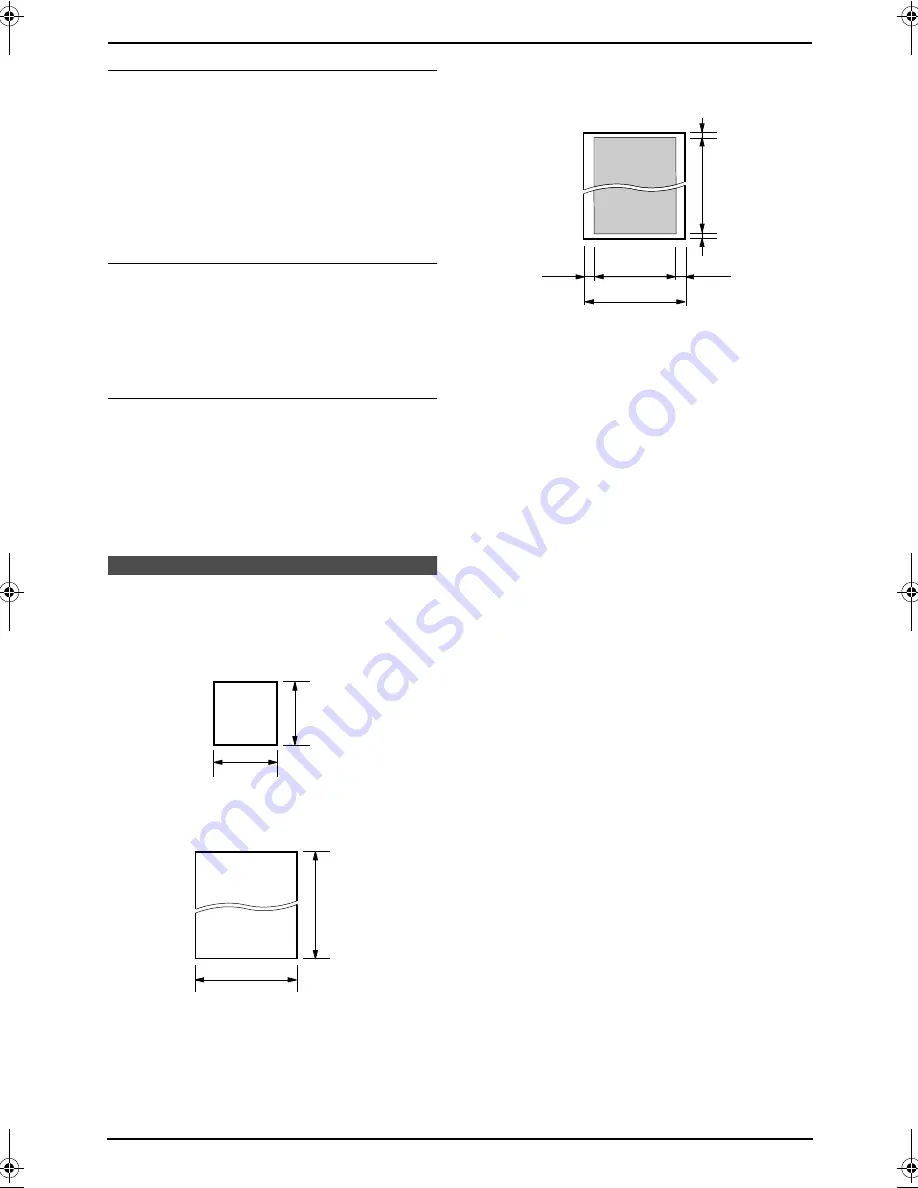
4. Fax
54
Sending a fax with the voice guide
You can send documents by following the voice
guide.
1.
Press
{
HELP
}
2 times.
2.
Press
{
SET
}
.
3.
Follow the voice guide.
L
After transmission, the voice guide will turn
OFF automatically.
Printing a sending report
A sending report provides you with a printed
record of transmission results. To print sending
reports, make sure feature #04 is activated
(page 75). For an explanation of error messages,
see page 92.
Printing a journal report
A journal report provides you with a printed
record of the 30 most recent faxes. To print it
manually, see page 111. To print it automatically
after every 30 new fax transmissions and
receptions, make sure feature #22 is activated
(page 76). For an explanation of error messages,
see page 92.
4.2 Documents you can
send
Minimum document size
Maximum document size
Effective scanning area
L
Shaded area will be scanned.
Document weight
L
Single sheet:
45 g/m
2
to 90 g/m
2
(12 lb. to 24 lb.)
L
Multiple sheets:
60 g/m
2
to 80 g/m
2
(16 lb. to 21 lb.)
Note:
L
Remove clips, staples or other fasteners.
L
Do not send the following types of
documents: (Make a copy of the document
and send the copy.)
–
Chemically treated paper such as carbon
or carbonless duplicating paper
–
Electrostatically charged paper
–
Badly curled, creased or torn paper
–
Paper with a coated surface
–
Paper with a faint image
–
Paper with printing on the opposite side
that can be seen through the other side,
such as newsprint
L
Check that ink, paste or correction fluid has
dried completely.
L
To send a document with a width of less than
210 mm (8
1
/
4
"), we recommend using a copy
machine to copy the original document onto
A4 or letter-sized paper, then sending the
copied document.
128 mm
(5")
128 mm
(5")
600 mm
(23
5
/
8
")
216 mm
(8
1
/
2
")
216 mm(8
1
/
2
"
)
208 mm(8
3
/
16
"
)
4 mm
4 mm(
5
/
32
"
)
2 mm
2 mm(
1
/
16
"
)
FPG391_en.book Page 54 Friday, July 16, 2004 5:38 PM