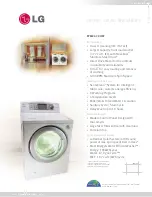3. Telephone
45
3
Press
{
MENU
}
.
4
If a name is required, enter up to 16 digits for
the name (page 30).
5
Press
{
SET
}
.
L
To edit a number, see page 38.
6
Press
{
SET
}
.
Note:
L
To print the Caller ID list, see page 93.
Other features
3.13 Intercom
The intercom feature makes it possible to have
conversations between handsets and with the
base unit, without using the telephone line. To
make an intercom call, one extension must page
(summon) the other by entering its extension
number, shown in the top right of each display.
The base unit’s extension number is 0, and only
the base unit can page all handsets at once. The
extension number of the included handset is 1.
L
Keep the front cover page open for button
locations.
3.13.1 Making intercom calls
Handset
1
Press
{
INTERCOM/TRANSFER
}
.
2
To page the base unit,
press
{
0
}
.
L
The base unit will beep for 1 minute.
L
To stop paging, press
{
OFF
}
.
To page another handset,
enter its
extension number using a dialing button (
{
1
}
to
{
8
}
).
L
The destination handset will beep for 1
minute.
3
When the paged party answers, talk into the
handset.
L
You can switch to the speaker by pressing
{
SP-PHONE
}
. To switch back to the
receiver, press
{
TALK
}
.
4
To end the intercom, press
{
OFF
}
or place
the handset on the charger.
Base unit
You can also locate a misplaced handset by
paging it
(Handset locator)
.
1
Press
{
LOCATOR/INTERCOM
}
.
2
To page one handset,
enter its extension
number using a dialing button (
{
1
}
to
{
8
}
).
L
The handset will beep for 1 minute.
L
To stop paging, press
{
DIGITAL SP-
PHONE
}
or
{
LOCATOR/INTERCOM
}
.
To page all handsets,
press
{
0
}
.
L
All handsets will beep for 1 minute.
L
You can talk with the handset user who
answers first.
3
When the paged party answers, talk into the
microphone.
4
To end the intercom, press
{
DIGITAL SP-
PHONE
}
or
{
LOCATOR/INTERCOM
}
.
3.13.2 Answering intercom calls
Handset
When a handset is being paged, it will beep and
display the paging extension’s number.
Example: Base unit is paging handset 1
1
Press
{
TALK
}
,
{
SP-PHONE
}
or
{
INTERCOM/TRANSFER
}
to answer the
page.
2
To end the intercom, press
{
OFF
}
or place
the handset on the charger.
Base unit
When the base unit is being paged, it will beep
and display the paging extension’s number.
Example: Handset 1 is paging
CALL FROM
[ 1
]
1
Press
{
LOCATOR/INTERCOM
}
or
{
DIGITAL SP-PHONE
}
to answer the page.
2
To end the intercom, press
{
DIGITAL SP-
PHONE
}
or
{
LOCATOR/INTERCOM
}
.
Note:
L
When the ringer volume is OFF (page 27,
28), the handset and the base unit will ring at
the low level when paged.
During an intercom call
L
If you have difficulty hearing the other
party, decrease the speaker volume.
L
If you receive a phone call while talking on
the intercom, you will hear 2 tones (feature
#73 on page 72, or page 74). To answer
the call, if you are using the handset, press
{
OFF
}
, then press
{
TALK
}
or
{
SP-
PHONE
}
. If you are using the base unit,
press
{
DIGITAL SP-PHONE
}
twice
.
PRIVACY
0519_FPG381.book Page 45 Monday, May 19, 2003 6:46 PM