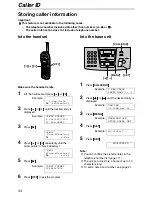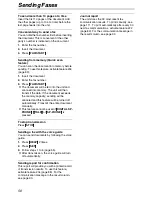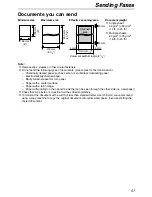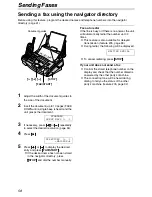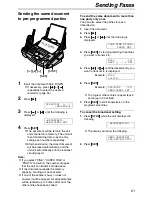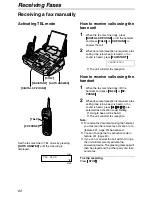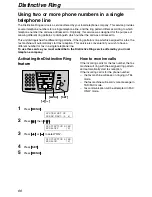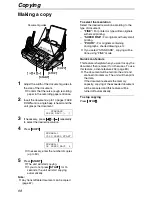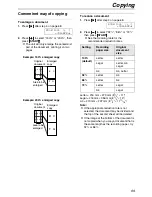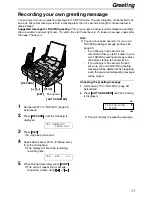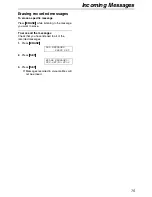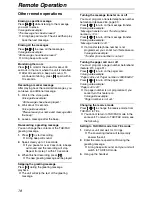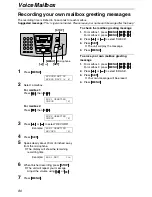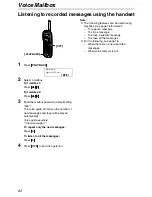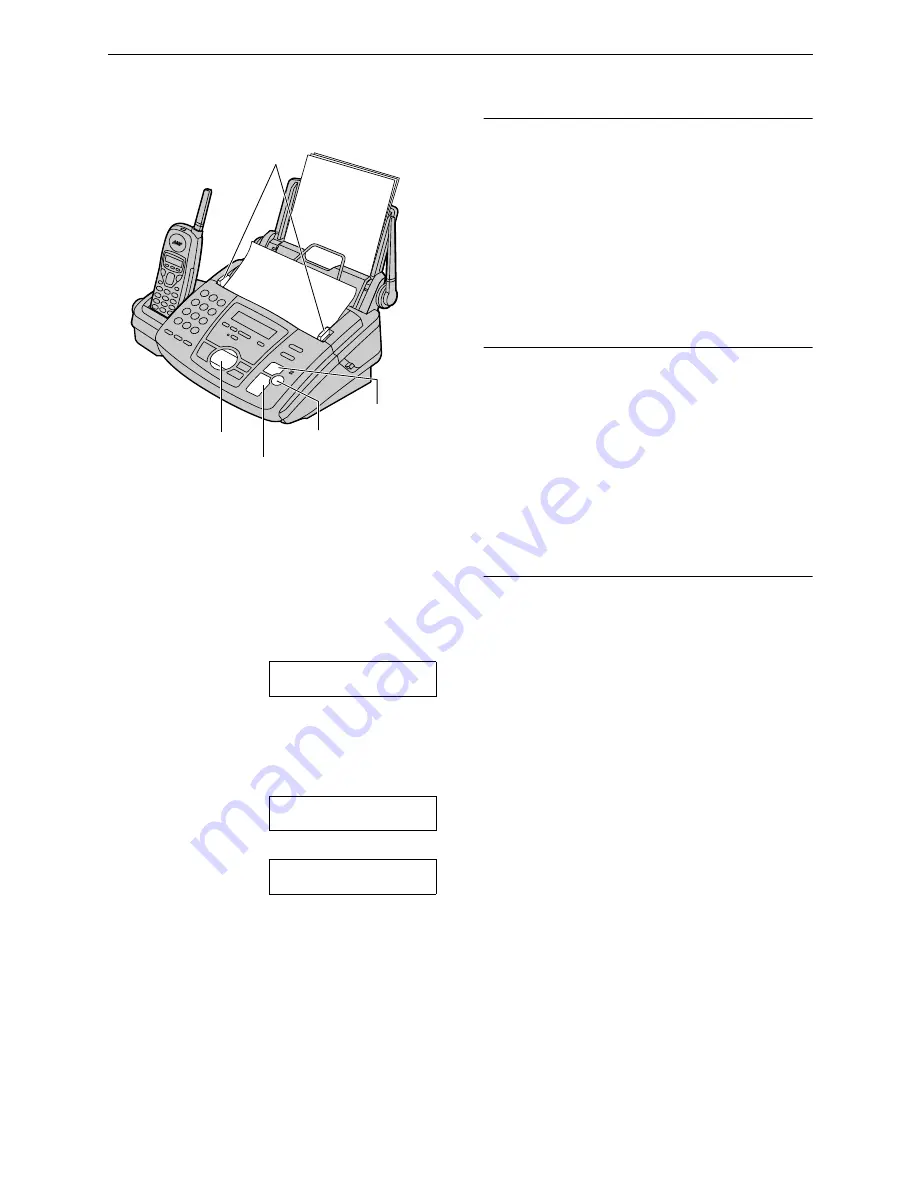
Copying
68
Copy
Making a copy
1
Adjust the width of the document guides to
the size of the document.
L
Confirm that there is enough recording
paper in the recording paper entrance.
2
Insert the document (up to 10 pages) FACE
DOWN until a single beep is heard and the
unit grasps the document.
STANDARD
PRESS NAVI.[+ -]
3
If necessary, press
{
{
{
{+
+
+
+}
}
}
}
or
{
{
{
{-
-
-
-}
}
}
}
repeatedly
to select the desired resolution.
4
Press
{
{
{
{
COPY
}
}
}
}
.
NUMBER=1
COPY:PRESS START
b
NUMBER=1
OR PRESS NAVI.
)
L
If necessary, enter the number of copies
(up to 50).
5
Press
{
{
{
{
START
}
}
}
}
.
L
The unit will start copying.
L
If you do not press
{
{
{
{
START
}
}
}
}
for 15
seconds, the unit will start copying
automatically.
Note:
L
Any transmittable document can be copied
(page 57).
To select the resolution
Select the desired resolution according to the
type of document.
–
“FINE”:
For printed or typewritten originals
with small printing.
–
“SUPER FINE”:
For originals with very small
printing.
–
“PHOTO”:
For originals containing
photographs, shaded drawings, etc.
L
If you select “STANDARD”, copying will be
done using “FINE” mode.
Quick scan feature
This feature is helpful when you want to copy the
document, then remove it for other uses. To use
this feature, activate feature #34 (page 89).
L
The document will be fed into the unit and
scanned into memory. The unit will then print
the data.
If the document exceeds the memory
capacity, copying of the exceeded document
will be canceled and this feature will be
turned off automatically.
To stop copying
Press
{
{
{
{
STOP
}
}
}
}
.
FACE DOWN
{
STOP
}
{
START
}
{>}{+}{-}
Document guides
{
COPY
}
Summary of Contents for KX-FPG372
Page 130: ...130 ...
Page 131: ...131 ...