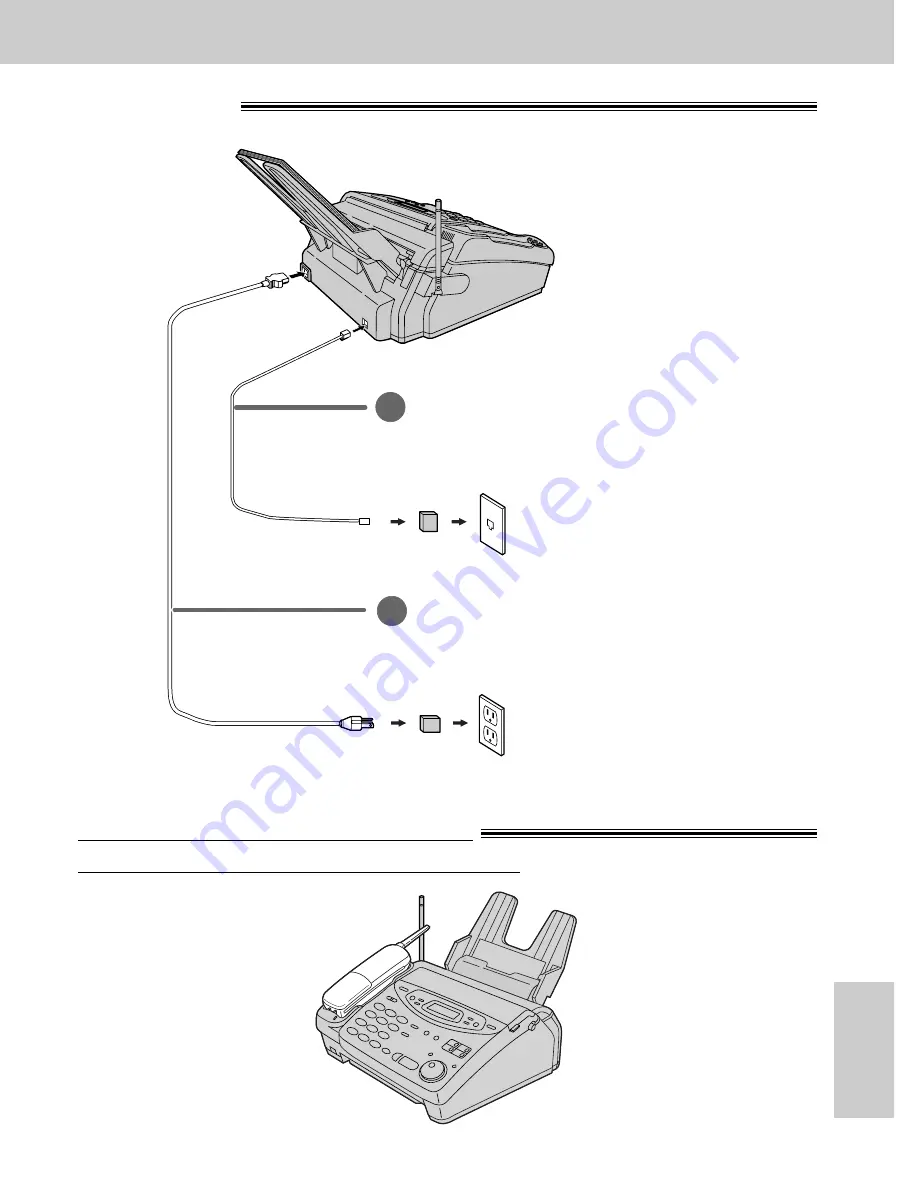
143
Comienzo rápido en español
Comienzo rápido
en español
Conexiones
Cable de línea telefónica
A.
Conéctelo a “LINE” de la unidad.
B.
Conéctelo a una toma de
línea telefónica sencilla.
( )
Protector contra
sobrevoltaje de la línea
( )
Protector contra
sobrevoltaje de alimentación
Cable de electricidad
A.
Conéctelo a la unidad.
B.
Conéctelo a una toma de corriente.
1
2
Toma de la pared
(RJ11C)
120 V, 60 Hz
Battery charge for the handset
To power the handset, charge for about 4 hours before initial use.














































