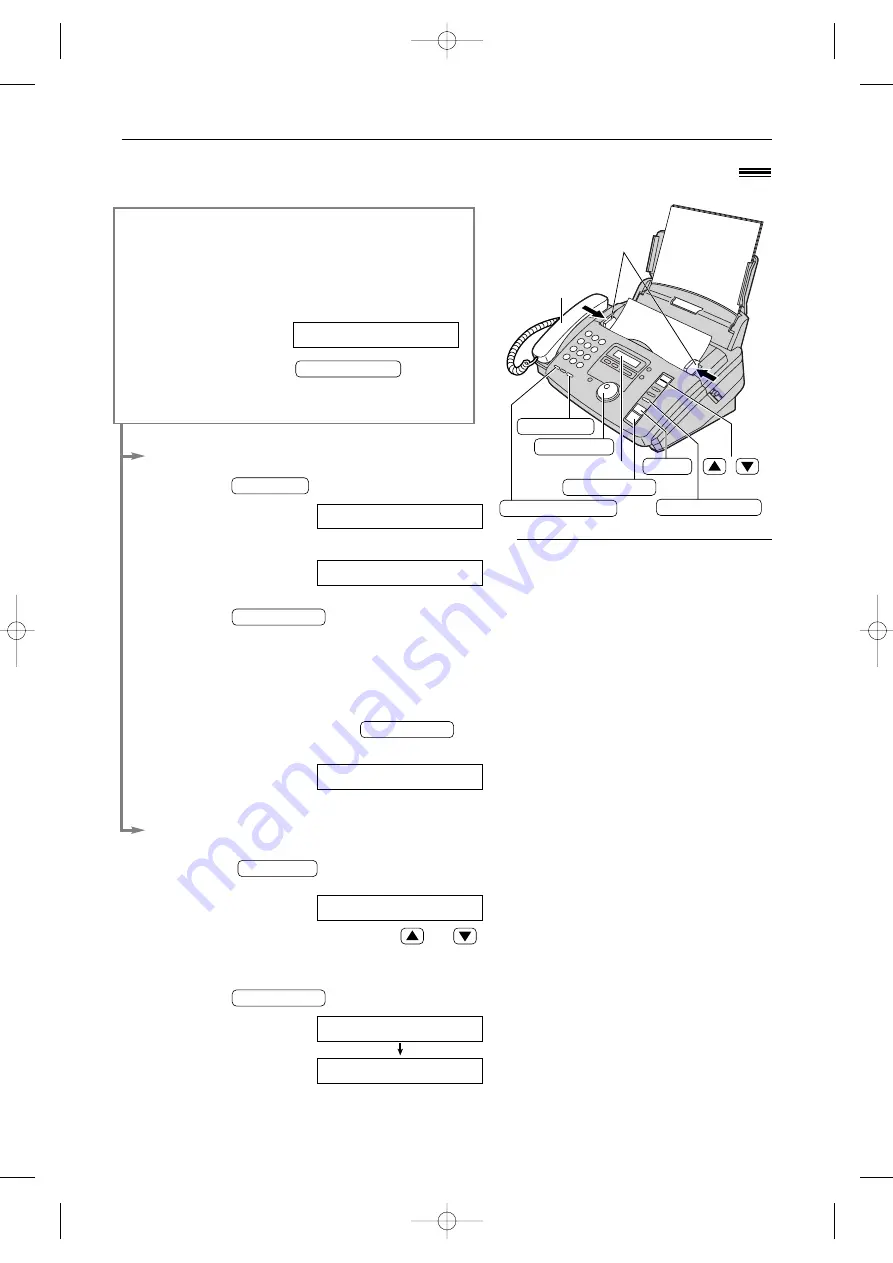
To select the resolution
Select the desired resolution according to
the type of document.
STANDARD:
For printed or typewritten
originals with normal-sized
characters.
FINE:
For originals with small printing.
SUPER FINE:
For originals with minute
printing.
HALF TONE:
For originals containing
photographs, shaded
drawings, etc.
●
Using the “FINE”, “SUPER FINE” or
“HALF TONE” setting will increase the
transmission time.
●
If the resolution setting is changed
during feeding, it will be effective from
the next sheet.
●
The “SUPER FINE” resolution only
works with other compatible fax
machines.
26
Sending Faxes
Sending a fax manually/using the JOG DIAL directory
!
1
Adjust the width of the document guides to
the size of the document.
2
Insert the document (up to 10 pages) FACE
DOWN until a single beep is heard and the
unit grabs the document.
Display:
3
If necessary, press
repeatedly to select the desired setting
(see below).
RESOLUTION
STANDARD
Handset
MONITOR
FACE DOWN
Document guides
FAX START
JOG DIAL
RESOLUTION
STOP
REDIAL/PAUSE
Display
/
Manually
4
Press
or lift the handset.
5
Dial the fax number.
Example:
6
When a fax tone is heard:
Press
, and replace the
handset if using it.
OR
When the other party answers your call:
If using the monitor, lift the handset and ask
them to press their start button. When a fax
tone is heard, press your
and replace the handset.
CONNECTING.....
FAX START
FAX START
TEL=5678901
TEL=
MONITOR
Using the JOG DIAL directory
4
Rotate
until the desired name
is displayed.
Example:
●
To confirm the number, press
or
.
●
For further details about using the JOG
DIAL, see page 24.
5
Press .
CONNECTING.....
FAX=<Alice>
FAX START
Alice
JOG DIAL
KX-FP80 (026-031) 00.2.21 9:47 AM Page 26






























