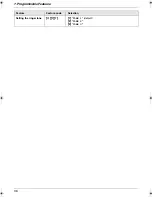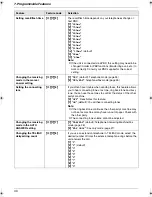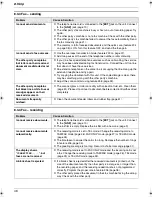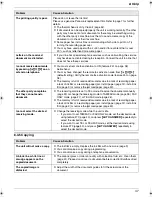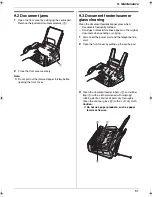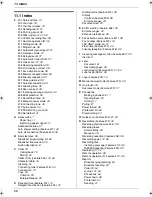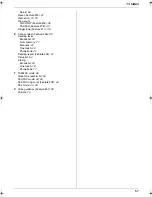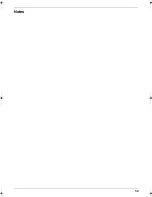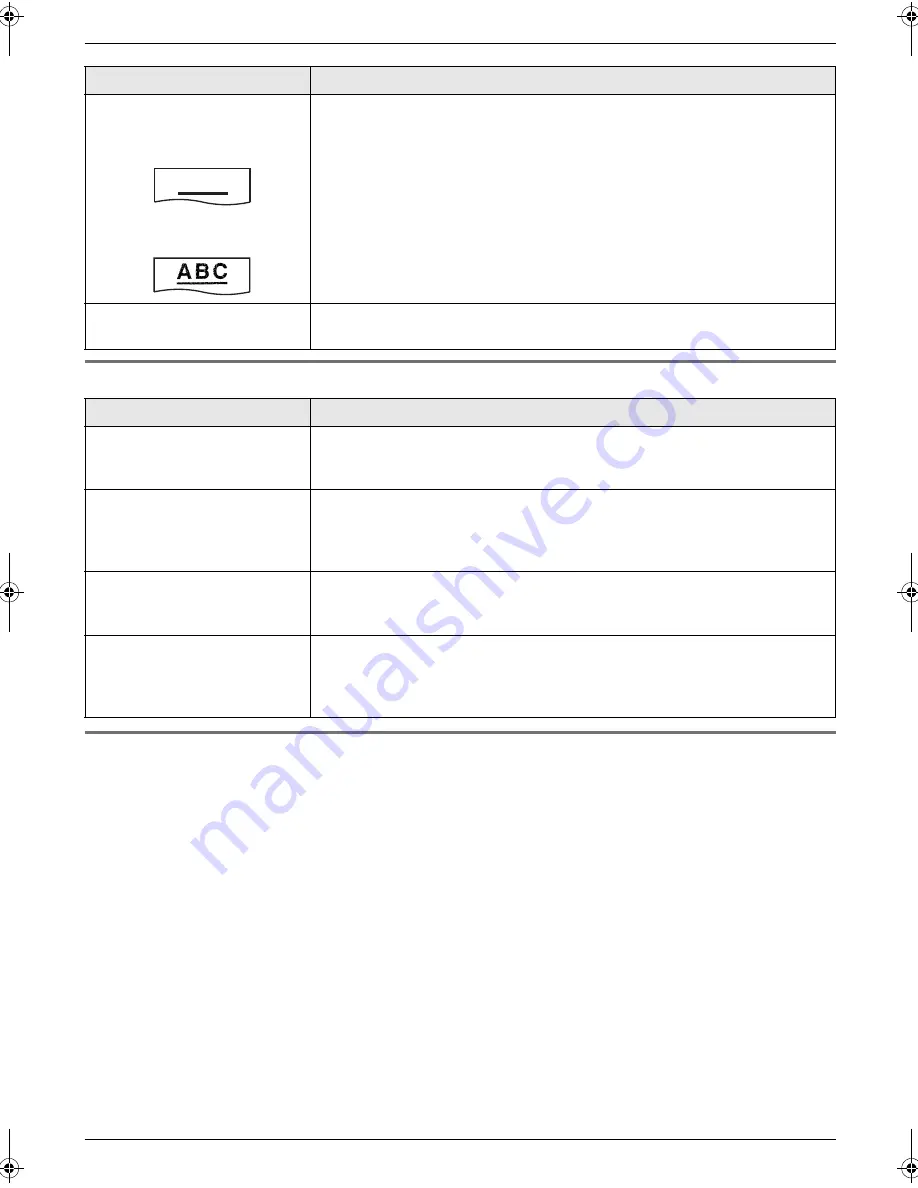
8. Help
48
8.3.6 Answering machine
8.3.7 If a power failure occurs
L
The unit will not function.
L
The unit is not designed for making emergency telephone calls when the power fails. Alternative arrangements
should be made for access to emergency services.
L
Fax transmission and reception will be interrupted.
L
If delayed transmission (feature #25 on page 37) is programmed and a power failure prevents the document from
being sent at the set time, the document will be sent after power is restored.
L
If any documents are stored in the memory (i.e. during copy, fax transmission or fax reception, faxes received in
memory), they will be lost.
L
When power is restored, a power down report will be printed out stating which fax items in the memory have been
erased.
The printing quality is poor.
Please do not reuse the ink film!
Please use genuine Panasonic replacement film. Refer to page 7 for further
details.
L
The thermal head is dirty. Clean it (page 52).
L
Some paper has instructions recommending which side to print on. Try
turning the recording paper over.
L
You may have used paper with a cotton and/or fibre content that is over
20%, such as letterhead or resume paper.
L
The recording paper is too damp. Use new paper.
Original
Copy
Documents frequently
misfeed.
L
Clean the document feeder rollers and rubber flap (page 51).
Problem
Cause & Solution
The answering machine is
turned ON, but caller
messages are not recorded.
L
The recording time is set to
“
GREETING ONLY
”
. Select
“
1 MINUTE
”
,
“
2
MINUTES
”
or
“
3 MINUTES
”
(feature #10 on page 35).
L
The message memory is full. Erase unnecessary messages (page 32).
I cannot retrieve recorded
messages from a remote
location.
L
Activate the remote operation feature by setting the remote operation ID
beforehand (feature #11 on page 35).
L
Press the remote operation ID correctly and firmly (page 33).
L
The unit is not in TAM/FAX mode. Change to TAM/FAX mode (page 26).
The other party complains
that they cannot leave a voice
message.
L
The memory is full. Erase unnecessary messages (page 32).
L
The recording time is set to
“
GREETING ONLY
”
. Select
“
1 MINUTE
”
,
“
2
MINUTES
”
or
“
3 MINUTES
”
(feature #10 on page 35).
While recording a greeting
message or listening to
messages, the unit rings and
recording stops.
L
A call is being received. Answer the call and try again later.
Problem
Cause & Solution
A B C
FP373FX-PNQX1826ZA-OI-en.book Page 48 Thursday, November 6, 2008 11:23 AM
Summary of Contents for KX-FP373FX
Page 58: ...58 Notes ...
Page 59: ...59 Notes ...