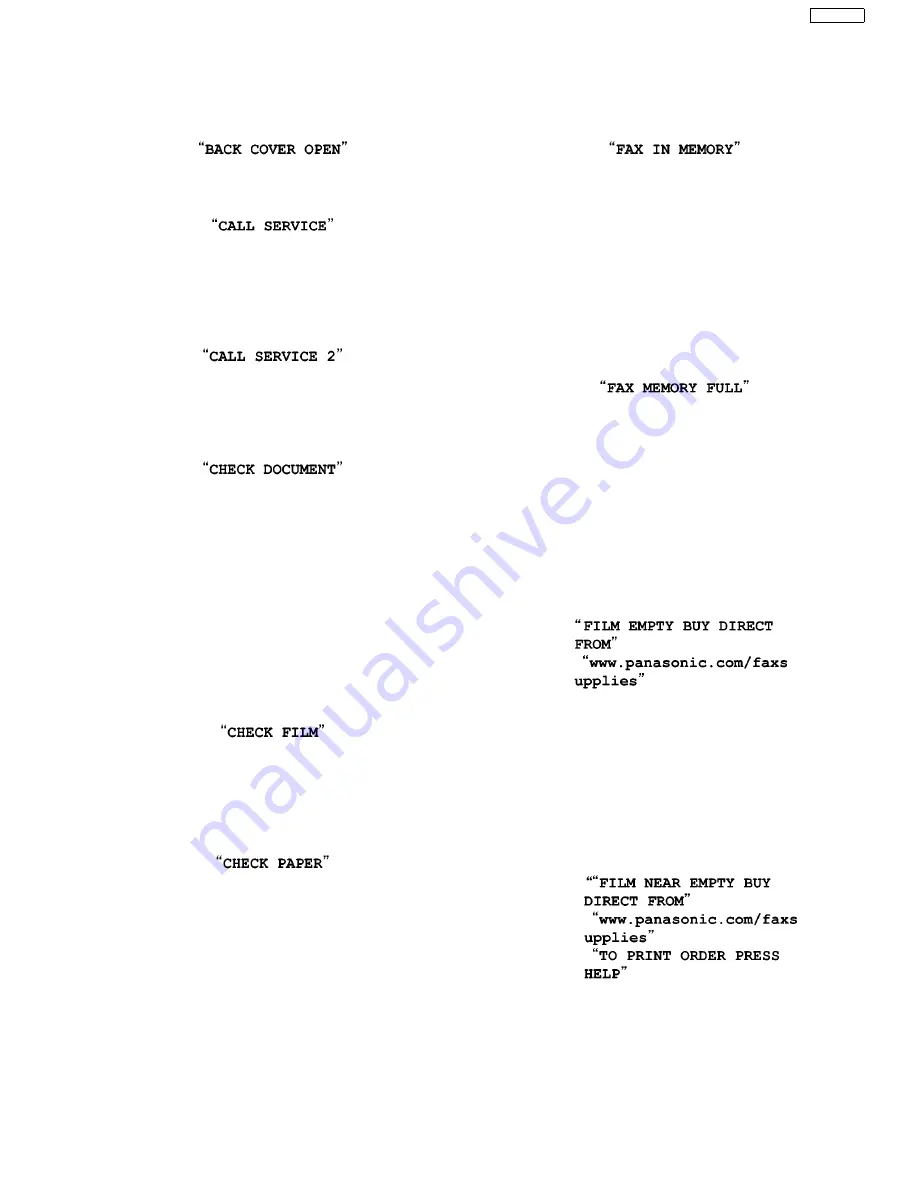
71
KX-FP215
12.2. Error Messages-Display
If the unit detects a problem, one or more of the following messages will appear on the display.
The explanations given in the [ ] are for servicemen only.
• The back cover is open. Close the back cover firmly.
• [This error is displayed when the thermal head does not
warm up. Check the thermistor on the thermal head and
connector lead.]
(Refer to
How to Remove the Thermal Head
• [This error is displayed when the gear is not in an idle state.
Check the GEAR BLOCK.]
(Refer to
• The document was not fed into the unit properly. Re-insert
the document. If misfeeding occurs frequently, clean the
document feeder rollers and try again.
(Refer to
Document feeder/recording paper feeder/scan-
• The document is longer than 600 mm (23
5
/
8
”). Press
[STOP]
to remove the document. Divide the document into
two or more sheets, and try again.
[Alternately, turn off service code #559 to enable sending of
documents longer than 600 mm.]
(Refer to
• The ink film is empty. Replace the ink film with a new one.
• The ink film is not installed. Install it.
• The ink film is slack or creased. Tighten it.
(Refer to step 5 on
• The recording paper is not installed or the unit has run out of
paper. Install paper and press
[SET]
to clear the message.
• The recording paper was not fed into the unit properly.
When the recording paper was not fed into the
(P.168).) Re-install paper and press
[SET]
to
Installing the Recording Paper
• The recording paper has jammed near the recording paper
entrance. Remove the jammed paper and press
[SET]
to
clear the message.
(Refer to
• See the other displayed message instructions to print out the
document.
Received documents are stored in memory due to a lack of
recording paper, a lack of ink film or a recording paper jam.
Install paper, install ink film or remove the jammed paper.
You will lose all faxes in memory if the power is removed.
Check with power connected.
(Refer to
Installing the Recording Paper
(P.53) and
• The memory is full of received documents due to a lack of
recording paper, a lack of ink film or a recording paper jam.
Install paper, install ink film or remove the jammed paper.
You will lose all faxes in memory if the power is removed.
Check with power connected. (Refer to
and
• When performing memory transmission, the document being
stored exceeded the memory capacity of the unit. Send the
entire document manually.
• The ink film is empty. Replace the ink film with a new one.
To place an order via the Internet, or to check for special
offers, visit our web site:
http://www.panasonic.com/fax-
supplies
• The ink film is slack. Tighten it (See step 5 on
(P.53).) and install again.
• The fax machine is positioned near appliances such as TVs
or speakers which generate an intense magnetic field.
• The remaining ink film is low. Prepare a new ink film. To print
the film order sheet, press
[HELP]
, then
[SET]
. To place an
order via the Internet, or to check for special offers, visit our
web site:
http://www.panasonic.com/faxsupplies
.
Summary of Contents for KX-FP215
Page 12: ...12 KX FP215 6 Technical Descriptions 6 1 Connection Diagram ...
Page 14: ...14 KX FP215 6 2 1 General Block Diagram ...
Page 16: ...16 KX FP215 6 3 2 Memory Map ...
Page 25: ...25 KX FP215 6 4 2 Block Diagram ...
Page 27: ...27 KX FP215 ...
Page 67: ...67 KX FP215 11 2 2 Service Mode Settings Note The above values are the default values ...
Page 74: ...74 KX FP215 Countermeasure ...
Page 75: ...75 KX FP215 REFERENCE Test Mode P 58 ...
Page 76: ...76 KX FP215 REFERENCE Test Mode P 58 ...
Page 77: ...77 KX FP215 REFERENCE Test Mode P 58 ...
Page 78: ...78 KX FP215 REFERENCE Test Mode P 58 ...
Page 79: ...79 KX FP215 ...
Page 80: ...80 KX FP215 ...
Page 81: ...81 KX FP215 REFERENCE Test Mode P 58 ...
Page 85: ...85 KX FP215 ...
Page 110: ...110 KX FP215 ...
Page 117: ...117 KX FP215 I O and Pin No Diagram ...
Page 119: ...119 KX FP215 Other NG example while the power is ON and the LCD displays the following ...
Page 120: ...120 KX FP215 12 5 5 2 NG Example ...
Page 126: ...126 KX FP215 12 5 8 2 Troubleshooting Flow Chart ...
Page 132: ...132 KX FP215 12 5 12 Thermal Head Section Note Refer to Thermal Head P 26 ...
Page 133: ...133 KX FP215 13 Service Fixture Tools ...
Page 137: ...137 KX FP215 14 3 Disassembly Procedure 14 3 1 How to Remove the Image Sensor CIS ...
Page 138: ...138 KX FP215 14 3 2 How to Remove the Thermal Head ...
Page 139: ...139 KX FP215 ...
Page 140: ...140 KX FP215 14 3 3 How to Remove the Bottom Frame ...
Page 141: ...141 KX FP215 14 3 4 How to Remove the P C Boards and Speaker ...
Page 142: ...142 KX FP215 14 3 5 How to Remove the Power Supply Board and AC cord ...
Page 143: ...143 KX FP215 14 3 6 How to Remove the Gear Block and Separation Roller ...
Page 144: ...144 KX FP215 14 3 7 How to Remove the Gears Motors and Arms of the Gear Block ...
Page 145: ...145 KX FP215 ...
Page 146: ...146 KX FP215 14 3 8 How to Remove the Handset Cradle and Hook Switch Board ...
Page 147: ...147 KX FP215 14 3 9 How to Remove the Back Cover ...
Page 148: ...148 KX FP215 14 3 10 How to Remove the Platen Roller and Lock Lever ...
Page 149: ...149 KX FP215 ...
Page 150: ...150 KX FP215 14 3 11 How to Remove the Pickup Roller ...
Page 151: ...151 KX FP215 14 3 12 How to Remove the Operation Panel ...
Page 152: ...152 KX FP215 14 3 13 How to Remove the Operation Board and LCD ...
Page 153: ...153 KX FP215 14 3 14 How to Remove the Separation Holder and Exit Roller ...
Page 154: ...154 KX FP215 14 3 15 Installation Position of the Lead Wires 14 3 15 1 Lower Section ...
Page 155: ...155 KX FP215 ...
Page 156: ...156 KX FP215 ...
Page 157: ...157 KX FP215 14 3 15 2 Operation Panel and Mic Board Section ...
Page 172: ...172 KX FP215 16 1 4 Power Supply Board 16 1 5 Interface Board ...
Page 174: ...174 KX FP215 16 3 Test Chart 16 3 1 ITU T No 1 Test chart ...
Page 175: ...175 KX FP215 16 3 2 ITU T No 2 Test Chart ...
Page 176: ...176 KX FP215 16 3 3 Test Chart ...
Page 177: ...177 KX FP215 Memo ...
Page 198: ...198 KX FP215 20 1 2 Operation Panel Section ...
Page 199: ...199 KX FP215 20 1 3 Upper Cabinet Section ...
Page 200: ...200 KX FP215 20 1 4 Back Cover Section ...
Page 201: ...201 KX FP215 ...
Page 202: ...202 KX FP215 20 1 5 Lower Cabinet Section ...
Page 203: ...203 KX FP215 20 1 6 Gear Block Section ...
Page 204: ...204 KX FP215 20 1 7 Screws ...
Page 205: ...205 KX FP215 20 1 8 Accessories and Packing Materials ...
Page 220: ...8 KX FP215 MEMO ...
















































