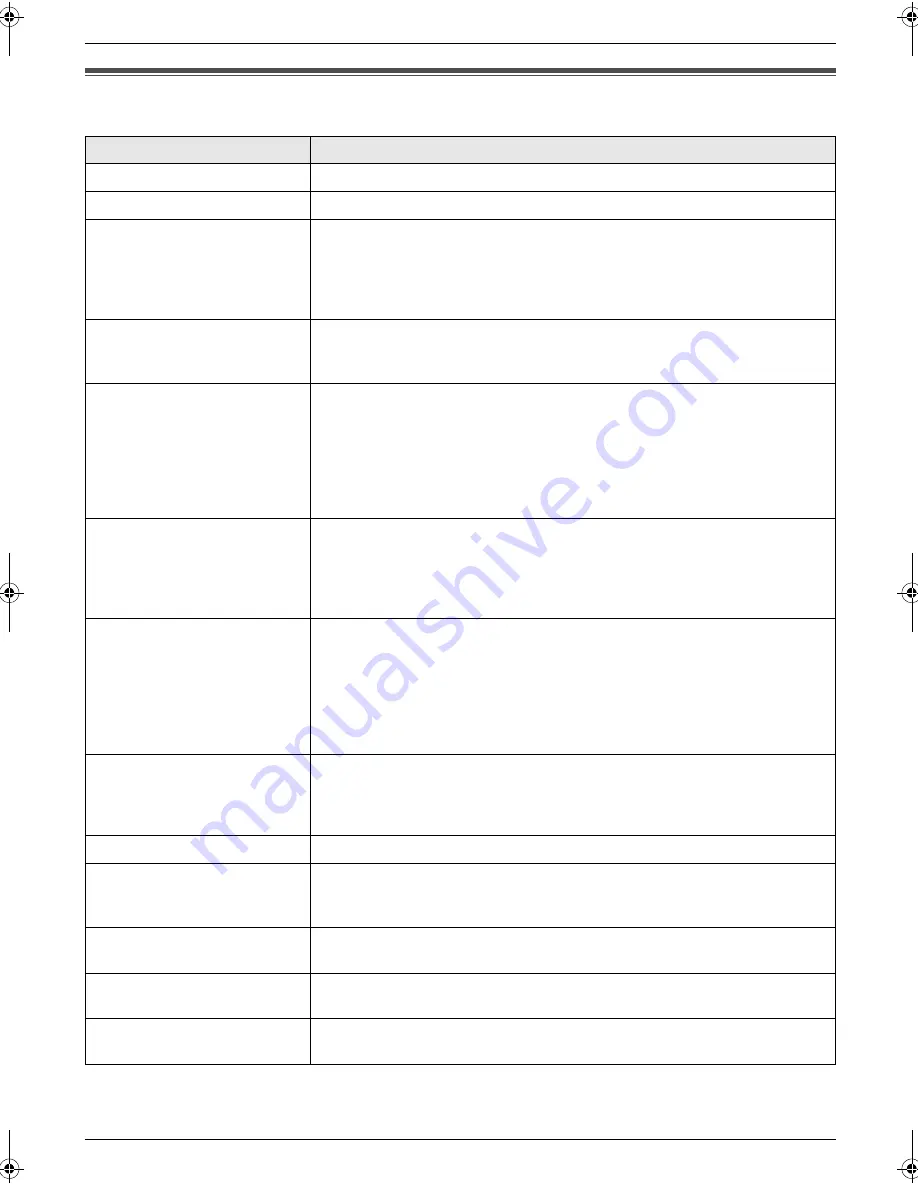
8. Help
43
8.2 Error messages – Display
If the unit detects a problem, one or more of the following messages will appear on the display.
Display
Cause & Solution
“
BACK COVER OPEN
”
L
The back cover is open. Close the back cover firmly.
“
CALL SERVICE
”
L
There is something wrong with the unit. Contact our service personnel.
“
CHECK DOCUMENT
”
L
The document was not fed into the unit properly. Re-insert the document. If
misfeeding occurs frequently, clean the document feeder rollers (page 52)
and try again.
L
The document is longer than 600 mm. Press
{
STOP
}
to remove the
document. Divide the document into two or more sheets, and try again.
“
CHECK FILM
”
L
The ink film is empty. Replace the ink film with a new one (page 8).
L
The ink film is not installed. Install it (page 8).
L
The ink film is slack or creased. Tighten it (see step 5 on page 9).
“
CHECK PAPER
”
L
The recording paper is not installed or the unit has run out of paper. Install
paper and press
{
SET
}
to clear the message.
L
The recording paper was not fed into the unit properly (page 51). Re-install
paper (page 11) and press
{
SET
}
to clear the message.
L
The recording paper has jammed near the recording paper entrance.
Remove the jammed paper (page 50) and press
{
SET
}
to clear the
message.
“
FAX IN MEMORY
”
L
See the other displayed message instructions to print out the document.
Received documents are stored in memory due to a lack of recording paper,
a lack of ink film or a recording paper jam. Install paper (page 11), install ink
film (page 8) or remove the jammed paper (page 50). You will lose all faxes
in memory if the power is removed. Check with power connected.
“
FAX MEMORY FULL
”
L
The memory is full of received documents due to a lack of recording paper,
a lack of ink film or a recording paper jam. Install paper (page 11), install ink
film (page 8) or remove the jammed paper (page 50). You will lose all faxes
in memory if the power is removed. Check with power connected.
L
When performing memory transmission, the document being stored
exceeded the memory capacity of the unit. Send the entire document
manually.
“
FILM EMPTY
”
L
The ink film is empty. Replace the ink film with a new one (page 8).
L
The ink film is slack. Tighten it (see step 5 on page 9) and install again.
L
The fax machine is positioned near appliances such as TVs or speakers
which generate an intense magnetic field.
“
FILM NEAR EMPTY
”
L
The remaining ink film is low. Prepare a new ink film (page 6).
“
MEMORY FULL
”
L
When making a copy, the document being stored exceeded the memory
capacity of the unit. Press
{
STOP
}
to clear the message. Divide the
document into sections.
“
MESSAGE FULL
”
L
There is no room left in memory to record voice messages. Erase
unnecessary messages (page 32).
“
MODEM ERROR
”
L
There is something wrong with the unit’s modem. Contact our service
personnel.
“
NO FAX REPLY
”
L
The other party’s fax machine is busy or has run out of recording paper. Try
again.
FP207-218FX-PFQX2515ZA-en.book Page 43 Friday, June 30, 2006 11:58 AM
Summary of Contents for KX-FP207FX
Page 58: ...58 Notes ...
Page 59: ...59 Notes ...
















































