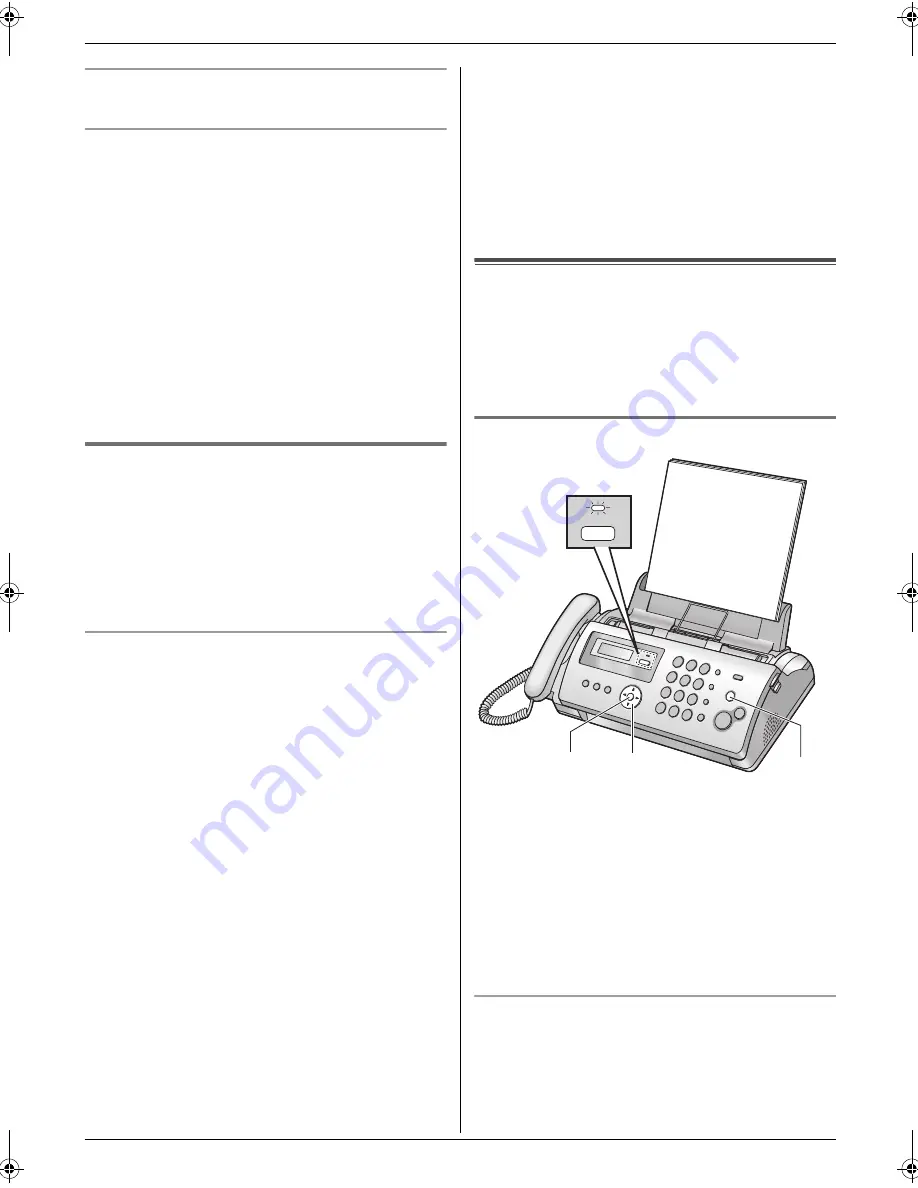
4. Fax
25
To stop receiving
Press
{
STOP
}
.
How to receive faxes with an extension telephone
1.
When the extension telephone rings, lift the handset
of the extension telephone.
2.
When:
–
document reception is required,
–
a fax calling tone (slow beep) is heard, or
–
no sound is heard,
press
{*}{#}{
9
}
(default fax activation code)
firmly
.
3.
Replace the handset.
Note:
L
To receive fax documents using the extension
telephone, make sure remote fax activation is turned
ON (feature #41 on page 38) beforehand. The
default setting is ON.
4.6.2 Activating TEL/FAX mode
1
Make sure feature #73 is set to
“
TEL/FAX
”
(page
40) beforehand.
2
Press
{
AUTO ANSWER
}
repeatedly to display
“
TEL/FAX MODE
”
.
L
The
{
AUTO ANSWER
}
indicator on the base
unit turns OFF.
3
The ringer volume setting should be ON (page 13).
How phone calls and faxes are received
1. “
INCOMING CALL
”
will be displayed but the unit will
not ring.
2.
The unit will wait for the duration of
2 rings
before
answering the call.
L
The number of rings is determined by the
“TEL/FAX delayed ring setting”
(feature #78 on
page 40).
L
During this time, an extension telephone will ring.
3.
The unit will answer the call and try to detect a fax
calling tone.
When a fax calling tone is detected
The unit receives the fax automatically without
ringing.
When a fax calling tone is not detected
A
The unit will ring. You may answer the call.
L
Callers will hear a ring back tone different from
the one generated by the telephone company.
L
An extension telephone will not ring at this time.
To answer the call with the extension telephone,
lift the handset and press
{*}{
0
}
(default auto
disconnection code) while the fax machine is
ringing.
B
If you do not answer the call, the unit will activate
the fax function.
L
Some fax machines do not generate fax calling
tones when sending faxes, therefore the unit will
try to receive a fax even if no fax calling tone is
detected.
Note:
L
The auto disconnection code can be changed in
feature #49 on page 39.
L
If you have an extension telephone (a telephone
connected to the
[
EXT
]
jack of this unit), TEL/FAX
mode cannot be used (KX-FP207 only).
4.7 Receiving a fax automatically
– Auto answer ON
Note:
L
By default, the unit reduces the size of the received
document to 92% when printing (See feature #36 on
page 38 for details).
4.7.1 Activating FAX ONLY mode
For KX-FP207:
Press
{
AUTO ANSWER
}
repeatedly to display
“
FAX
ONLY MODE
”
.
L
The
{
AUTO ANSWER
}
indicator turns ON.
For KX-FP218:
1.
Make sure feature #77 is set to
“
FAX ONLY
”
(page
40) beforehand.
2.
Press
{
AUTO ANSWER
}
repeatedly to display
“
FAX
ONLY MODE
”
.
L
The
{
AUTO ANSWER
}
indicator turns ON.
How faxes are received
When receiving calls, the unit will automatically answer
all calls and only receive fax documents.
Note:
L
The number of rings before a call is answered in FAX
ONLY mode can be changed (feature #06 on page
35).
{
SET
}
{A}{B}
AUTO ANSWER
{
STOP
}
FP207-218FX-PFQX2515ZA-en.book Page 25 Friday, June 30, 2006 11:58 AM
Summary of Contents for KX-FP207FX
Page 58: ...58 Notes ...
Page 59: ...59 Notes ...
















































