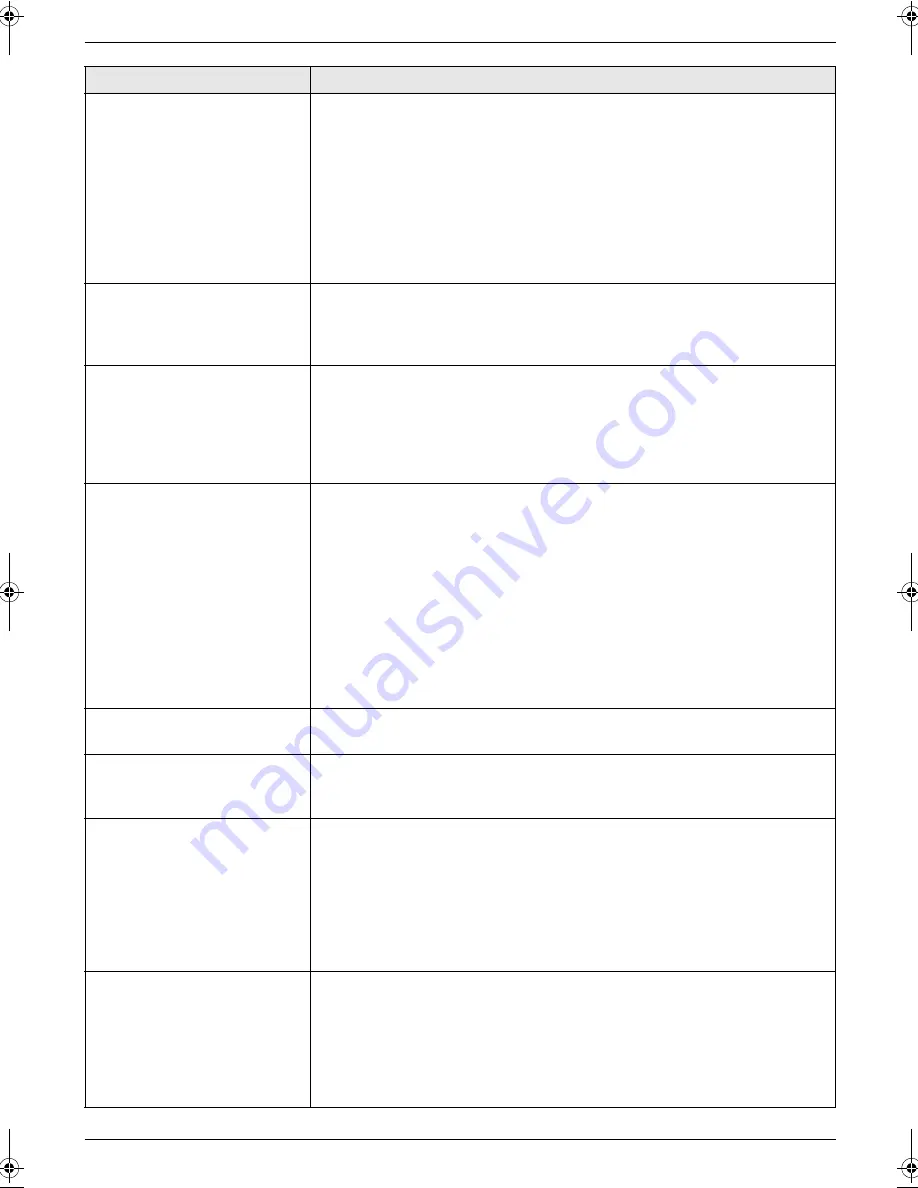
9. Help
47
I cannot receive documents
automatically.
L
The receiving mode is set to TEL mode.
Change the receiving mode:
–
KX-FP205: FAX ONLY mode (page 24)
–
KX-FP215: TAM/FAX mode (page 25) or FAX ONLY mode (page 24)
L
The time taken to answer the call is too long. Decrease the number of rings
in feature #06 (page 36).
L
The greeting message is too long. Record a shorter message (page 32).
L
Make sure that the Distinctive Ring of feature #31 is set properly (page 28).
If you do not subscribe to the Distinctive Ring service offered by your local
telephone company, this feature should be OFF.
The display shows
“
CONNECTING.....
”, but
faxes are not received.
L
The receiving mode is set to FAX ONLY mode and the incoming call is not
a fax. Change the receiving mode:
–
KX-FP205: TEL mode (page 24)
–
KX-FP215: TEL mode (page 24) or TAM/FAX mode (page 25)
A blank sheet is ejected.
L
If a blank sheet is ejected after the received document is printed out, the
size of the document sent by the other party is as large as, or larger than,
the recording paper, and the receiving reduction rate is not programmed
correctly. Program the proper rate in feature #36 (page 39).
L
The other party placed the document in their fax machine facing the wrong
way. Check with the other party.
The printing quality is poor.
Please do not reuse the ink film!
Please use genuine Panasonic replacement film. Refer to page 6 for further
details.
L
The thermal head is dirty. Clean it (page 53).
L
If documents can be copied properly, the unit is working normally. The other
party may have sent a faint document or there may be something wrong
with the other party’s machine. Ask them to send a clearer copy of the
document or to check their fax machine.
L
Some paper has instructions recommending which side to print on. Try
turning the recording paper over.
L
You may have used paper with a cotton and/or fibre content that is over
20%, such as letterhead or resume paper.
Recording paper frequently
misfeeds.
L
Clean the document feeder rollers, recording paper feeder and rubber flap
(page 52).
Letters on the received
document are distorted.
L
If your line has special telephone services such as call waiting, the service
may have been activated during fax reception. Connect the unit to a line that
does not have these services.
I cannot receive documents
by pressing
{*}{#}{
9
}
on an
extension telephone.
L
You must set remote fax activation to ON (feature #41 on page 40)
beforehand.
L
You may have changed the remote fax activation code from
{*}{#}{
9
}
(default setting). Verify the remote fax activation code (feature #41 on page
40).
L
The memory is full of received documents due to a lack of recording paper,
a lack of ink film or a recording paper jam. Install paper (page 11), install ink
film (page 8) or remove the jammed paper (page 50).
The other party complains
that they cannot send a
document.
L
The receiving mode is set to TEL mode. Receive the document manually
(page 24) or change the receiving mode:
–
KX-FP205: FAX ONLY mode (page 24)
–
KX-FP215: TAM/FAX mode (page 25) or FAX ONLY mode (page 24)
L
The memory is full of received documents due to a lack of recording paper,
a lack of ink film or a recording paper jam. Install paper (page 11), install ink
film (page 8) or remove the jammed paper (page 50).
Problem
Cause & Solution
FP205-215C-PFQX2548ZA-en.book Page 47 Tuesday, April 18, 2006 3:19 PM




























