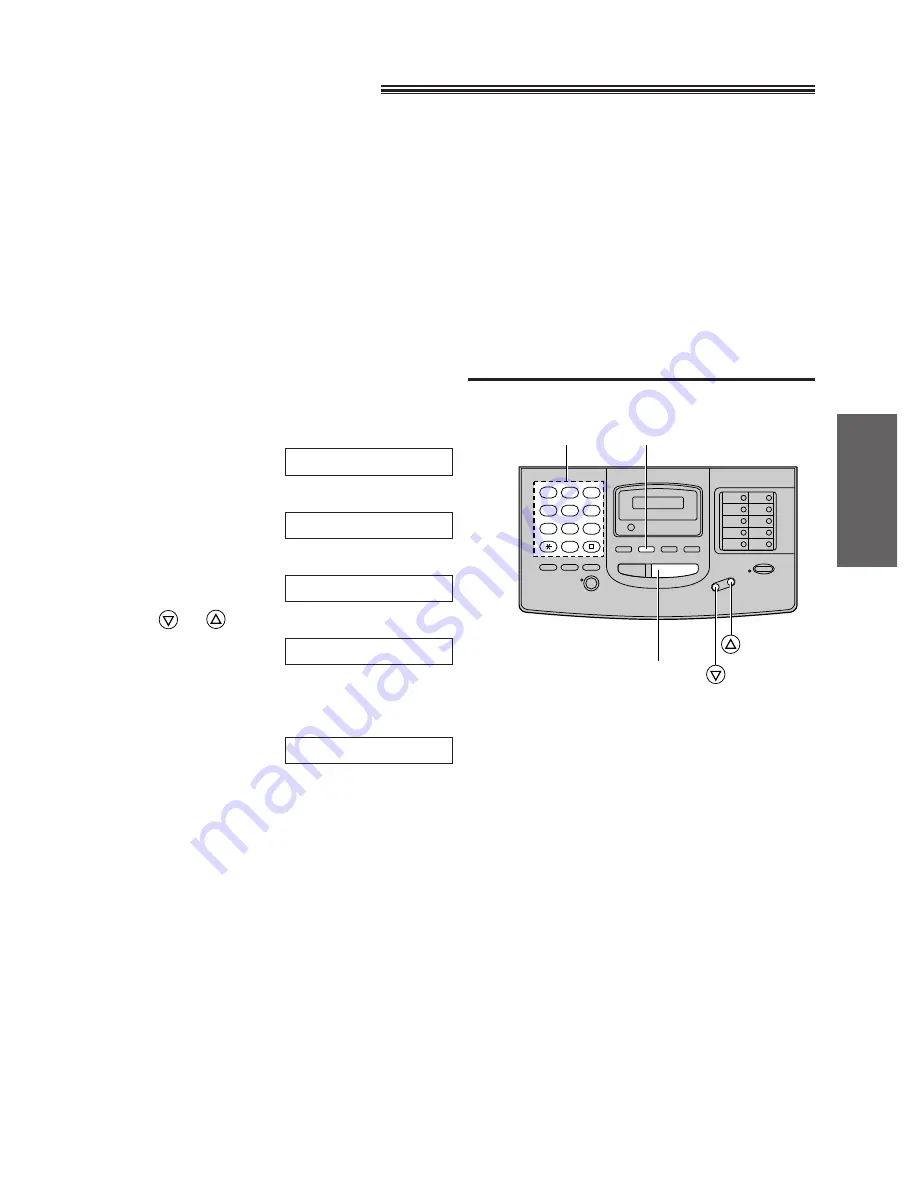
1
2
3
4
5
6
7
8
9
0
39
Advanced
Operations
Junk mail prohibitor
(preventing the reception of unwanted fax documents)
This feature prevents reception from facsimile machines whose phone numbers are not stored in one-touch
dialing and speed dialing.
Store the phone numbers from where you want to receive documents (see page 27).
Important:
¡
This feature does not work when:
—the unit is set to the TEL mode,
—manual reception is performed, or
—the other party does not program their facsimile telephone number correctly.
Setting the junk mail prohibitor
1
Press
(MENU)
.
Display:
2
Press
K
, then
B D
.
3
Press
(START/COPY/SET)
.
4
Press
or
to select “ON”.
¡
If this feature is not required, select “OFF”.
5
Press
(START/COPY/SET)
.
¡
The unit will print a list of the telephone numbers
from where the unit can receive documents.
Confirm that the desired facsimile numbers are
programmed.
6
Press
(MENU)
.
PRINTING
MODE=ON [
Ÿÿ
]
MODE=OFF [
Ÿÿ
]
JUNK MAIL PROH.
SYSTEM SET UP
(MENU)
(START/COPY/SET)
Dial keypad
















































