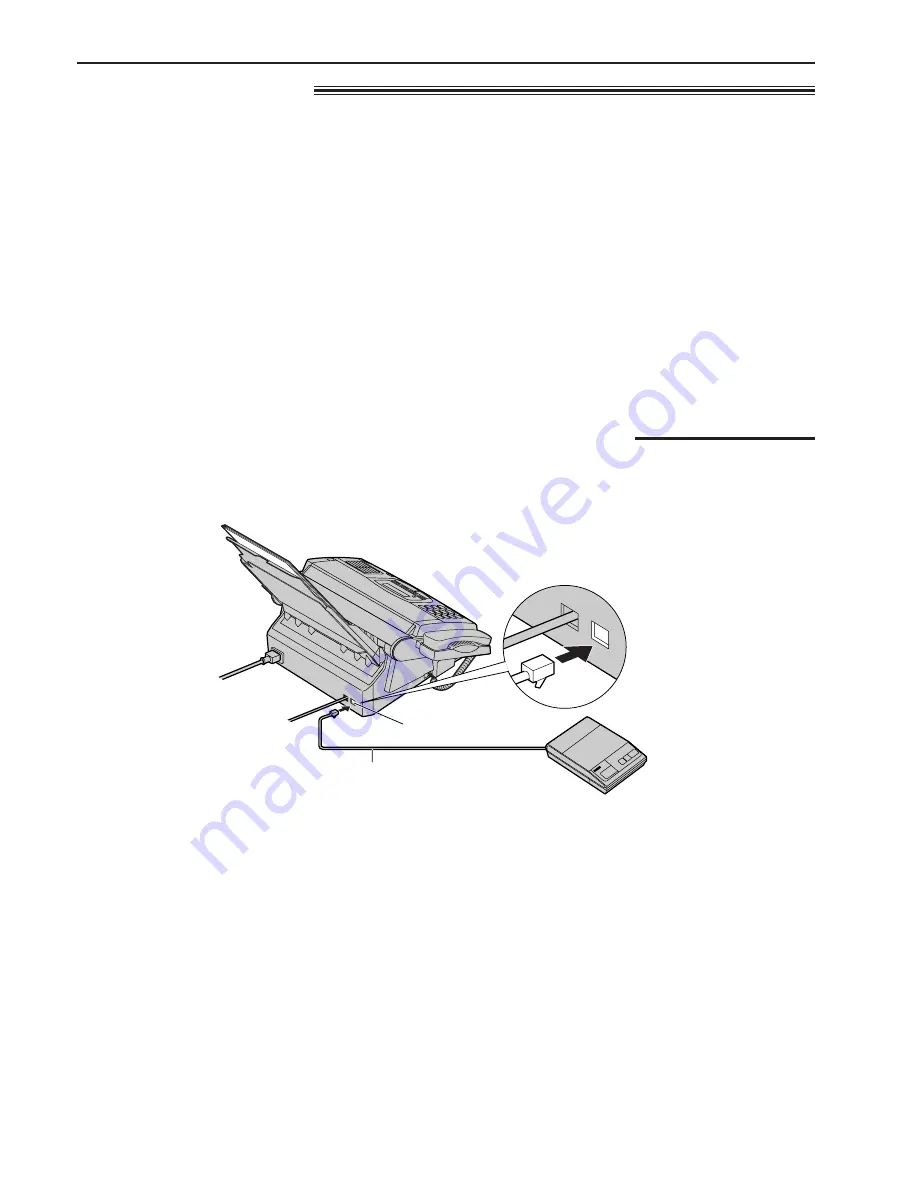
Connecting a telephone answering machine
LINE
EXT
22
EXT.TAM mode
(recording voice messages and/or receiving documents)
This unit can be connected to an external telephone answering machine (TAM). When the EXT.TAM mode is
set, the facsimile unit and telephone answering machine will work as follows.
»
Receiving voice calls
The telephone answering machine will record voice messages automatically.
»
Receiving fax calls
The facsimile unit will activate the fax function to receive documents automatically.
»
Receiving a voice message and fax document in one call
The telephone answering machine will record the voice message first. Then the facsimile unit will activate
by the caller’s request and receive documents. For further details, see “Leaving a voice message and
sending fax documents to your unit” on page 24.
Telephone answering
machine
Telephone line cord
Connect to the EXT jack.
2
Set the number of rings on the telephone answering machine to less than 4.
¡
This will give the answering machine an opportunity to answer the line first.
3
Record a greeting message referring to the example below.
“This is (your name, business and/or telephone number). We are unable to answer the phone right now.
Please leave a message after the long beep. To send a fax, start transmission. Thank you.”
Peel off the tape
on the EXT jack.
Note:
¡
Do not pause for more than 4 seconds in the greeting message. If a 4-second pause is stored in the greeting
message, all incoming calls will be routed to the facsimile unit from the answering machine even while the
greeting message is playing.
¡
We recommend you to keep your greeting message around 10 seconds in length. If a greeting message is
too long, some incoming fax calls may not be answered by the facsimile unit.
¡
If your answering machine is equipped with a remote operation feature, set the same remote access
code on the answering machine to the facsimile unit as the remote TAM activation ID (see page 24).
1
Connect the telephone answering machine to the EXT jack.
Special receiving modes
















































