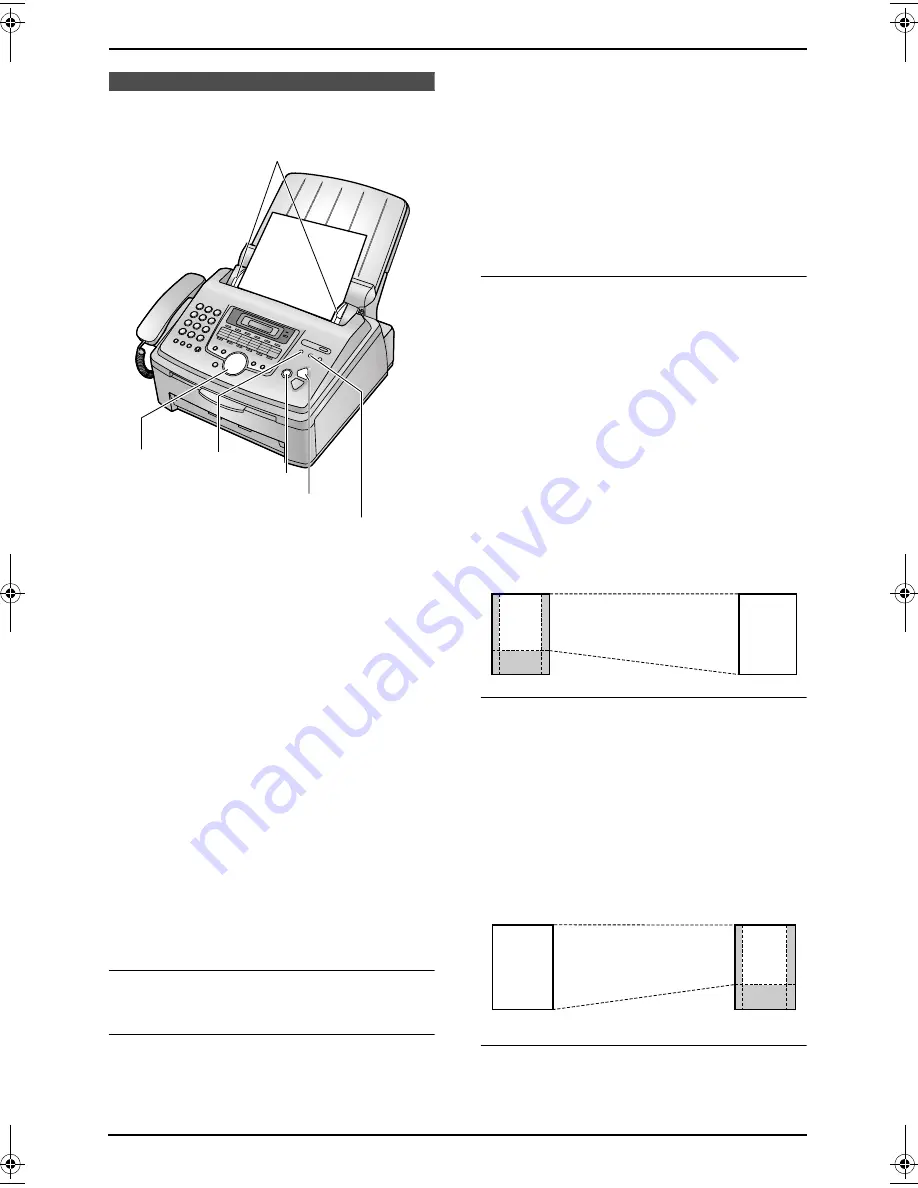
5. Copy
39
5 Copy
Copying
5.1 Making a copy
1
Adjust the width of the document guides (
1
)
to fit the actual size of the document.
2
Insert the document (up to 20 pages) FACE
DOWN until a single beep is heard and the
unit grasps the document.
L
If the document guides are not adjusted
to fit the document, re-adjust them.
3
Press
{
COPY START
}
.
4
If necessary, press
{
RESOLUTION
}
repeatedly to select the desired resolution.
5
If necessary, enter the number of copies (up
to 99).
6
Press
{
COPY START
}
, or wait for 20
seconds.
L
The unit will start copying.
Note:
L
Any document which can be sent as a fax can
also be copied (page 31).
To stop copying
Press
{
STOP
}
.
To select the resolution
Select the desired resolution according to the
type of document.
–
“
MIXED
”
: For documents containing both
text and photographs.
–
“
TEXT
”
: For documents containing only text.
–
“
PHOTO
”
: For documents containing
photographs, shaded drawings, etc.
Note:
L
You can change the default resolution in
feature #461 (page 52).
5.1.1 More copying features
To enlarge a document
1.
Insert the document, then press
{
COPY
START
}
.
2.
Press
{A}
repeatedly to select from
“
105%
”
to
“
200%
”
by changing the enlargement rate
5% at a time.
3.
Press
{
COPY START
}
.
L
The unit will only enlarge the centre of the
upper part of the document. To make an
enlarged copy of the bottom of the
document, turn the document around,
and then make a copy.
Example: 150% enlarged copy
To reduce a document
1.
Insert the document, then press
{
COPY
START
}
.
2.
Press
{B}
repeatedly to select from
“
50%
”
to
“
95%
”
by changing the reduction rate 5% at a
time.
3.
Press
{
COPY START
}
.
Example: 70% reduced copy
To collate multiple copies
The unit can collate multiple copies in the same
order as the original document pages.
{
RESOLUTION
}
{
COLLATE
}
{
COPY START
}
{
STOP
}
{A}{B}
1
Original document
Enlarged copy
Original document
Reduced copy
A
B
C
D
A
B
C
D
A
B
C
D
A
B
C
D
FLM653EX-PFQX2377ZA-en.book Page 39 Tuesday, December 20, 2005 8:55 AM
Summary of Contents for KX-FLM653EX
Page 84: ...82 Notes ...
Page 85: ...83 Notes ...
















































