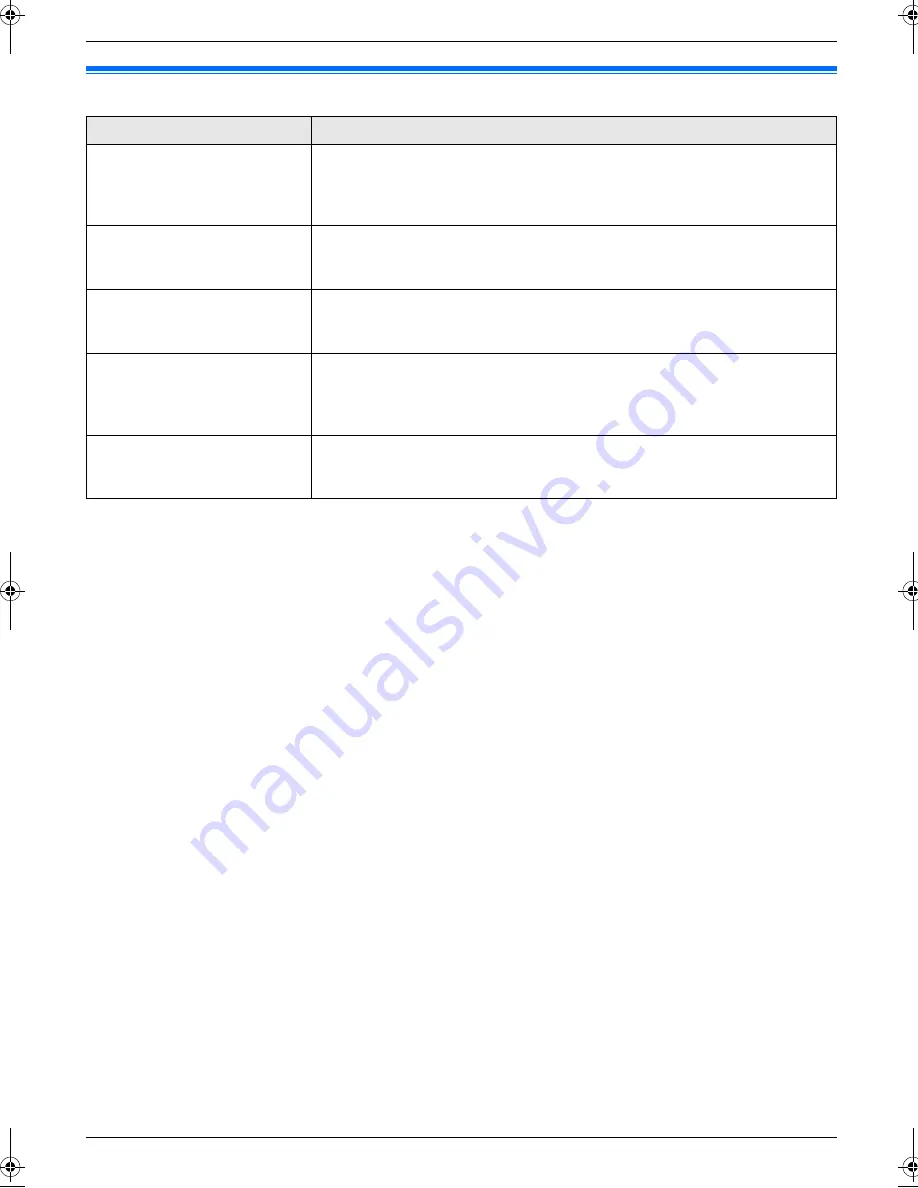
9. Programmable Features
66
9.4 Copy features
Feature/Code
Selection
Changing the default copy
resolution
{#}{
4
}{
6
}{
1
}
To change the default resolution setting for copying.
{
1
}
“
TEXT/PHOTO
”
: For documents containing both text and photographs.
{
2
}
“
TEXT
”
(default): For documents containing only text.
{
3
}
“
PHOTO
”
: For documents containing photographs, shaded drawings, etc.
Setting the output tray to use
for copying
{#}{
4
}{
6
}{
6
}
You can select the output tray that will be used for copying.
{
1
}
“
#1
”
(default): Upper output tray (Up to approx. 100 sheets)
{
2
}
“
#2
”
: Lower output tray (Up to approx. 50 sheets)
Holding the previous page
layout setting
{#}{
4
}{
6
}{
7
}
{
0
}
“
DISABLED
”
(default): Deactivates this feature.
{
1
}
“
ENABLED
”
: The unit will hold the previous setting.
Holding the previous zoom
(enlargement / reduction)
setting
{#}{
4
}{
6
}{
8
}
{
0
}
“
DISABLED
”
(default): Deactivates this feature.
{
1
}
“
ENABLED
”
: The unit will hold the previous setting.
Holding the previous collate
setting
{#}{
4
}{
6
}{
9
}
{
0
}
“
DISABLED
”
(default): Deactivates this feature.
{
1
}
“
ENABLED
”
: The unit will hold the previous setting.
FLB883EX-PFQX2766ZA-OI-en.book Page 66 Friday, September 28, 2007 10:04 AM
Summary of Contents for KX-FLB883EX
Page 110: ...110 Notes ...
Page 111: ...111 Notes ...
















































