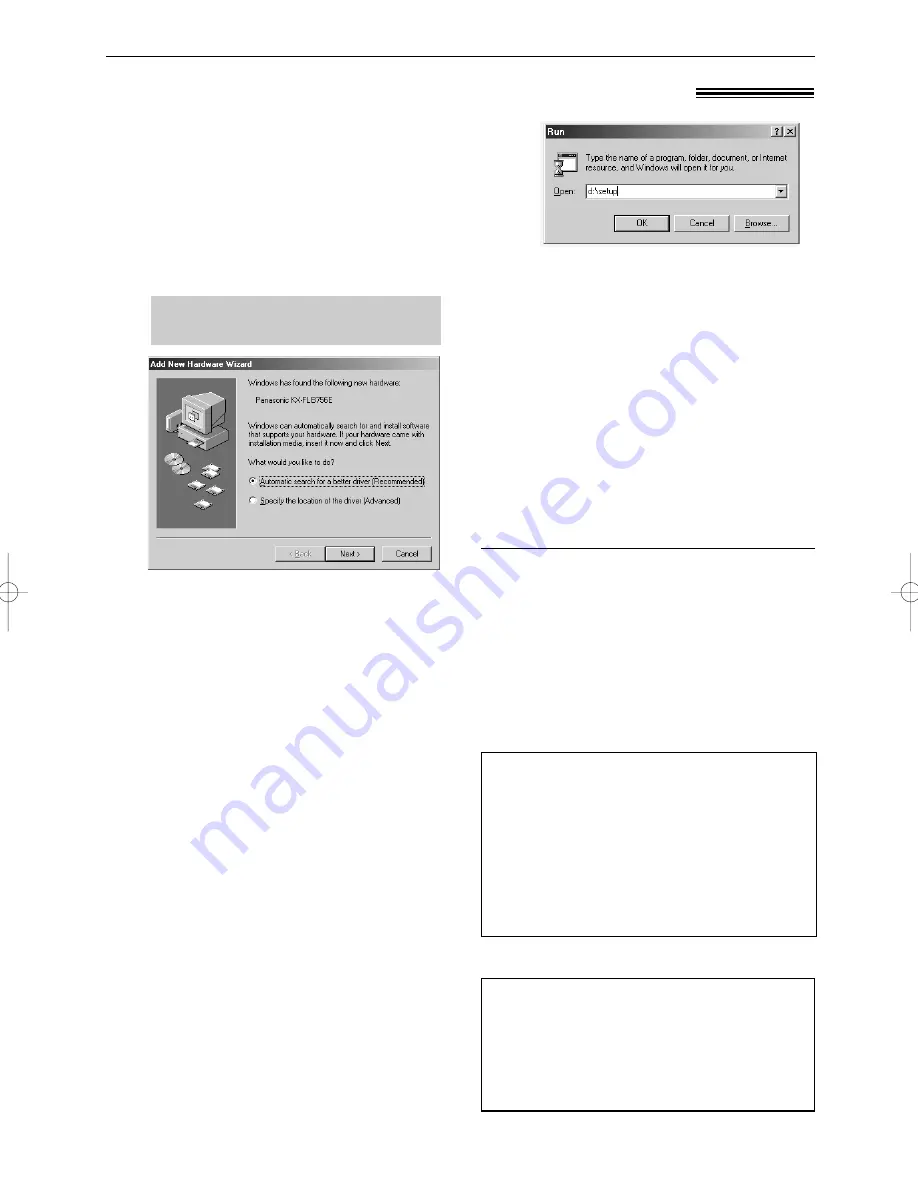
51
Setup (PC)
1
Connect the fax machine to the PC
(page 50).
●
To use via USB connection, you
must set the cable type to “USB”
(feature #15 on page 62).
The default setting is “PARALLEL”.
2
Start Windows 95/98/Me/NT4.0/2000/XP
and close all other applications.
●
You must be logged in as an
administrator in Windows NT4.0/2000/
XP.
3
Insert the included CD-ROM into your
CD-ROM drive.
●
The [Choose Setup Language]
dialogue box will appear.
Select the desired language that you
want to use with this software from
the drop-down list. Click [OK].
The installation will automatically
start.
●
If the [Choose Setup Language]
dialogue box does not appear:
The installation will automatically
start.
●
If the installation does not start
automatically:
Click [Start]. Choose [Run...]. Type
“d:\setup” (where “d:” is the drive letter
of your CD-ROM drive). Click [OK].
(If you are not sure what the drive
letter is for your CD-ROM drive, use
Windows Explorer and look for the
CD-ROM drive.)
●
The following dialogue box will
appear. Click [Cancel] to close it.
●
The screens shown in these
instructions are from Windows Me.
●
The screens may differ slightly from
those of the actual product.
●
The screens are subject to change
for improvement without notice.
Installing Multi-Function Station software
!
To uninstall the software
1. Click [Start].
2. Point to [Settings], then click [Control Panel].
3. Double-click [Add/Remove Programs].
4. Select [Panasonic Multi-Function Station]
from the list.
5. Click [Add/Remove...] (Windows 95/98/Me/
NT4.0) / [Change/Remove...] (Windows 2000/
XP), then follow the instructions on the screen.
4
Follow the instructions on the screen
until all files have been installed.
●
Readiris OCR software can also be
installed. For details about OCR
software, see page 56.
●
If the fax machine is not connected to
your computer, the [Port Selection]
dialogue box will appear. Select the
port number that you want to use. If
the fax machine is connected to your
computer, the port number will be
automatically detected.
Important notice for USB cable users
●
If you use a USB cable with Windows XP, the
following message may appear:
“The software you are installing for this
hardware has not passed Windows Logo
testing to verify its compatibility with Windows
XP”
You can continue the installation with no
problem.
The installation will start.
KX-FLB756E (050-059) 03.2.27 2:18 PM Page 51
















































