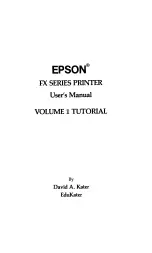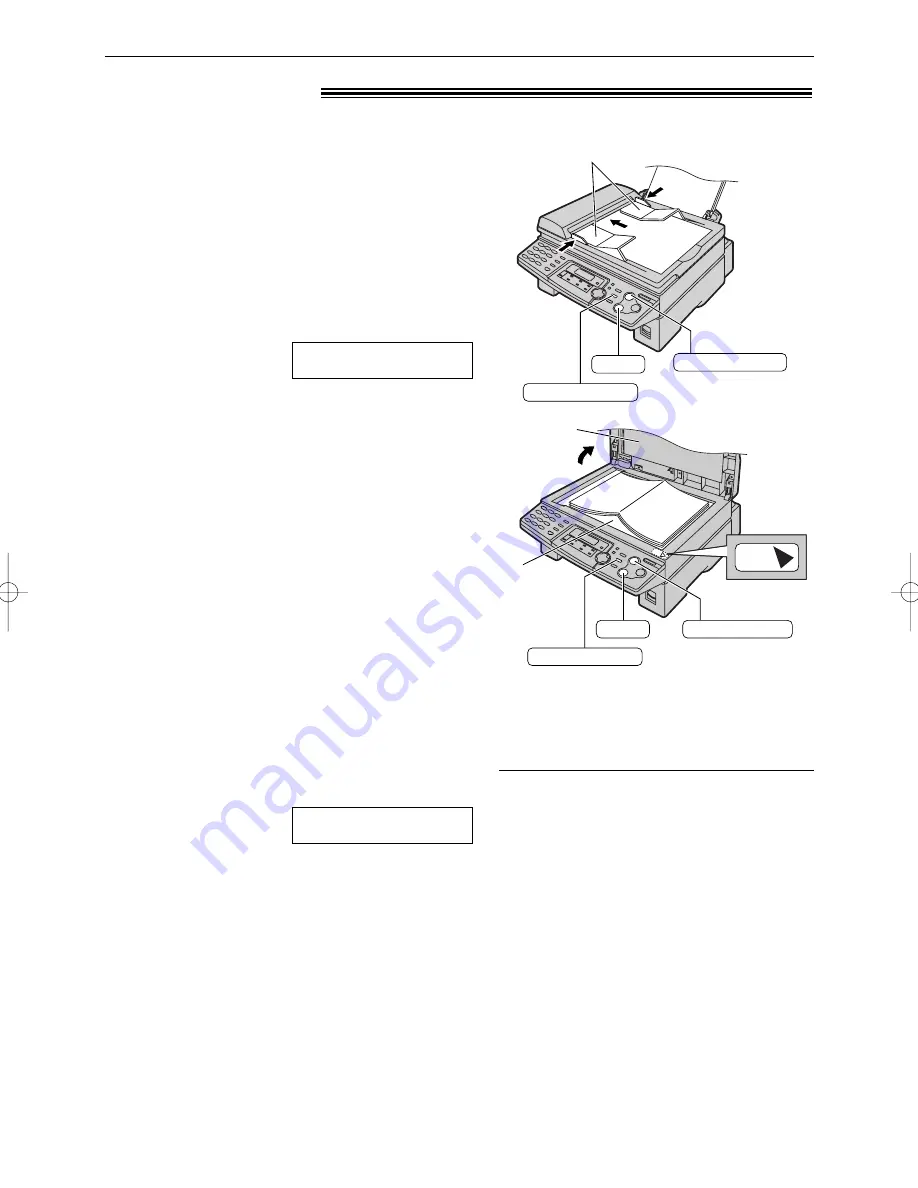
48
Copying
Making a copy
!
1
Using the auto document feeder
●
Confirm that there are no documents on
the scanner glass.
1.
Adjust the width of the document guides to
the size of the document.
2.
Insert the document (up to 15 pages)
FACE DOWN into the feeder until the unit
grasps the document and a single beep is
heard.
Display:
Using the scanner glass
●
Confirm that there are no documents in
the auto document feeder.
1.
Open the document cover.
2.
Place the document FACE DOWN on the
scanner glass, matching the top edge of
the document to the “TOP” mark on the
unit.
3.
Close the document cover.
●
If the original is a thick book, do not
close the document cover.
●
If necessary, press
u
repeatedly to select the desired setting
(see below).
●
Make sure the handset is on the cradle.
!!!
STANDARD
The unit can make single or multiple copies (up to 99).
FACEDOWN
COPY START
RESOLUTION
STOP
Document guides
Note:
●
Do not open the document cover when making a copy
with the auto document feeder.
●
Any transmittable document can be copied (p. 33).
●
To make a clear copy from transparencies, be sure to
use the scanner glass. Place a blank sheet of paper on
top of the transparency, and leave the document cover
open during copying.
2
Press
d
.
●
If necessary, enter the number of copies
(up to 99).
3
Press
d
.
●
The unit will start copying.
100% FINE [01]
COPY:PRESS START
Document
cover
Scanner
glass
COPY START
STOP
TOP
RESOLUTION
To select the resolution
Select the desired resolution according to the
type of document.
–
FINE
: For printed or typewritten originals with
small printing.
–
SUPER FINE
: For originals with very small
printing.
–
PHOTO
: For originals containing
photographs, shaded drawings, etc.
●
If you select “STANDARD”, copying will be
done using “FINE” mode.
●
You can also select the resolution after
pressing
d
in step 2.
Press
u
repeatedly to select
the desired setting.
To stop copying
Press
{
.
KX-FLB756 (044-049) 03.4.21 6:42 PM Page 48