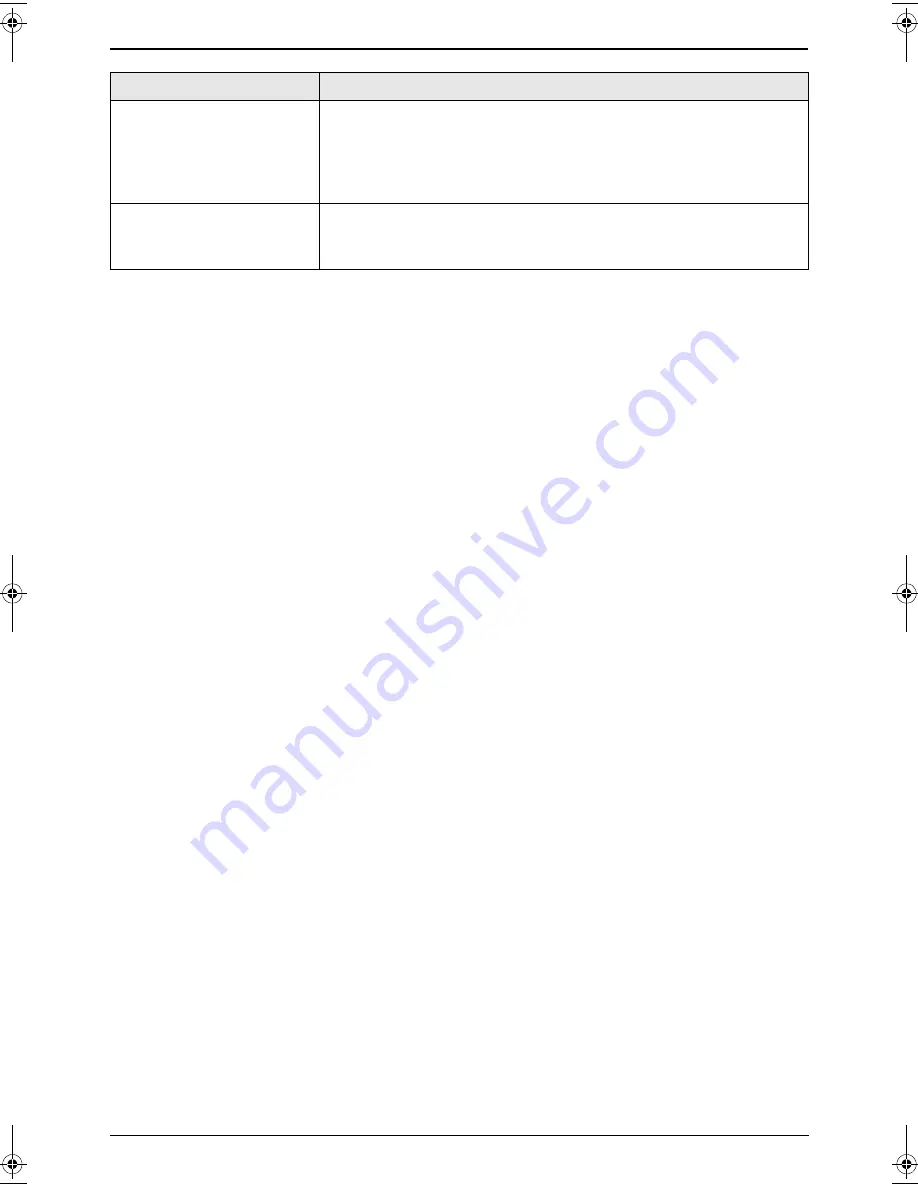
7. Help
53
7.3.7 If a power failure occurs
L
The unit will not function.
L
The unit is not designed for making emergency telephone calls when the power fails. Alternative
arrangements should be made for access to emergency services.
L
Fax transmission and reception will be interrupted.
L
If any fax documents are stored in the memory, they will be lost. When power is restored, a power
down report will be printed stating which documents in memory have been erased.
I pressed the remote
access code to access the
answering machine
remotely, but the line was
disconnected.
L
The code may include “#” which is used for certain features
provided by telephone companies. Change the code on the
answering machine to another number which does not include “#”.
Also change the code of the fax machine with feature #12 (page
42).
Callers complain that they
cannot send a document.
L
Your answering machine has run out of recording tape. Rewind the
tape to record messages.
L
You set the answering machine to only give a greeting message.
Problem
Cause & Solution
FL611E-PFQX2133ZA-en.book Page 53 Friday, January 28, 2005 11:12 AM
Summary of Contents for KX-FL611E
Page 25: ...2 Preparation 23 L To erase all numbers press and hold STOP ...
Page 71: ...69 ...
Page 72: ...70 ...
Page 73: ...71 ...
















































