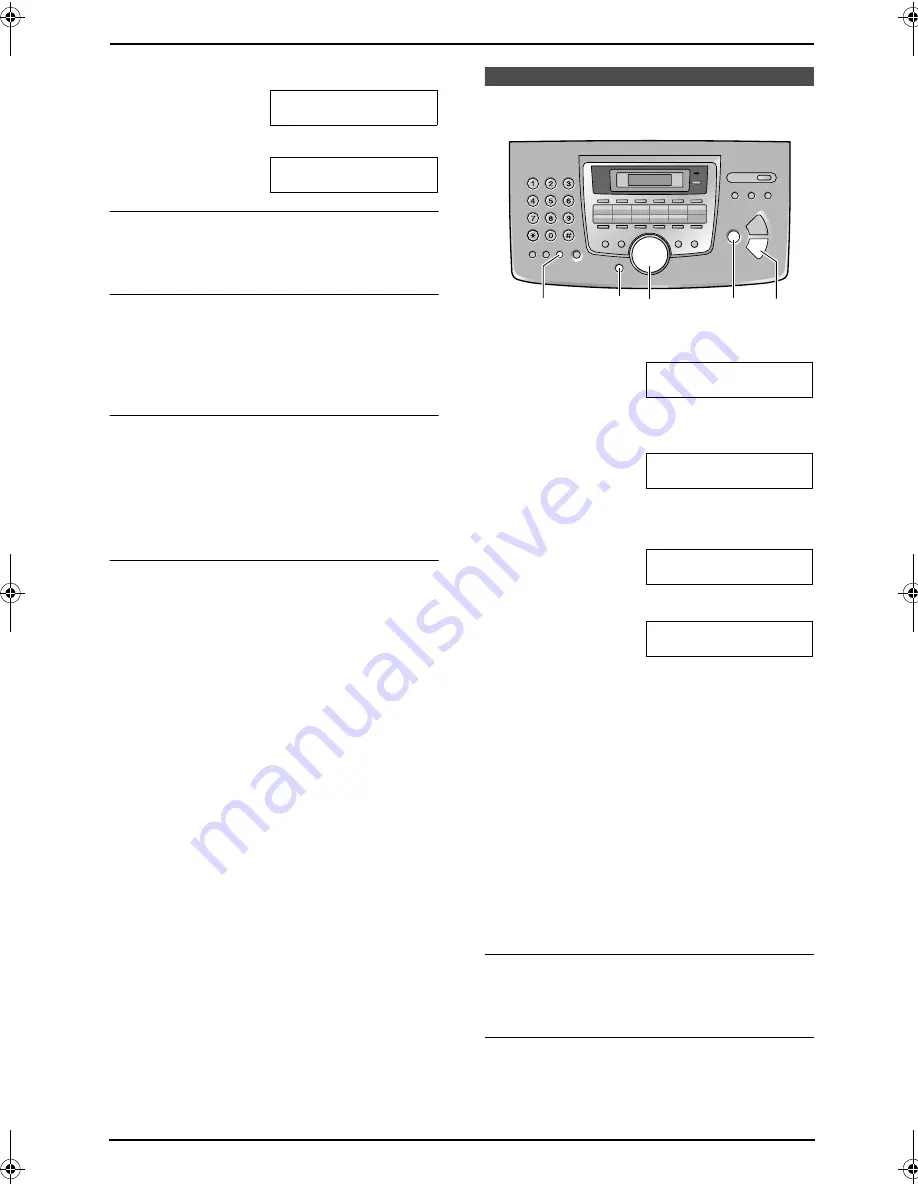
2. Preparation
21
3.
Press
{#}
.
LOGO=B
|
i
4.
Press
{
5
}
3 times.
LOGO=Bi
|
l
To correct a mistake
Press
{<}
or
{>}
to move the cursor to the
incorrect character, and make the correction.
To delete a character
Press
{<}
or
{>}
to move the cursor to the
character you want to delete and press
{
STOP
}
.
L
To erase all characters, press and hold
{
STOP
}
.
To insert a character
1.
Press
{<}
or
{>}
to move the cursor to the
position to the right of where you want to
insert the character.
2.
Press
{
HANDSET MUTE
}
to insert a space
and enter the character.
To select characters using
{A}
or
{B}
Instead of pressing the dial keys, you can select
characters using
{A}
or
{B}
.
1.
Press
{B}
repeatedly to display the desired
character. Characters will be displayed in the
following order:
1
Uppercase letters
2
Number
3
Symbol
4
Lowercase letters
L
If you press
{A}
, the order will be
reversed.
2.
Press
{>}
to insert the character.
3.
Return to step 1 to enter the next character.
2.6 Your fax number
1
Press
{
MENU
}
.
SYSTEM SETUP
PRESS NAVI.[
( )
]
2
Press
{<}
or
{>}
repeatedly to display the
following.
YOUR FAX NO.
PRESS SET
3
Press
{
SET
}
.
L
The cursor (
|
) will appear on the display.
NO.=
|
4
Enter your fax number, up to 20 digits.
Example:
NO.=1234567
|
5
Press
{
SET
}
.
L
The next feature will be displayed.
6
Press
{
MENU
}
to exit.
Note:
L
Your fax number will be printed on the top of
each page sent from your unit.
L
The
{*}
button enters a “
+
” and the
{#}
button enters a space.
Example: +64 9 1234567
Press
{*}{
6
}{
4
}{#}{
9
}{#}{
1
}{
2
}{
3
}{
4
}
{
5
}{
6
}{
7
}
.
L
To enter a hyphen in a telephone number,
press
{
RECALL
}
.
To correct a mistake
Press
{<}
or
{>}
to move the cursor to the
incorrect number, and make the correction.
To delete a number
Press
{<}
or
{>}
to move the cursor to the
number you want to delete and press
{
STOP
}
.
{
SET
}
{
STOP
}
{
MENU
}
{
RECALL
}
{<}{>}
FL611AL-PFQX2169ZA-en.book Page 21 Thursday, February 24, 2005 11:37 AM






























