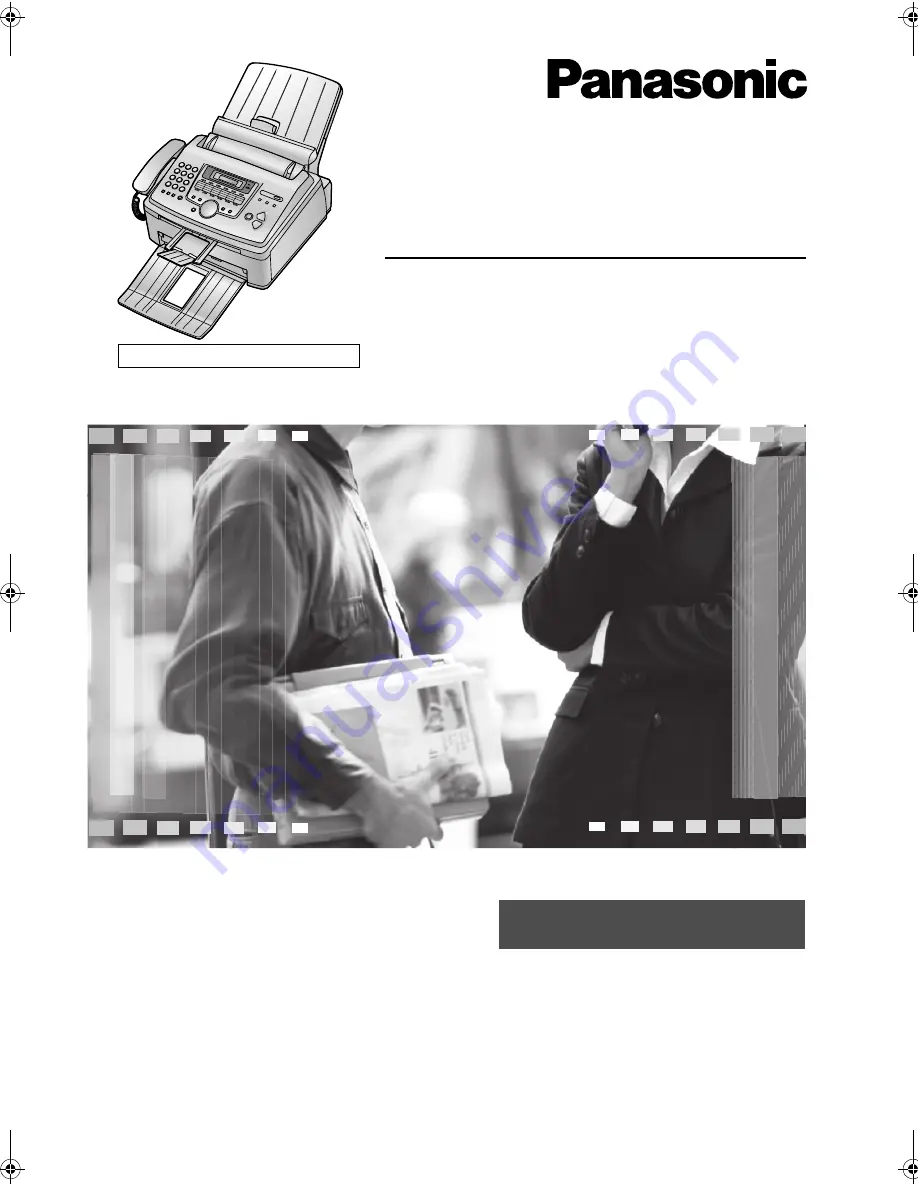
To use in New Zealand, change the location setting (feature #74 on page 44).
Please read these operating instructions
before using the unit and save for future
reference.
This unit is compatible with Caller ID. To
use this feature, you must subscribe to
the appropriate service of your service
provider.
High Speed Laser Fax
with Copier Function
Operating Instructions
Model No.
KX-FL611AL
FOR NEW ZEALAND USERS:
Be sure to use the telephone line
cord included in this unit.
FL611AL-PFQX2169ZA-en.
Page 1 Thursday, February 24, 2005 11:37 AM
















