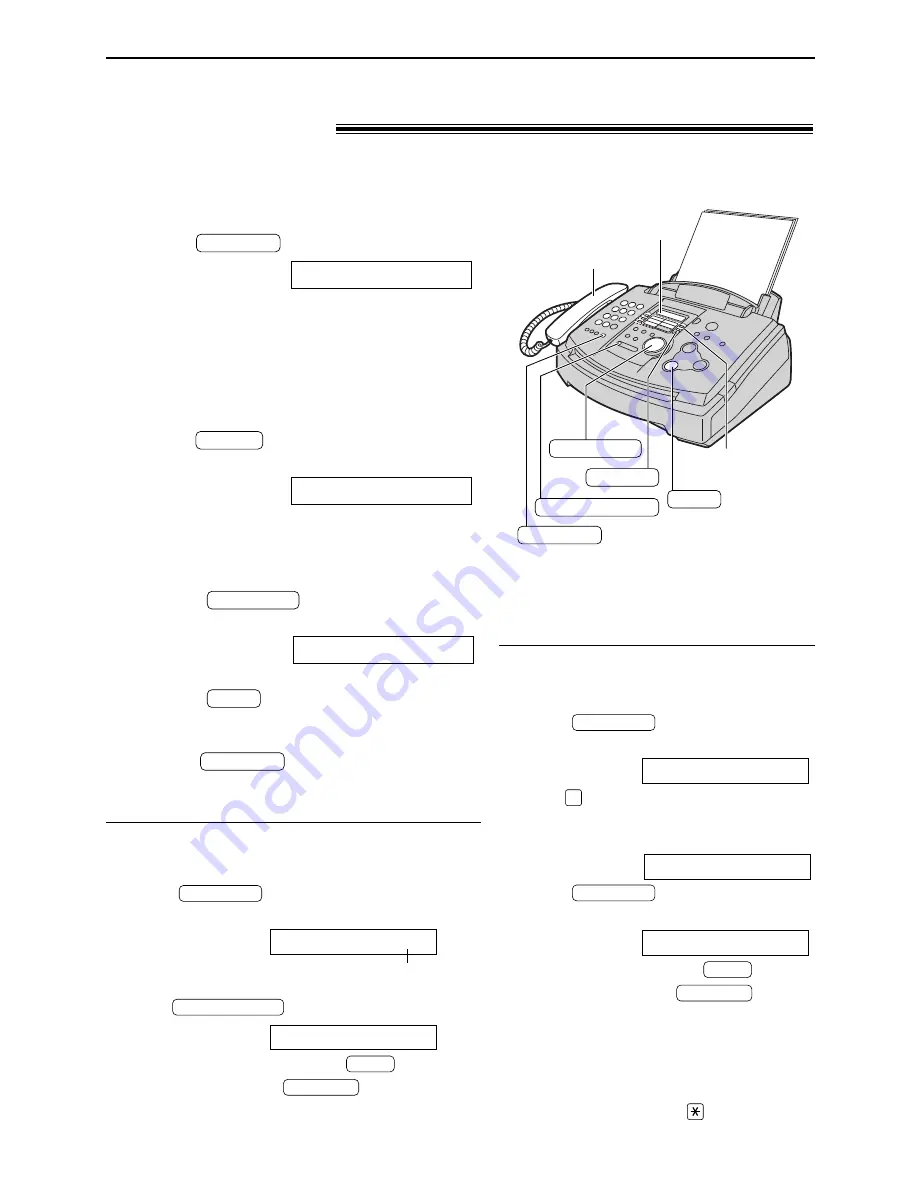
26
Automatic Dialing
Making a voice call using ONE-TOUCH DIAL
and EASY DIAL
!
Before using this feature, program the desired names and telephone numbers into ONE-TOUCH
DIAL and EASY DIAL (p. 22, 23).
Using ONE-TOUCH DIAL
Handset
Display
MONITOR
ONE-TOUCH
DIAL
LOWER
NAME/TEL NO.
STOP
EASY DIAL
1
Press
or lift the handset.
Display:
●
Confirm that there are no documents in the
document entrance.
2
For ONE-TOUCH DIAL 1–5:
Press the desired ONE-TOUCH DIAL key.
For ONE-TOUCH DIAL 6–10:
Press
, then press the desired
ONE-TOUCH DIAL key.
Example:
●
The unit will start dialing automatically.
TEL=<John>
LOWER
TEL=
MONITOR
Using EASY DIAL
1
Rotate
until the desired name
is displayed.
Example:
●
If the desired name has not been stored,
press
and dial the number
manually.
2
Press
or lift the handset.
●
The unit will start dialing automatically.
MONITOR
STOP
Lisa
EASY DIAL
To search for a name by initial
Example: “Lisa”
1. Rotate
until any name is
displayed.
Example:
2. Press
repeatedly until any name with
the initial “L” is displayed (see the character
table on page 19).
3. Rotate
to the right until “Lisa”
is displayed.
●
To stop the search, press
.
●
To make a call, press
or lift
the handset.
MONITOR
STOP
Lisa
EASY DIAL
Larry
5
Alan
EASY DIAL
Note:
●
When you want to search for symbols (not
letters or numbers), press
in step 2.
To confirm the stored telephone number on
the display
1. Rotate
until the desired name is
displayed.
Example:
means the station number
for ONE-TOUCH DIAL
2. Press
.
●
To stop the confirmation, press
.
●
To make a call, press
or lift the
handset.
MONITOR
STOP
1114497
<S06>
NAME/TEL NO.
John
<S06>
EASY DIAL
















































