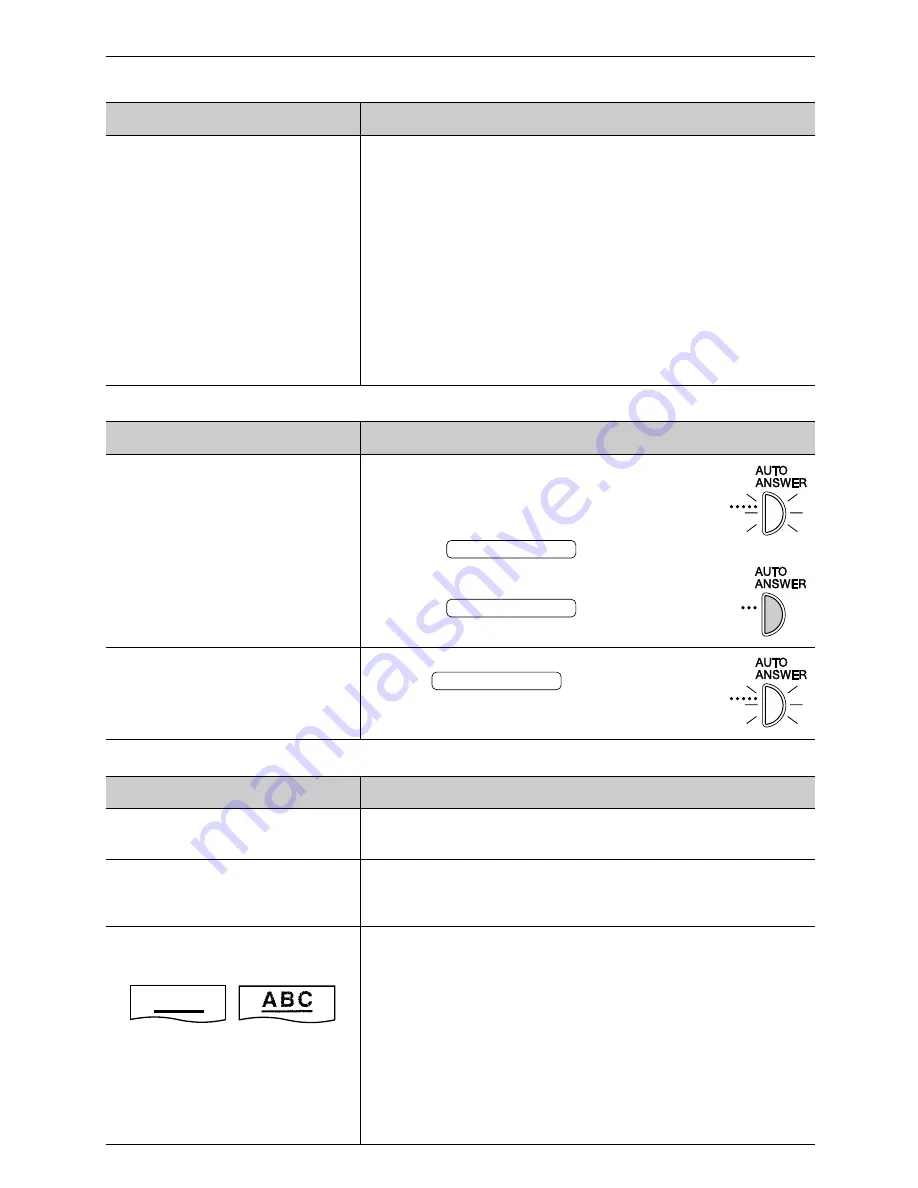
65
Operations
Fax – receiving (cont.)
Problem
●
The other party sent a faint document. Ask them to send a
clearer copy of the document.
●
Some paper has instructions recommending which side to
print on. Try turning the paper over.
●
You may have used paper with a cotton and/or fiber content
that is over 20%, such as letterhead or resume paper.
●
The remaining toner is low. Replace the toner cartridge
(p. 68, 69).
●
We recommend you replace the drum unit every third time
you replace the toner cartridge (p. 68, 69). To check the
drum life and quality, please print the printer test list (p. 75).
●
The toner save mode of feature #79 is on (p. 59).
Cause & solution
The printing quality is poor.
I cannot select the desired
receive mode.
The other party complains that
they cannot send a document.
Receive mode
Problem
●
If you want to set FAX ONLY or TEL/FAX
mode:
—select the desired mode using feature
#77 (p. 59), and
—press
to turn on
the AUTO ANSWER light.
●
If you want to set TEL mode:
—press
to turn off
the AUTO ANSWER light.
●
The unit is not in AUTO ANSWER mode.
Press
to turn on the
AUTO ANSWER light.
AUTO ANSWER
AUTO ANSWER
AUTO ANSWER
Cause & solution
ON
OFF
ON
Copying
Problem
●
You cannot make a copy during programming. Make the
copy after programming or stop programming.
●
The glass or rollers are dirty. Clean them (p. 73, 74).
●
Some paper has instructions recommending which side to
print on. Try turning the paper over.
●
You may have used paper with a cotton and/or fiber
content that is over 20%, such as letterhead or resume
paper.
●
The remaining toner is low. Replace the toner cartridge
(p. 68, 69).
●
We recommend you replace the drum unit every third time
you replace the toner cartridge (p. 68, 69). To check the
drum life and quality, please print the printer test list (p. 75).
●
The toner save mode of feature #79 is on (p. 59).
Cause & solution
The unit does not make a copy.
A black line, a white line or a
dirty pattern appears on the
copied document.
The printing quality is poor.
A B C
Original
Copy
















































