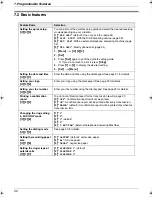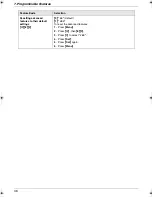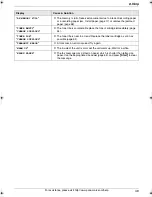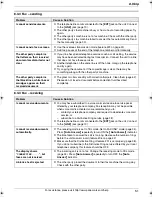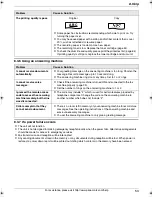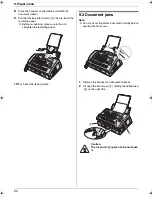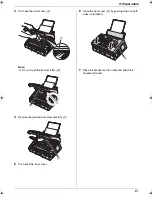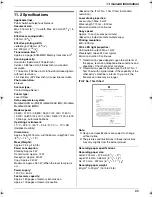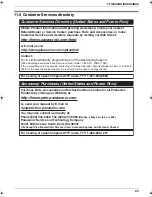8. Help
54
For assistance, please visit http://www.panasonic.com/help
Replacement
8.4 Replacing the toner cartridge
and the drum unit
When the display shows the following, replace the toner
cartridge.
TONER LOW
TONER EMPTY
To check the drum life and quality, please print the printer
test list (page 64). If printing quality is still poor, replace
the toner cartridge and drum unit. To ensure that the unit
operates properly, we recommend the use of
Panasonic
toner cartridge (Model No. KX-FAT88) and drum unit
(Model No. KX-FAD89)
. See page 10 for accessory
information.
To maintain print quality and machine life, we
recommend you to clean slots and openings (page 6)
and the inside of the unit (page 62) when replacing the
toner cartridge and/or drum unit.
Caution:
L
We cannot be responsible for any damage to the
unit or degradation of print quality which may
occur from the use of a non-Panasonic toner
cartridge and drum unit.
L
The drum unit contains a photosensitive drum.
Exposing it to light may damage the drum.
Once you have opened the protection bag:
–
Do not expose the drum unit to light for more
than 5 minutes.
–
Do not touch or scratch the black drum
surface.
–
Do not place the drum unit near dust or dirt,
or in a high humidity area.
–
Do not expose the drum unit to direct
sunlight.
L
Do not unplug the unit. Loss of fax documents in
memory may occur.
L
Do not leave the toner cartridge out of the
protection bag for a long time. It will decrease the
toner life.
L
Do not add toner to the toner cartridge.
1
Before opening the protection bag of the new toner
cartridge, shake it vertically more than 5 times.
2
Remove the new toner cartridge from the protection
bag. Peel off the seal (
1
) from the toner cartridge.
3
Remove the handset and document stacker.
4
Lift open the front cover (
1
), holding the dotted area
(
2
) on the right side.
5
Remove the drum and toner unit (
1
) by holding the
two tabs.
L
Do not touch the transfer roller (
2
).
L
If you replace the toner cartridge and the drum
unit at the same time, skip to step 9.
Caution:
The fuser unit (
3
) gets hot. Do not touch
it.
1
1
3
2
1
2
FL421-PNQX3022ZA-OI-en.book Page 54 Thursday, July 29, 2010 9:35 AM