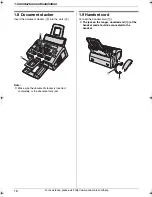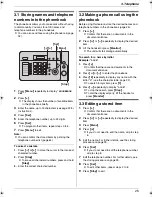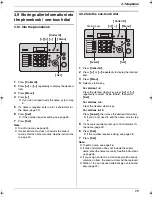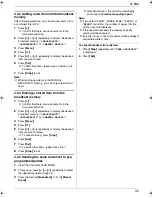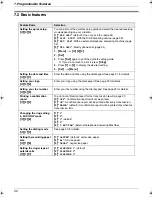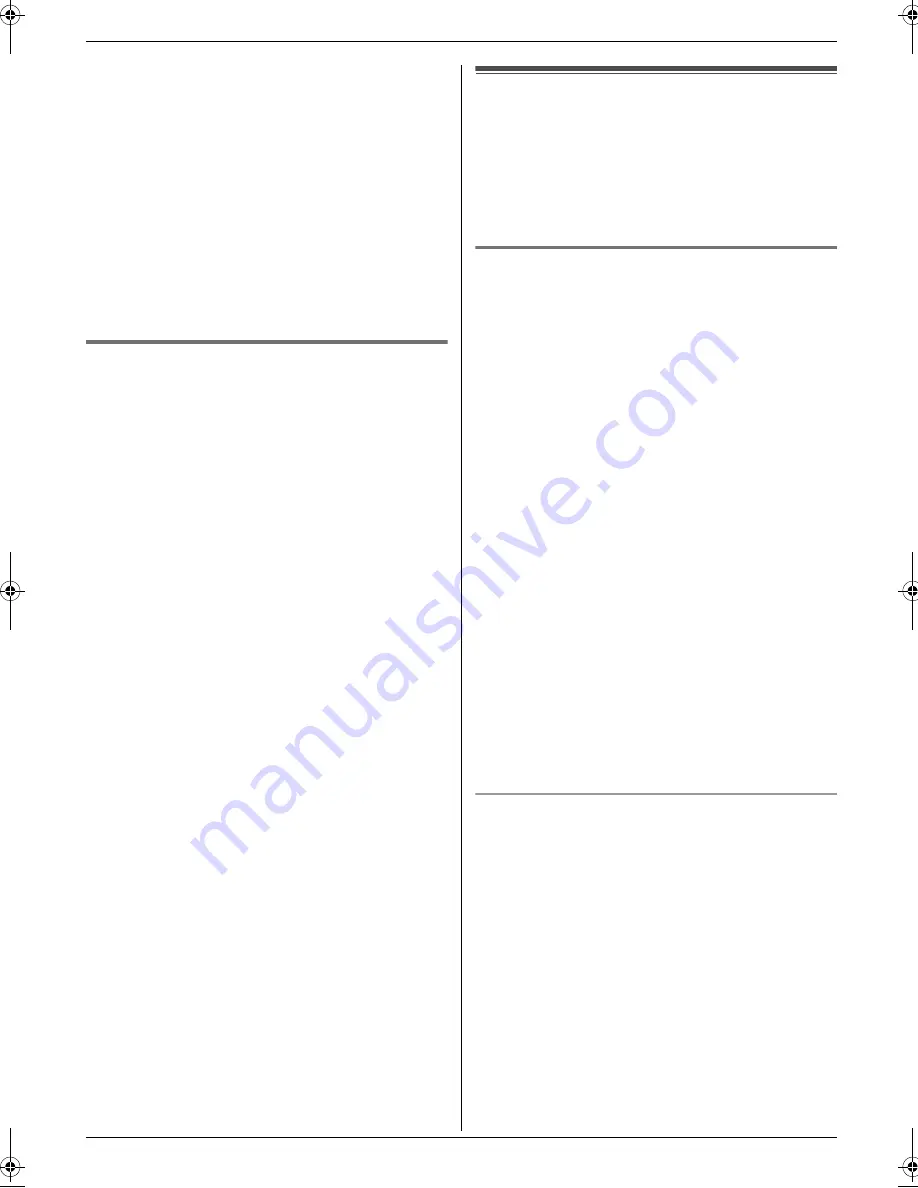
3. Telephone
27
4
Press
{*}
.
L
If you do not need to edit the name, skip to step
6.
5
Edit the name. For further details, see the storing
procedure on page 26.
6
Press
{
Set
}
.
L
If you do not need to edit the telephone number,
skip to step 8.
7
Edit the telephone number. For further details, see
the storing procedure on page 26.
8
Press
{
Set
}
.
L
To edit other items, repeat steps 2 to 8.
9
Press
{
Stop
}
to exit.
3.5.4 Erasing a stored item
1
Press
{
>
}
.
L
Confirm that there are no documents in the
document entrance.
2
Press
{A}
or
{B}
repeatedly to display the desired
item.
3
Press
{
Menu
}
.
4
Press
{#}
.
L
To cancel erasing, press
{
Stop
}
.
5
Press
{
Set
}
.
L
To erase other items, repeat steps 2 to 5.
6
Press
{
Stop
}
to exit.
Caller ID
3.6 Caller ID service
This unit is compatible with the Caller ID service
offered by your local telephone company. To use this
unit’s Caller ID features, you must subscribe to
Caller ID service.
Make sure the following ring setting is set to 2 or
more rings beforehand.
–
FAX ring setting (feature #06 on page 42)
3.6.1 How Caller ID is displayed
The calling party’s name or telephone number will be
displayed after the 1st ring. You then have the option of
whether or not to answer the call.
The unit will automatically store caller information
(name, telephone number and date and time of the call)
from the 30 most recent calls. Caller information is
stored by the most recent to the oldest call. When the
31st call is received, the oldest call is deleted.
Caller information can be viewed on the display one item
at a time (page 28) or confirmed by printing the Caller ID
list (page 64).
L
Caller information can be displayed up to 16
characters for the caller’s name and 22 digits for the
telephone number.
L
When caller information is received and it matches a
telephone number stored in the unit’s one-touch dial
or phonebook, the stored name will be displayed.
L
If the unit is connected to a PBX (Private Branch
Exchange) system, caller information may not be
received properly. Consult your PBX supplier.
L
If the unit cannot receive caller information, the
following will be displayed:
–
“
OUT OF AREA
”
: The caller dialed from an area
which does not provide Caller ID service.
–
“
PRIVATE CALLER
”
: The caller requested not to
send caller information.
–
“
LONG DISTANCE
”
: The caller made a long
distance call.
To confirm caller information by printing the Caller
ID list
–
To print manually, see page 64.
–
To print automatically after every 30 new calls,
activate feature #26 (page 43).
FL421-PNQX3022ZA-OI-en.book Page 27 Thursday, July 29, 2010 9:35 AM