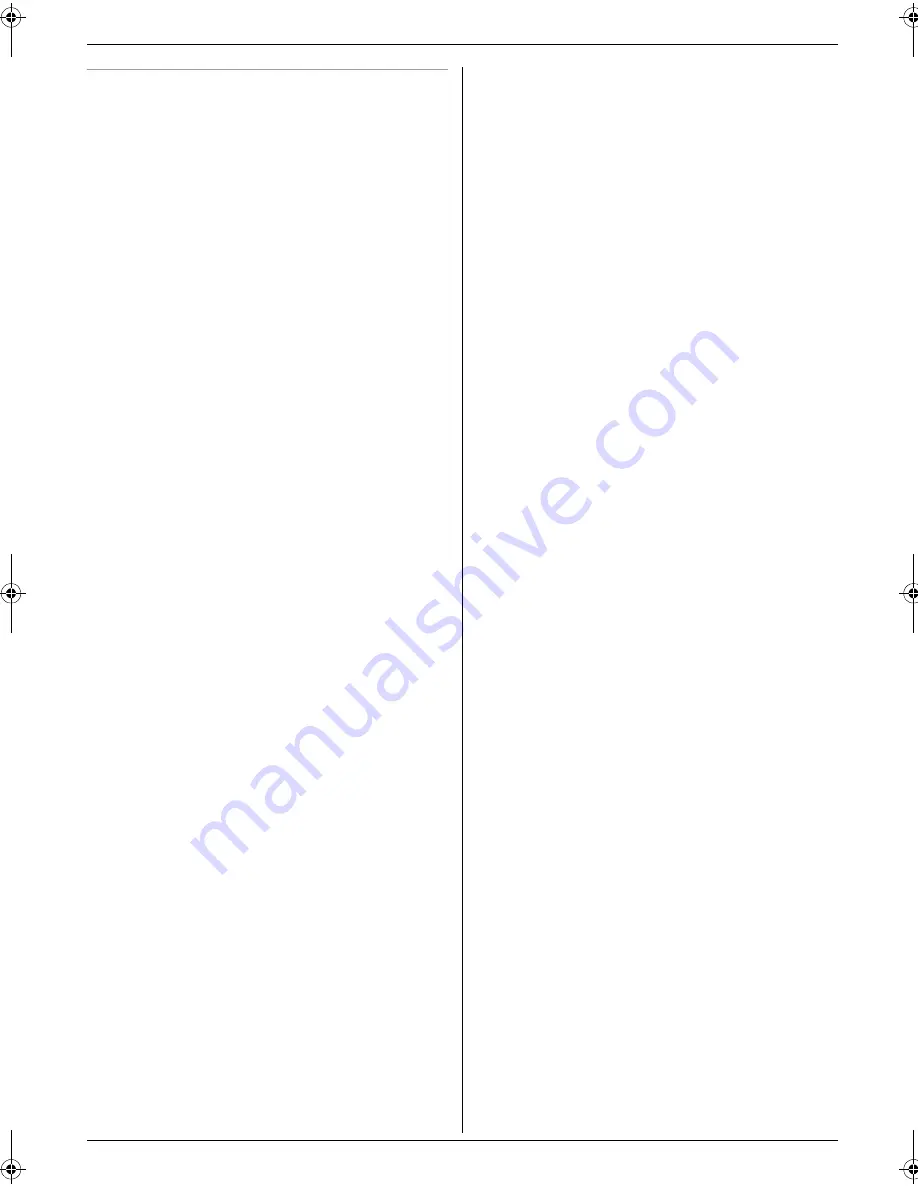
8. General Information
67
Drum life
The drum unit is a consumable item and needs to be
replaced regularly. There are various factors that
determine the actual drum life, such as temperature,
humidity, type of paper and how much toner you use for
the number of sheets per print job. The estimated drum
life is approx. 10,000 sheets. The actual number of
sheets your drum will print may be significantly less than
these estimates. Because many of the factors that
determine the actual drum life cannot be controlled, we
cannot guarantee a minimum number of sheets that will
be printed by your drum.
FL401E-PFQX2587ZA-en.book Page 67 Tuesday, May 9, 2006 5:16 PM
Summary of Contents for KX-FL401E
Page 73: ...71 Notes ...






































