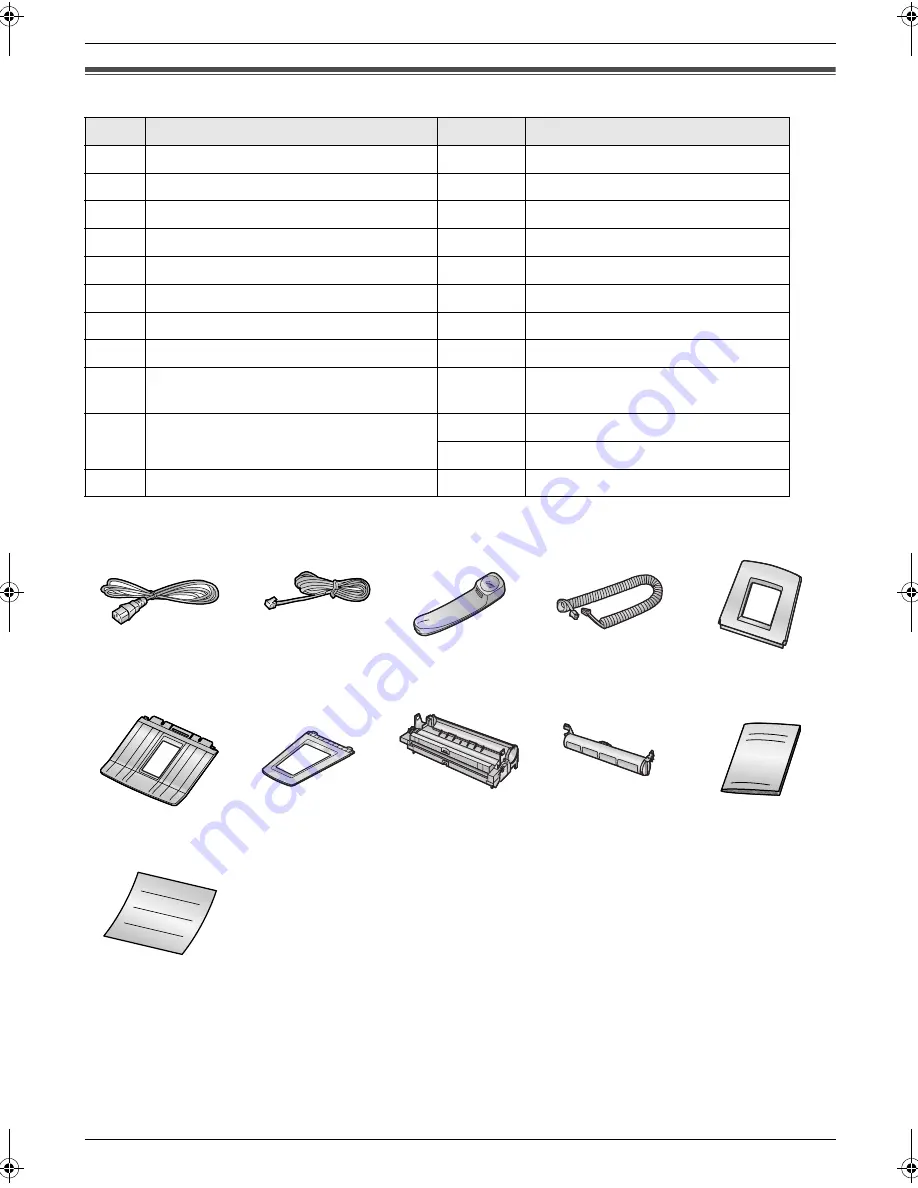
1. Introduction and Installation
7
1 Introduction and Installation
1.1 Included accessories
Note:
L
If any items are missing or damaged, contact the place of purchase.
L
Save the original carton and packing materials for future shipping and transportation of the unit.
No.
Item
Quantity
Notes
1
Power cord
1
----------
2
Telephone line cord
1
----------
3
Handset
1
----------
4
Handset cord
1
----------
5
Paper tray
1
----------
6
Paper stacker
1
----------
7
Document stacker
1
----------
8
Drum unit
1
See page 66.
9
Toner cartridge
(starter toner cartridge)
1
prints about 500 A4-sized pages with
a 5% image area (page 65).
j
Operating instructions
1
Chinese
1
English
k
Quick installation guide
1
----------
1
2
3
4
5
6
7
8
9
j
k
FL313HK-PFQX2630ZA-en.book Page 7 Tuesday, August 29, 2006 10:19 AM










































