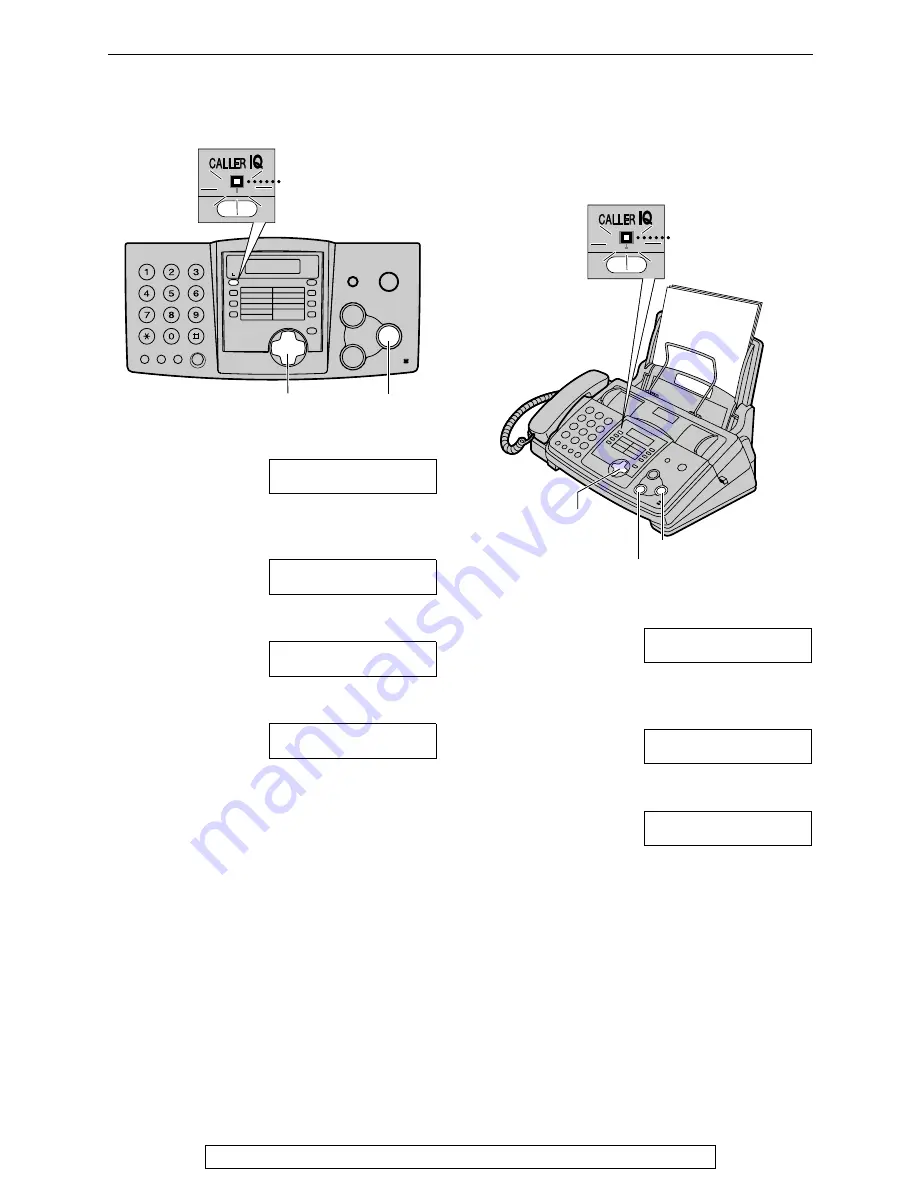
Caller IQ Feature
82
For assistance, please call openLCR: 1-866-openLCR (1-866-673-6527)
To turn the Caller IQ feature
from OFF to ON
1
Press
{{{{
CALLER IQ
}}}}
.
CALLER IQ
PRESS NAVI.[
(
)
]
2
Press
{{{{<
<
<
<}}}}
or
{{{{>
>
>
>}}}}
until the following is
displayed or press
{{{{
0
}}}}
.
TO ENABLE LCR
PRESS “1”, SET
3
Press
{{{{
1
}}}}
.
TO ENABLE LCR
PRESS SET
4
Press
{{{{
SET
}}}}
.
DOWNLOAD IN
PROCESS.
L
The fax machine will automatically
receive the rate table on this page.
Updating the rate table
(downloading the rate table)
If you register through openLCR web site or
move to another area, you have to download the
rate table manually.
1
Press
{{{{
CALLER IQ
}}}}
.
CALLER IQ
PRESS NAVI.[
(
)
]
2
Press
{{{{<
<
<
<}}}}
or
{{{{>
>
>
>}}}}
until the following is
displayed or press
{{{{
2
}}}}
.
NEW RATE TABLE
PRESS SET
3
Press
{{{{
SET
}}}}
.
DOWNLOAD IN
PROCESS.
L
The fax machine will automatically
receive the rate table.
{
SET
}
FLASH/LIGHT
{<}{>}
FLASH/LIGHT
{
SET
}
{
STOP
}
{<}{>}

























