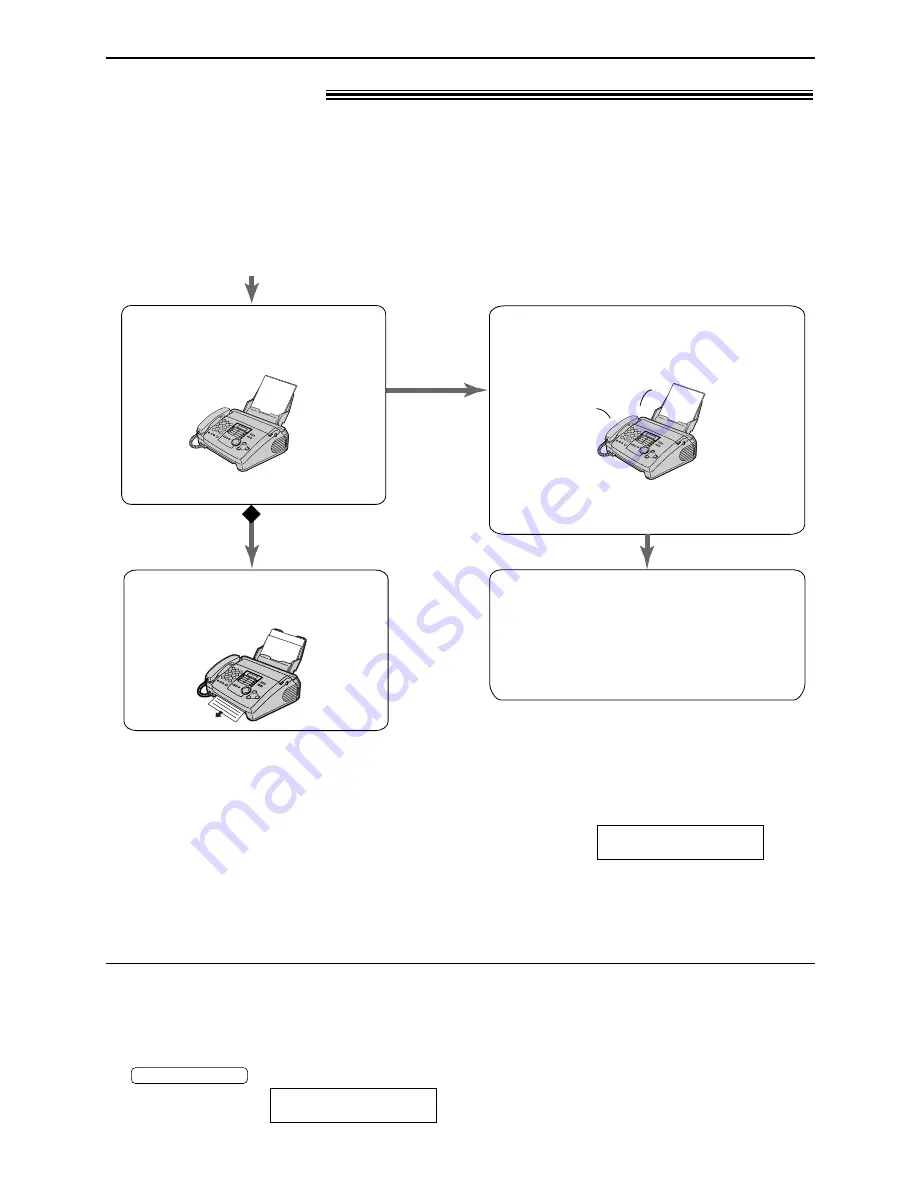
40
Receiving Faxes
TEL/FAX mode
!
(receiving phone calls with ring signals and faxes
without ring signals when you are near the unit)
Note:
●
The fax machine will display the following when a
call is received.
Display:
●
The ringer should be on (p. 19).
●
If the ring detection (p. 45) is set and a different
ring pattern is received, the unit will not receive
the fax automatically.
INCOMING CALL
Use this mode when you are always near the fax machine, and want to receive faxes without the
unit ringing. When a call is received, the fax machine will work as follows. To set TEL/FAX mode,
see below.
To set TEL/FAX mode
1. Set feature #77 to “TEL/FAX” (p. 55).
2. If the arrow (
▼
) is not shown on the right of the
display, turn it on by pressing
.
Display:
ON
▼
AUTO ANSWER
The fax machine will not ring.
Duration depends on TEL/FAX
delayed ring setting.
●
The call is connected.
Phone call
Fax calling
tone*
A call is received.
The fax machine will automatically
receive documents without
ringing.
Answer the call.
●
If the call is not answered, the fax
machine will activate the fax function
for a case in which the other party’s fax
machine does not send a fax calling
tone.
The fax machine will ring 3 times.
Duration depends on silent fax
recognition ring setting.
●
The calling party will hear a different
ring back tone.
Ring
Ring
Ring
* A fax calling tone is automatically generated by
the sending fax machine. Some fax machines
do not have this capability.
















































