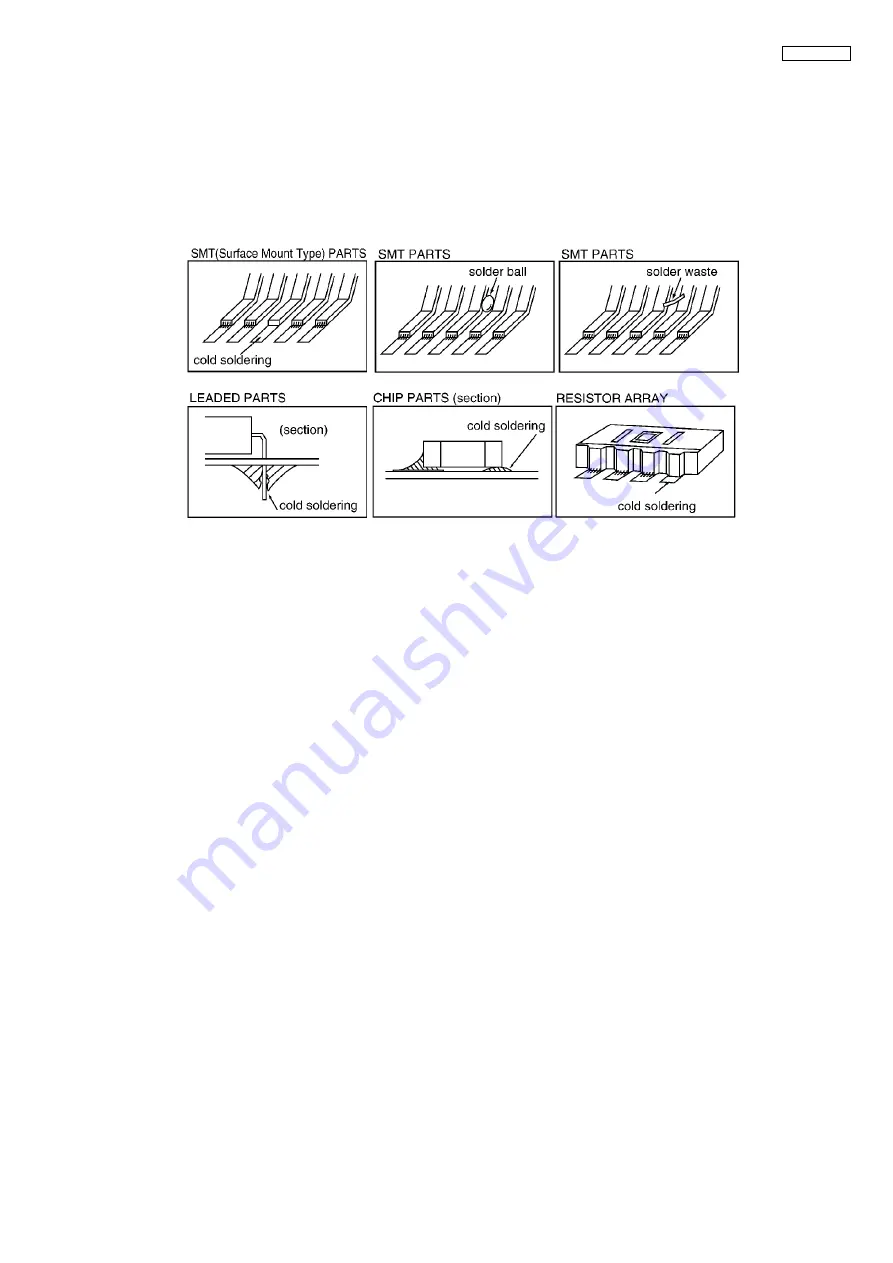
141
KX-FG2452CX
12.5.5. Digital Board Section
When the unit fails to boot up the system, take the troubleshooting procedures very carefully. It may have a serious problem.
The symptom: No response when the power is turned on. (No LCD display, and keys are not accepted.)
The first step is to check the power source. If there is no problem with the power supply unit, the problem may lie in the digital
unit (main board).
As there are many potential causes in this case (ASIC, DRAM, etc.), it may be difficult to specify what you should check first. If
a mistake is made in the order of checks, a normal part may be determined faulty, wasting both time and money.
Although the tendency is to regard the problem as a serious one (IC malfunction, etc.), usually most cases are caused by solder
faults (poor contact due to a tunnel in the solder, signal short circuit due to solder waste).
Note:
1. Electrical continuity may have existed at the factory check, but a faulty contact occurred as a result of vibration, etc., during
transport.
2. Solder waste remaining on the board may get caught under the IC during transport, causing a short circuit.
Before we begin mass production, several hundred trial units are produced at the plant, various tests are applied and any mal-
functions are analyzed. (In past experiences, digital IC (especially DRAM and FLASH ROM) malfunctions are extremely rare
after installation in the product.)
This may be repaired by replacing the IC, (DRAM etc.). However, the real cause may not have been an IC malfunction but a sol-
dering fault instead.
Soldering faults difficult to detect with the naked eye are common, particularly for ASIC and RA (Resistor Array). But if you have
an oscilloscope, you can easily determine the problem site or IC malfunction by checking the main signal lines.
Even if you don’t have such a measuring instrument, by checking each main signal line and resoldering it, in many cases the
problem will be resolved.
An explanation of the main signals (for booting up the unit) is presented below.
Don’t replace ICs or stop repairing until checking the signal lines.
An IC malfunction rarely occurs. (By understanding the necessary signals for booting up the unit, the “Not Boot up”
display is not a serious problem.)
What are the main signals for booting up the unit?
Please refer to
The ASIC (IC501) controls all the other digital ICs. When the power is turned on, the ASIC retrieves the operation code stored in
the FLASH ROM (IC502), then follows the instructions for controlling each IC. All ICs have some inner registers that are
assigned to a certain address.
It is the address bus by which the ASIC designates the location inside each IC. And the data bus reads or writes the data in
order to transmit the instructions from the ASIC to the ICs.
These signal lines are all controlled by voltages of 3.3V (H) or 0V (L).
Summary of Contents for KX-FG2452CX
Page 10: ...10 KX FG2452CX 6 Technical Descriptions 6 1 Connection Diagram ...
Page 14: ...14 KX FG2452CX 6 3 2 Memory Map ...
Page 23: ...23 KX FG2452CX 6 4 2 Block Diagram ...
Page 25: ...25 KX FG2452CX ...
Page 61: ...61 KX FG2452CX 6 14 5 7 Power Supply Circuit Voltage is supplied separately to each block ...
Page 76: ...76 KX FG2452CX 9 2 3 Other Features ...
Page 81: ...81 KX FG2452CX 10 2 1 1 Test Burst Mode and Test TX CW Mode ...
Page 82: ...82 KX FG2452CX 10 2 1 2 RX CW Test Mode ...
Page 83: ...83 KX FG2452CX 10 2 1 3 Test Link Mode ...
Page 93: ...93 KX FG2452CX 11 3 2 Service Mode Settings Note The above values are the default values ...
Page 101: ...101 KX FG2452CX Countermeasure ...
Page 102: ...102 KX FG2452CX REFERENCE Test Mode P 77 ...
Page 103: ...103 KX FG2452CX REFERENCE Test Mode P 77 ...
Page 104: ...104 KX FG2452CX REFERENCE Test Mode P 77 ...
Page 105: ...105 KX FG2452CX REFERENCE Test Mode P 77 ...
Page 106: ...106 KX FG2452CX ...
Page 107: ...107 KX FG2452CX REFERENCE Test Mode P 77 ...
Page 108: ...108 KX FG2452CX REFERENCE Test Mode P 77 ...
Page 112: ...112 KX FG2452CX ...
Page 137: ...137 KX FG2452CX ...
Page 144: ...144 KX FG2452CX I O and Pin No Diagram ...
Page 146: ...146 KX FG2452CX Other NG example while the power is ON and the LCD displays the following ...
Page 147: ...147 KX FG2452CX 12 5 5 2 NG Example ...
Page 149: ...149 KX FG2452CX ...
Page 154: ...154 KX FG2452CX 12 5 8 2 Troubleshooting Flow Chart ...
Page 160: ...160 KX FG2452CX 12 5 12 Thermal Head Section Note Refer to Thermal Head P 24 ...
Page 167: ...167 KX FG2452CX 12 5 15 1 5 RF DSP Interface Signal Wave Form ...
Page 169: ...169 KX FG2452CX 13 Service Fixture Tools ...
Page 173: ...173 KX FG2452CX 14 2 5 Handset Section REFERENCE E 1 How to Remove the Handset Board P 197 ...
Page 174: ...174 KX FG2452CX 14 3 Disassembly Procedure 14 3 1 How to Remove the Image Sensor CIS ...
Page 175: ...175 KX FG2452CX 14 3 2 How to Remove the Thermal Head ...
Page 176: ...176 KX FG2452CX ...
Page 177: ...177 KX FG2452CX 14 3 3 How to Remove the Bottom Frame ...
Page 178: ...178 KX FG2452CX 14 3 4 How to Remove the P C Boards and Speaker ...
Page 179: ...179 KX FG2452CX 14 3 5 How to Remove the Power Supply Board and AC Cord ...
Page 180: ...180 KX FG2452CX 14 3 6 How to Remove the Gear Block and Separation Roller ...
Page 181: ...181 KX FG2452CX 14 3 7 How to Remove the Gears Motors and Arms of the Gear Block ...
Page 182: ...182 KX FG2452CX ...
Page 183: ...183 KX FG2452CX 14 3 8 How to Remove the Charger Case ...
Page 184: ...184 KX FG2452CX 14 3 9 How to Remove the Back Cover ...
Page 185: ...185 KX FG2452CX 14 3 10 How to Remove the Platen Roller and Lock Lever ...
Page 186: ...186 KX FG2452CX ...
Page 187: ...187 KX FG2452CX 14 3 11 How to Remove the Pickup Roller and Antenna ...
Page 188: ...188 KX FG2452CX 14 3 12 How to Remove the Operation Panel ...
Page 189: ...189 KX FG2452CX 14 3 13 How to Remove the Operation Board MIC Board and LCD ...
Page 190: ...190 KX FG2452CX 14 3 14 How to Remove the Separation Holder and Exit Roller ...
Page 191: ...191 KX FG2452CX 14 3 15 Installation Position of the Lead Wires 14 3 15 1 Lower Section ...
Page 192: ...192 KX FG2452CX ...
Page 193: ...193 KX FG2452CX ...
Page 194: ...194 KX FG2452CX ...
Page 195: ...195 KX FG2452CX 14 3 15 2 Operation Panel Section ...
Page 196: ...196 KX FG2452CX 14 3 15 3 Back Cover Section ...
Page 197: ...197 KX FG2452CX 14 3 16 How to Remove the Handset Board ...
Page 198: ...198 KX FG2452CX 14 3 16 1 How to Replace the Handset LCD ...
Page 220: ...220 KX FG2452CX 17 1 6 Handset Board ...
Page 223: ...223 KX FG2452CX 17 3 Test Chart 17 3 1 ITU T No 1 Test Chart ...
Page 224: ...224 KX FG2452CX 17 3 2 ITU T No 2 Test Chart ...
Page 225: ...225 KX FG2452CX 17 3 3 Test Chart ...
Page 251: ...251 KX FG2452CX 20 3 Explanation of RF unit Terminals RF Unit 20 3 1 IC901 ...
Page 253: ...253 KX FG2452CX 21 1 2 Operation Panel Section ...
Page 254: ...254 KX FG2452CX 21 1 3 Upper Cabinet Section ...
Page 255: ...255 KX FG2452CX 21 1 4 Back Cover Section ...
Page 256: ...256 KX FG2452CX ...
Page 257: ...257 KX FG2452CX 21 1 5 Lower Cabinet Section ...
Page 258: ...258 KX FG2452CX 21 1 6 Gear Block Section ...
Page 259: ...259 KX FG2452CX ...
Page 261: ...261 KX FG2452CX 21 1 8 Screws ...
Page 262: ...262 KX FG2452CX 21 1 9 Accessories and Packing Materials ...
















































