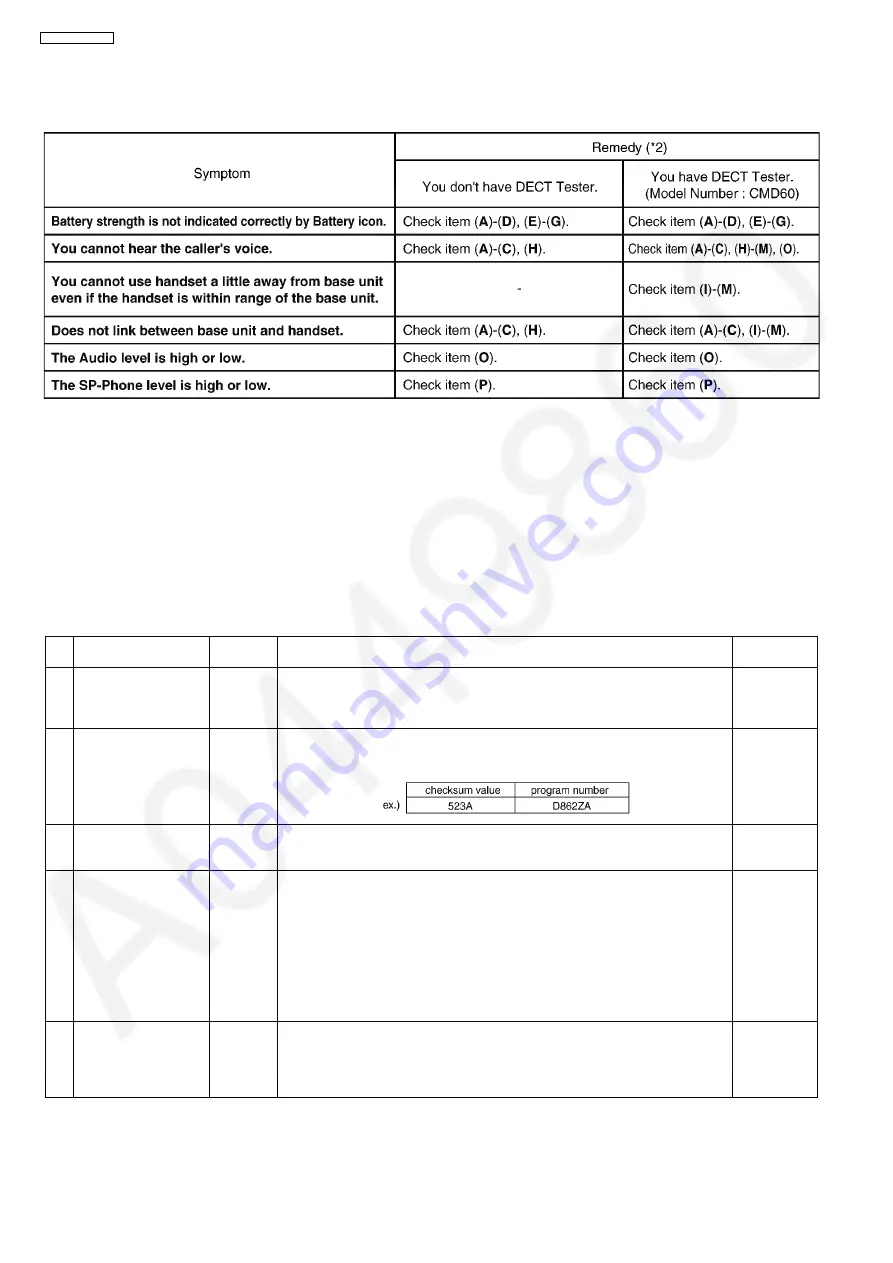
138
KX-FC265CX-S
12.5.13. Troubleshooting by Symptom (Cordless Handset)
If your unit has below symptoms, follow the instructions in remedy column. Remedies depend on whether you have DECT tester
(*1) or not.
Note:
(*1) A general repair is possible even if you don’t have the DECT tester because it is for confirming the levels, such as Acoustic
level in detail.
(*2) Refer to
Check Point (Cordless Handset)
12.5.13.1. Check Point (Cordless Handset)
Please follow the items below when BBIC or EEPROM is replaced.
Note:
After the measuring, suck up the solder of TP.
*:
(P.178) is required beforehand.
The connections of simulator equipments are as shown in
Adjustment Standard (Cordless Handset)
Items
Check
Point
Procedure
Check or
Replace Parts
(
A
)* 1.8 V Supply Adjustment
VDD1
1. Confirm that the voltage between test point VDD1 and GND is 1.8 V ± 0.02 V.
2. Execute the command “VDD”, then check the current value.
3. Adjust the 1.8V voltage of VDD1 executing command “VDD XX“(XX is the
value).
IC1, Q2, C48,
D1, C1, C44,
R12, R45,
C40, C45, F1
(
B
)*
BBIC Confirmation
-
1. BBIC Confirmation (Execute the command “getchk”).
2. Confirm the returned checksum value.
Connection of checksum value and program number is shown below.
IC1, X1, RA61,
R64, R66
(
C
)* EEP-ROM Confirmation
-
1. EEP-ROM Confirmation (Execute the command "sendchar EPV").
2. Confirm the returned Value (Value for reference is written at "EEPROM C/
SUM" in Software_Version_Table.xls).
IC1, IC3,
R40~R42,
C172
(
D
) Charge Control Check &
Charge Current Monitor
Check
-
1. Apply 3.5 V between CHG(+) and CHG(-) with DC power supply and set cur-
rent limit to 250 mA.
Confirm the indication of “charging” on LCD.
2. Confirm that the current limit LED of DC power supply is ON/OFF.
Confirm it after waiting over 1 minute at least.
3. Decrease current limit of DC power supply to 100 mA.
4. Confirm that the current limit LED of DC power supply is stable. (Current limiter
is ON.)
(If charge control cannot be confirmed by this procedure, please use battery to hand-
set power supply and try again.)
IC1, Q4 Q9,
D7, R6, R7,
F1, C1, R2,
R30, R31, R8,
R45
(
E
)* Charge Detection (OFF)
Check
-
1. Stop supplying 3.5 V to CHG (+) and CHG (-).
2. Confirm the indication of “charging” has been cleared.
IC1, Q4 Q9,
D7, R6, R7,
F1, C1, R2,
R30, R31, R8,
R45
Summary of Contents for KX-FC265CX-S
Page 20: ...20 KX FC265CX S 6 4 2 Block Diagram ...
Page 22: ...22 KX FC265CX S ...
Page 58: ...58 KX FC265CX S Note Refer to Program Mode Table P 99 ...
Page 66: ...66 KX FC265CX S 11 2 Cordless Handset ...
Page 69: ...69 KX FC265CX S 11 3 2 Service Mode Settings Note The above values are the default values ...
Page 77: ...77 KX FC265CX S Countermeasure ...
Page 78: ...78 KX FC265CX S REFERENCE Test Mode P 59 ...
Page 79: ...79 KX FC265CX S REFERENCE Test Mode P 59 ...
Page 80: ...80 KX FC265CX S REFERENCE Test Mode P 59 ...
Page 81: ...81 KX FC265CX S REFERENCE Test Mode P 59 ...
Page 82: ...82 KX FC265CX S ...
Page 83: ...83 KX FC265CX S REFERENCE Test Mode P 59 ...
Page 84: ...84 KX FC265CX S REFERENCE Test Mode P 59 ...
Page 88: ...88 KX FC265CX S ...
Page 113: ...113 KX FC265CX S ...
Page 120: ...120 KX FC265CX S I O and Pin No Diagram ...
Page 122: ...122 KX FC265CX S Other NG example while the power is ON and the LCD displays the following ...
Page 123: ...123 KX FC265CX S 12 5 5 2 NG Example ...
Page 127: ...127 KX FC265CX S 12 5 7 2 Troubleshooting Flow Chart ...
Page 133: ...133 KX FC265CX S 12 5 11 Thermal Head Section Note Refer to Thermal Head P 21 ...
Page 142: ...142 KX FC265CX S 13 Service Fixture Tools ...
Page 147: ...147 KX FC265CX S 14 3 Disassembly Procedure 14 3 1 How to Remove the Image Sensor CIS ...
Page 148: ...148 KX FC265CX S 14 3 2 How to Remove the Thermal Head ...
Page 149: ...149 KX FC265CX S ...
Page 150: ...150 KX FC265CX S 14 3 3 How to Remove the Bottom Frame ...
Page 151: ...151 KX FC265CX S 14 3 4 How to Remove the P C Boards and Speaker ...
Page 152: ...152 KX FC265CX S 14 3 5 How to Remove the Power Supply Board and AC Cord ...
Page 153: ...153 KX FC265CX S 14 3 6 How to Remove the Gear Block and Separation Roller ...
Page 154: ...154 KX FC265CX S 14 3 7 How to Remove the Gears Motors and Arms of the Gear Block ...
Page 155: ...155 KX FC265CX S ...
Page 156: ...156 KX FC265CX S 14 3 8 How to Remove the Charger Board A ...
Page 157: ...157 KX FC265CX S 14 3 9 How to Remove the Back Cover ...
Page 158: ...158 KX FC265CX S 14 3 10 How to Remove the Platen Roller and Lock Lever ...
Page 159: ...159 KX FC265CX S ...
Page 160: ...160 KX FC265CX S 14 3 11 How to Remove the Pickup Roller and Antenna ...
Page 161: ...161 KX FC265CX S 14 3 12 How to Remove the Operation Panel ...
Page 162: ...162 KX FC265CX S 14 3 13 How to Remove the Operation Board MIC Board and LCD ...
Page 163: ...163 KX FC265CX S 14 3 14 How to Remove the Separation Holder and Exit Roller ...
Page 164: ...164 KX FC265CX S 14 3 15 Installation Position of the Lead Wires 14 3 15 1 Lower Section ...
Page 165: ...165 KX FC265CX S ...
Page 166: ...166 KX FC265CX S ...
Page 167: ...167 KX FC265CX S ...
Page 168: ...168 KX FC265CX S 14 3 15 2 Operation Panel Section ...
Page 169: ...169 KX FC265CX S 14 3 15 3 Back Cover Section ...
Page 170: ...170 KX FC265CX S 14 3 16 How to Remove the Cordless Handset Board ...
Page 171: ...171 KX FC265CX S 14 3 16 1 How to Replace the LCD ...
Page 200: ...200 KX FC265CX S 17 1 7 Cordless Handset Board ...
Page 205: ...205 KX FC265CX S 17 4 Test Chart 17 4 1 ITU T No 1 Test Chart ...
Page 206: ...206 KX FC265CX S 17 4 2 ITU T No 2 Test Chart ...
Page 207: ...207 KX FC265CX S 17 4 3 Test Chart ...
Page 237: ...237 KX FC265CX S Memo ...
Page 239: ...239 KX FC265CX S Memo ...
Page 266: ...266 KX FC265CX S ...
Page 267: ...267 KX FC265CX S YK KXFC265CXS ...
















































