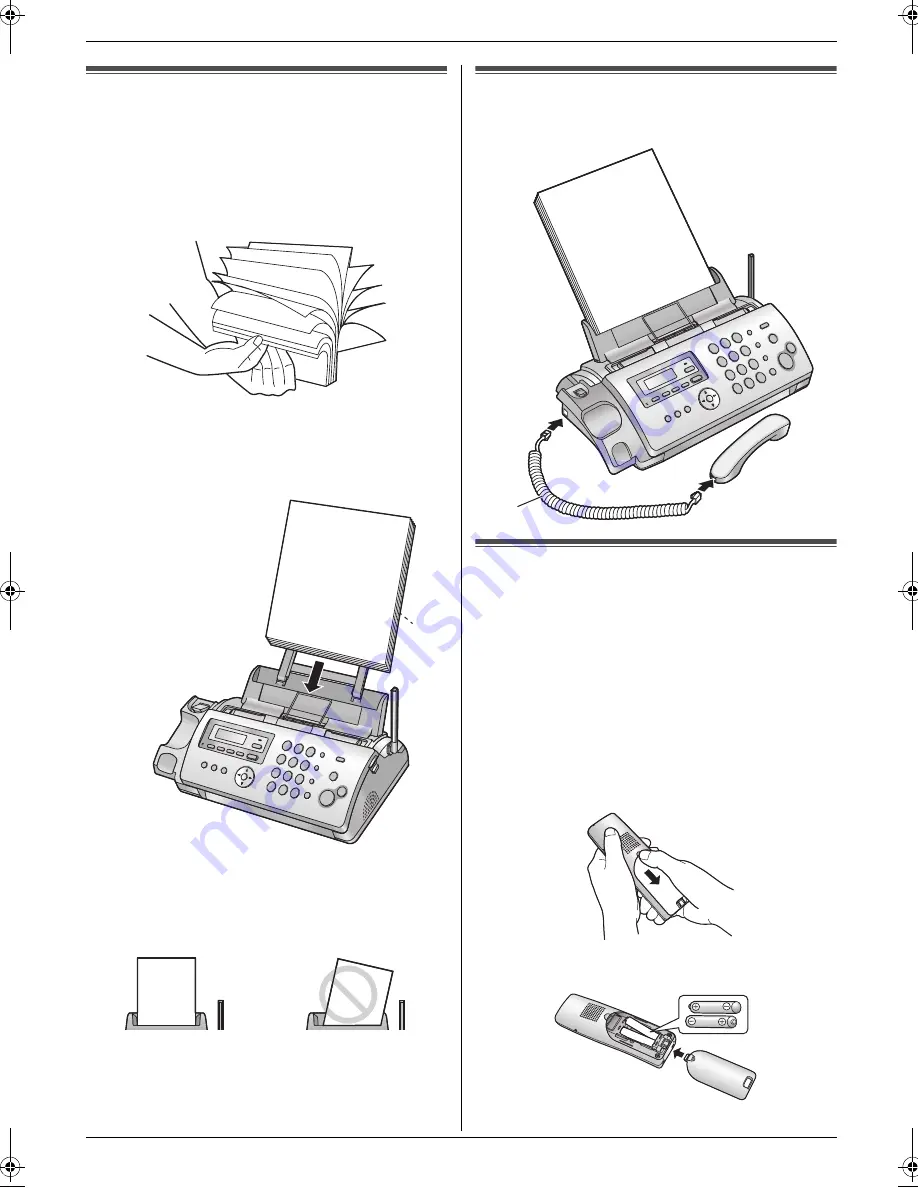
1. Introduction and Installation
16
1.9 Recording paper
The unit can hold up to 20 sheets of 64 g/m
2
to 80 g/m
2
paper.
Please refer to page 79 for more information on
recording paper.
1
Fan the paper to prevent paper jams.
2
Insert the paper gently, print-side down (
1
).
L
Do not force the paper into the paper tray.
L
If the paper is not inserted correctly, remove all of
the installed paper, and re-install it gently.
Otherwise the paper may jam.
Note:
L
Remove all of the installed paper before adding
paper.
1.10 Handset cord
Connect the handset cord (
1
).
1.11 Battery installation /
replacement
Important:
L
Use only the included rechargeable batteries
noted on page 5, 9.
L
When replacing batteries, we recommend using
the Panasonic rechargeable batteries noted on
page 5, 9.
1
Press the notch on the cordless handset cover firmly,
and slide the cover.
L
When replacing batteries, remove the old
batteries positive (
S
) terminal first.
2
Insert the batteries negative (
T
) terminal first. Close
the cordless handset cover.
Correct
Slant
1
1
FC255AL-PFQX2639ZA-en.book Page 16 Friday, April 21, 2006 1:50 PM
Summary of Contents for KX-FC255AL
Page 82: ...82 Notes ...
Page 83: ...83 Notes ...






























