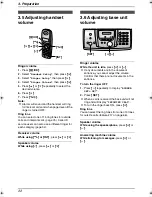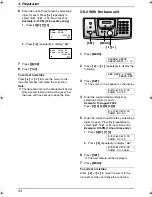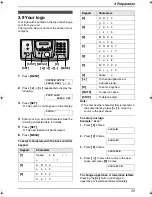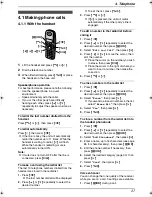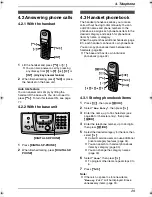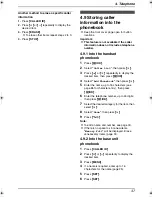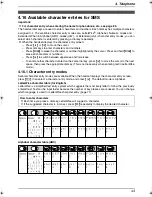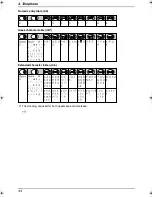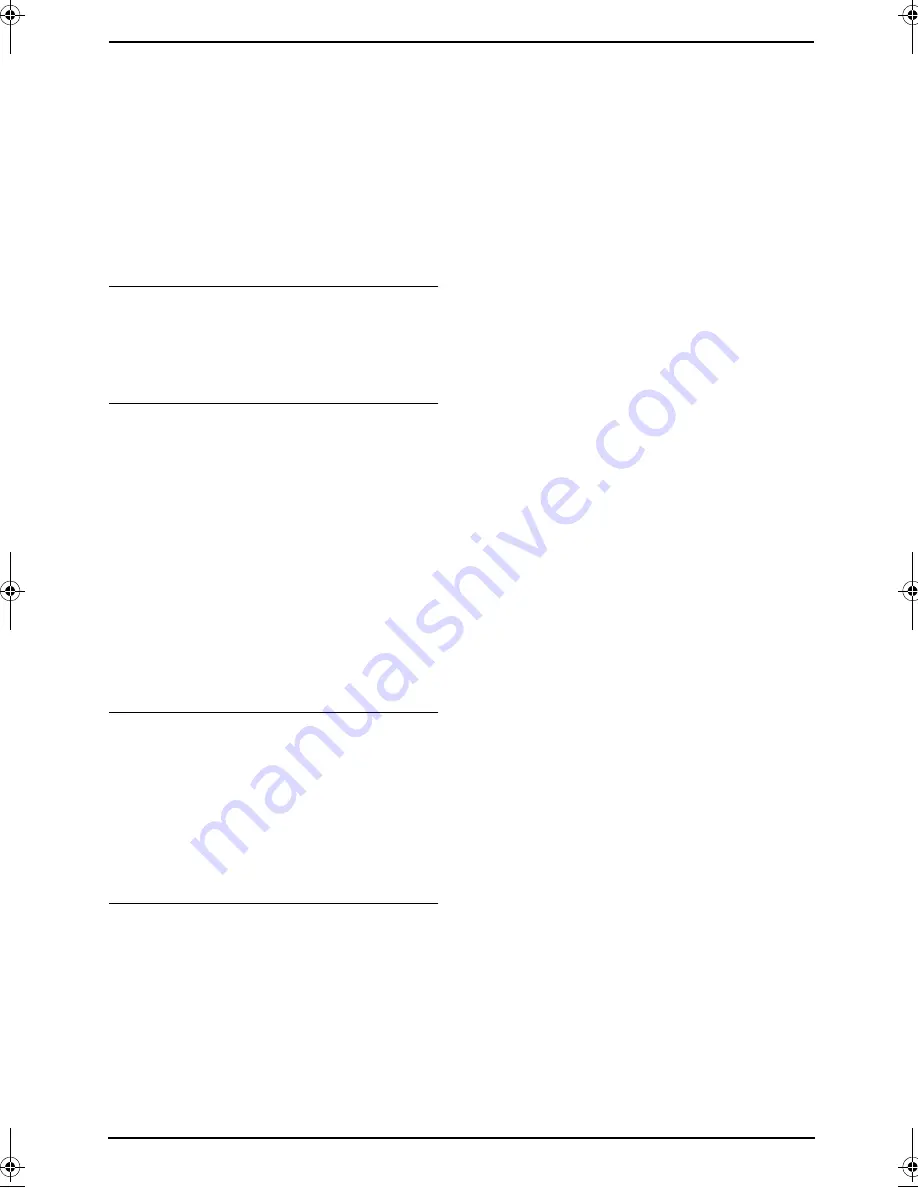
4. Telephone
34
L
If the unit is connected to a PBX (Private
Branch Exchange) system, caller information
may not be received properly. Consult your
PBX supplier.
L
If the unit cannot receive caller information,
the following will be displayed:
“
OUT OF AREA
”
: The caller dialled from an
area which does not provide Caller ID
service.
“
PRIVATE CALLER
”
: The caller requested
not to send caller information.
To confirm caller information by printing
the Caller ID list
–
To print manually, see page 104.
–
To print automatically after every 30 new
calls, activate feature #26 (page 67).
Call Waiting Caller ID (Handset only)
This is a service of your service provider and will
only operate if you have subscribed to this
service. When you hear a call waiting tone
during a conversation, the display will show the
second caller’s information. You can answer the
second call, keeping the first call on hold. Please
consult your service provider for details of this
service.
Note:
L
The second caller’s information will not be
displayed when:
–
the base unit is in use, or
–
another telephone on the same line is in
use.
Category features for handset phonebook
Categories can help you identify who is calling
by using different ring tones for different
categories of callers.
When adding an item to the handset phonebook
you can assign it to the desired category (page
30). When a call is received from a caller
assigned to a category, the category’s ring tone
you select is used.
Changing category ring tones
You can select a ring tone for each category. If
you select
“
Ext. Ringtone
”
, the unit will use
the external ring tone you set on page 75 when
calls from this category are received. The default
setting is
“
Ext. Ringtone
”
.
1.
Press
{k}
, then press
{j
/OK
}
.
2.
Select
“
Category
”
, then press
{>}
.
3.
Select a category, then press
{>}
.
4.
Select the current setting of the category ring
tone, then press
{>}
.
5.
Select the desired ring tone, then press
{>}
.
6.
Press
{ih}
.
FC238FX-PFQX2261ZA_en.book Page 34 Monday, June 20, 2005 1:30 PM
Summary of Contents for KX-FC238FX
Page 112: ...110 Notes ...
Page 113: ...111 Notes ...